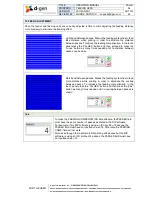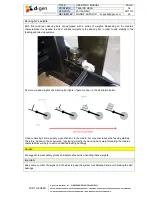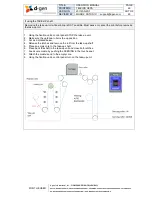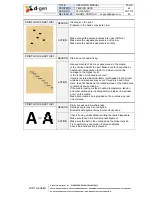TITLE
OPERATOR MANUAL
PAGE
PRINTERS
TELEIOS HEXA
53
VERSION
2017JAN23/1
OUT OF
REVISED BY
MUNOZ, ANTONIO
support@dgen.com
63
FOR THE USER
d·gen International, Inc. - COMPANY PRIVATE (LEVEL 1)
NOT TO BE DISCLOSED TO UNAUTHORIZED PERSONS – PROHIBIDA SU DIVULGACIÓN A PERSONAS NO AUTORIZADAS
DO NOT REPRODUCE WITHOUT AUTHORIZATION – NO REPRODUCIR SIN AUTORIZACIÓN
5
Repeat steps 1 to 4 adjusting the BI-DIR COMPENSATION value until getting a test print similar to
the illustration below.
Important
Do not forget to switch OFF the TEST button and turn ON the FEEDING before resuming production with
the new media and/or carriage height.
Note
The carriage height is regulated using the lever located at the left side of the carriage.
Summary of Contents for TELEIOS HEXA
Page 1: ...OPERATOR MANUAL ...