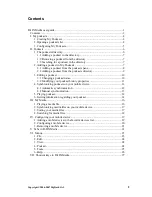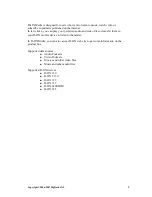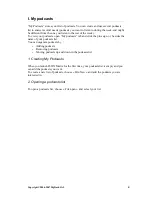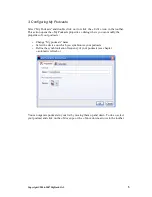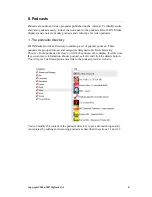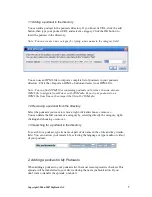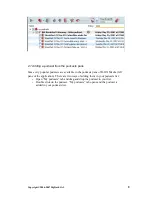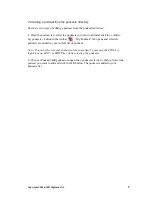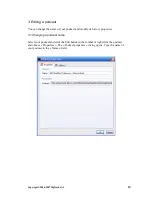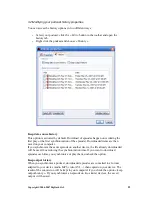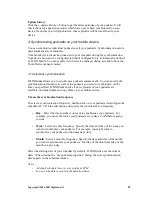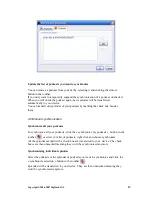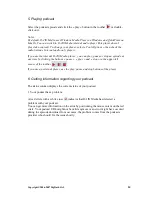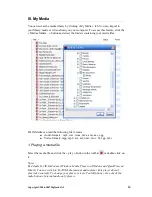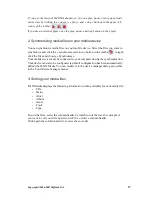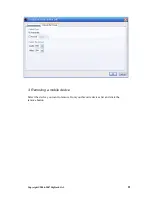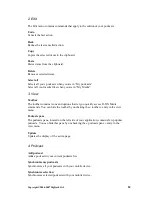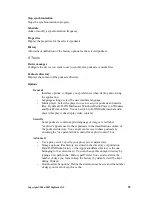3.2 Modifying your podcast history properties
You can access the history options in two different ways :
•
Select your podcast, click the « Edit » button in the toolbar and open the
history tab.
•
Right click the podcast and choose « History »
Keep data source history
This option is activated by default. Download of episodes happen once (during the
first play or the first synchronization of the episode). Downloaded items are then
saved on your computer.
If you synchronize the same episode on another device, the file already downloaded
will be used, thus reducing the synchronization time. If you want to download
episodes each time you synchronize or play them, uncheck the option.
Keep output history
When you synchronize a podcast, downloaded episodes are converted in a format
adapted to your device (audio MP3, video AVI,...) then copied on your device. The
result of the conversion will be kept in your computer if you check the option « keep
output history ». If you synchronize an episode on two similar devices, the saved
output will be used.
Copyright ©2006-2007 DigDash SAS
11