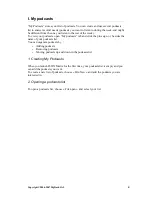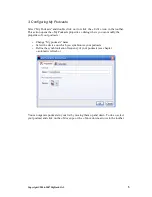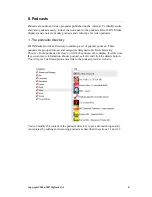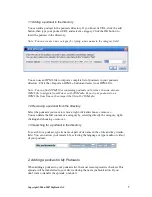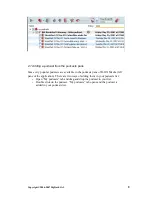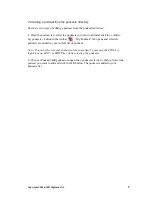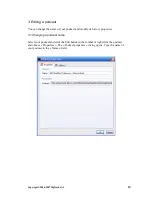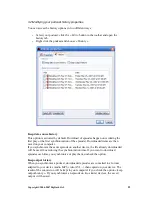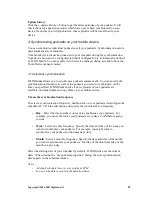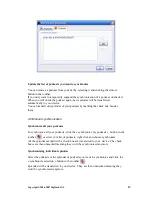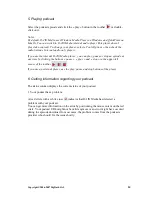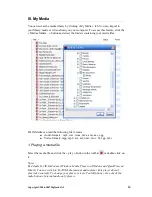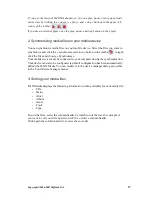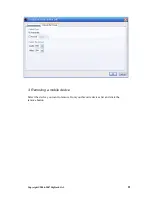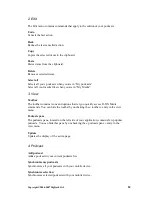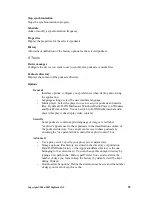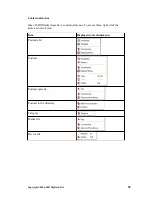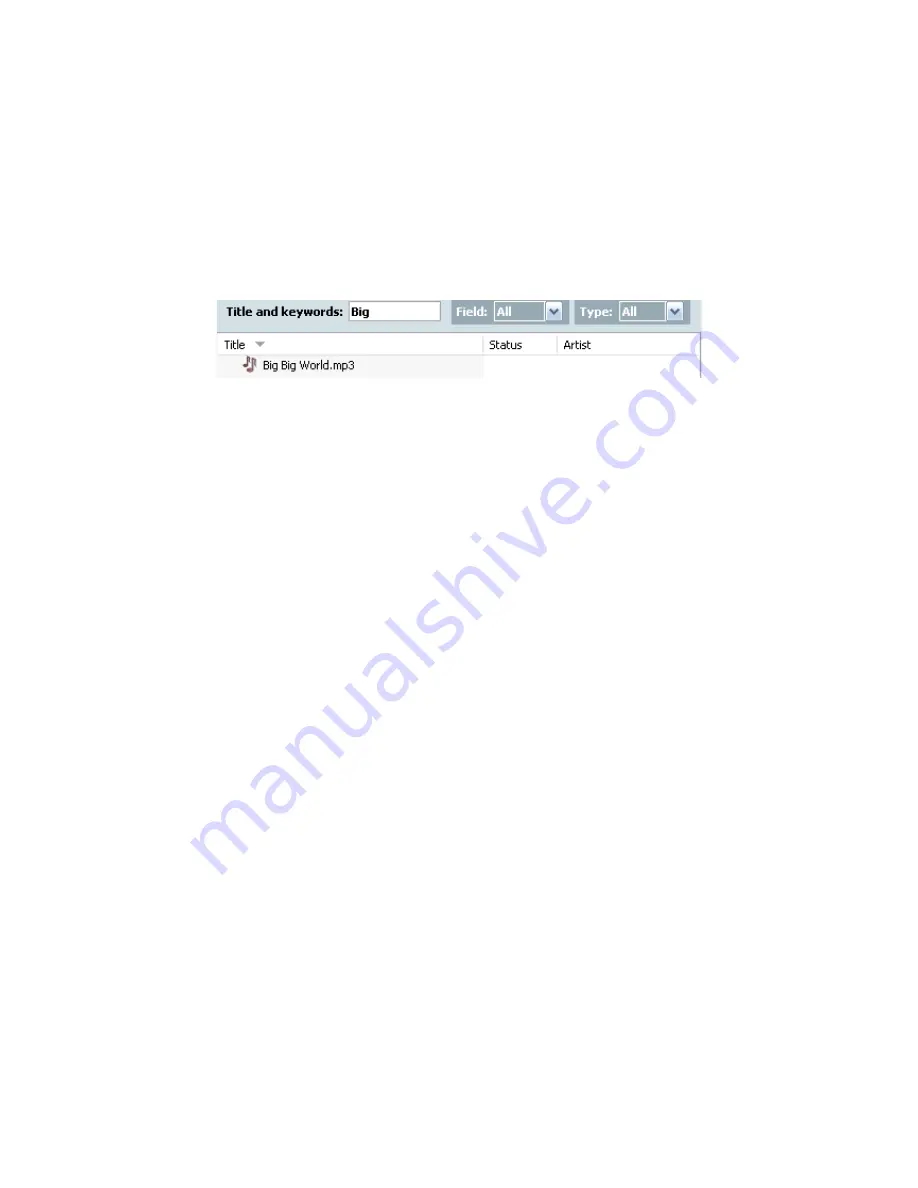
4. Searching for media files
To search for specific media files, type the text you search for in the « Title and
keywords » field.
You can narrow your search by title, artist, album or type using « Field » and
« Type » in the toolbar.
To revert to the initial list of files, remove the text from the « Title and keywords »
field.
Copyright ©2006-2007 DigDash SAS
18