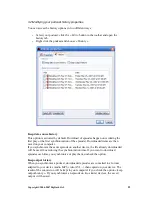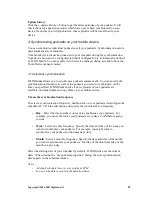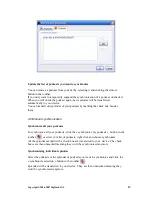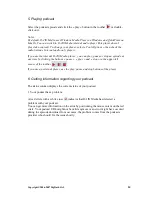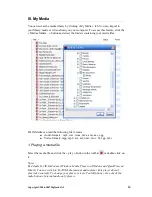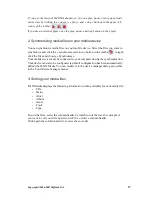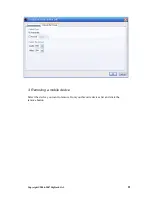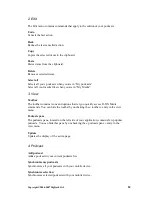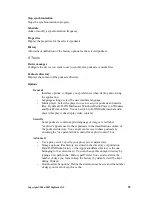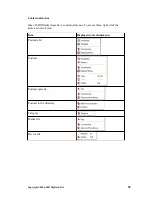Stop synchronization
Stops the synchronization in progress.
Schedule
Adds or modify a synchronization frequency.
Properties
Display the properties for the selected podcasts.
History
Allows the modification of the history options for the selected podcast.
5. Tools
Device manager
Configure the device you want to use to synchronize podcasts or media files.
Podcasts directory
Displays the content of the podcasts directory.
Options
General
•
Interface options: configure your preferences when starting and closing
the application.
•
Language settings: select the user interface language.
•
Media player: Select the player to use to read your podcasts and media
files. By default, D-JIX Media uses Windows Media Player on Windows
and QuickTime on Mac. You can switch to D-JIX Media internal audio
player (this player doesn't play video content).
Security
Some podcasts contain explicit language or images. A red label
“explicit” appears next to these podcasts in the classification column of
the podcasts directory. You can prevent access to these podcasts by
checking the “use parental filter control for explicit content” box.
Advanced
•
Use a proxy server: specify your proxy server parameters
•
Storage options: files history are stored in the directory « Application
Data\D-JIX Media\history » (the ApplicationData directory is the one
belonging to the current user). You can change this storage directory by
typing a new path in the “History path” field. You can also define the
number of days you want to keep the history (by default, it will be kept
during 20 days)
•
Download cache options: Define the download cache size and the number
of days you want to keep this cache.
Copyright ©2006-2007 DigDash SAS
25