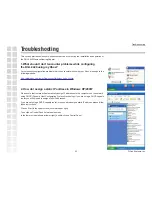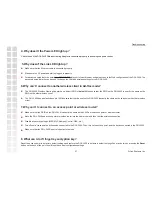Using the Configuration Interface
14
D-Link Systems, Inc.
LAN
Your internal network settings are configured based on the IP Address and Subnet Mask assigned in
this section. The IP address is also used to access this Web-based management interface. It is
recommended that you use the default settings if you do not have an existing network.
LAN Settings
Check Enable to receive an IP address from a DHCP server. Check Disable
to manually enter IP address information.
The IP address of the wireless gaming adapter on the local area network.
The IP address assigned here is based on your local network settings. The
default IP address is 192.168.0.30
The subnet mask of your wireless gaming adapter on the local area network.
The default subnet mask is 255.255.255.0
This option is used if you have multiple gateways. Enter the IP address of
the gateway on your network.
Enable DHCP:
IP Address:
Default Subnet Mask:
Gateway:
Basic > LAN
Summary of Contents for DGL-3420
Page 1: ......