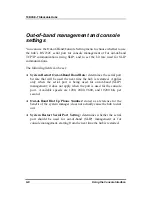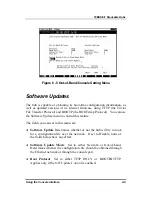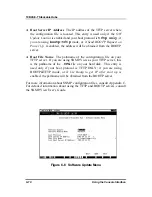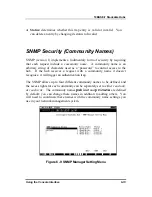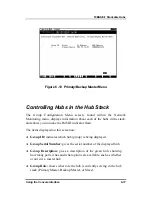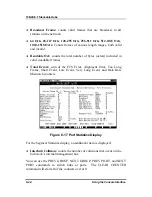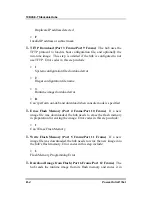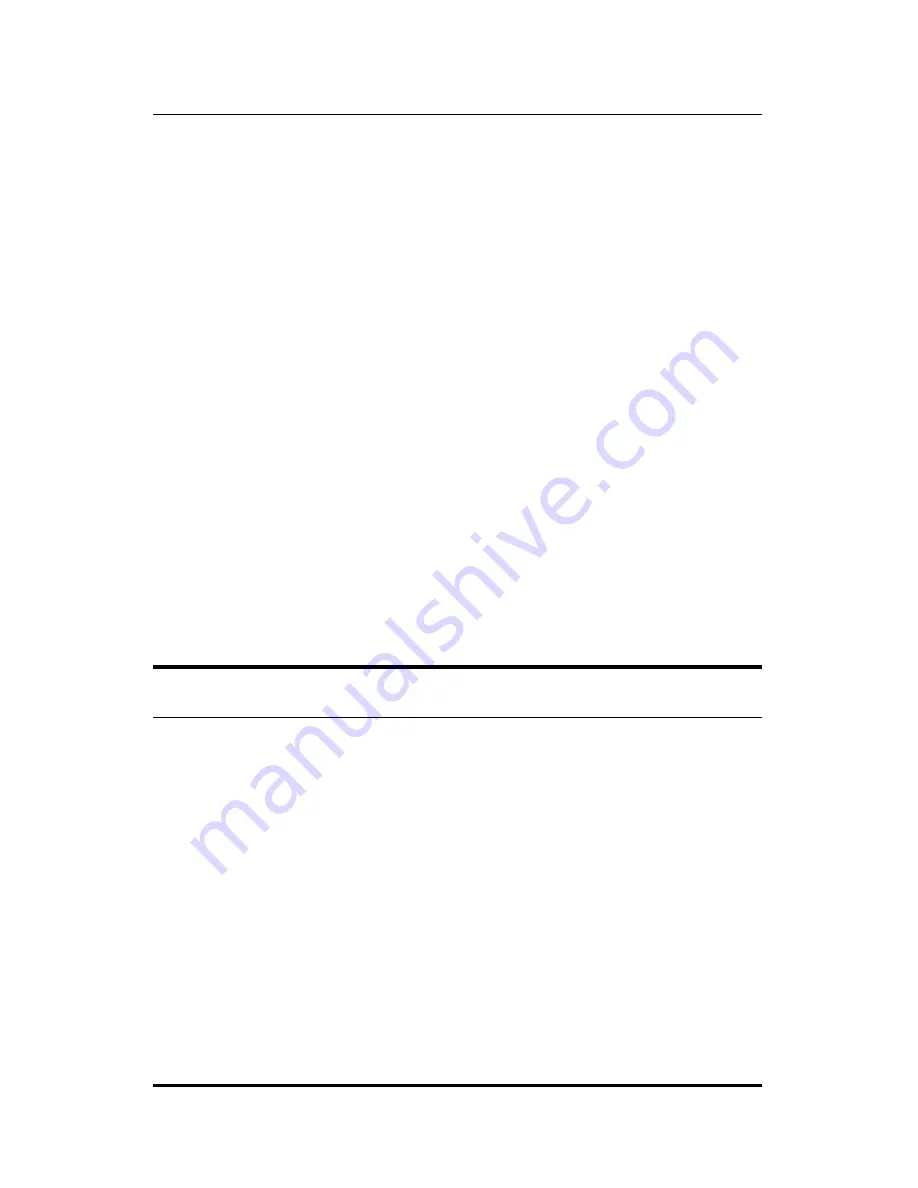
10BASE-T Stackable Hubs
To segment an individual hub from the rest of the stack:
1.
Enter the Port State Menu Screen, accessible from the Network
Monitoring Menu.
2.
Select the Group ID of the hub you wish to segment.
3.
Select Port 25 for the 24-port hub models, or Port 13 for the 12-port
hub models. This port number represents the hub’s Ethernet link to
the daisy chain.
4.
Change the Admin State of the hub to Disabled.
5.
Move the cursor to SAVE and press Enter. The Segmented indicator
on the front panel should light, indicating that the hub is now in a
separate collision domain.
More information on segmenting hubs can be found in Chapter 4.
Monitoring the Hub Stack
The hub supports several monitoring functions, allowing you to keep
statistics on the operation of each port, each hub, and the entire network
segment, as well as to monitor the addresses of the packets received on each
port.
Displaying Segment, Group, and Port
Statistics
The hub stack collects Ethernet transmission statistics for each individual
port, each hub in the stack, and the Ethernet segment as a whole. You can
Using the Console Interface
6-21