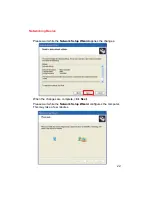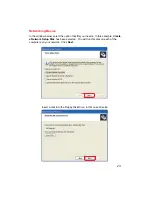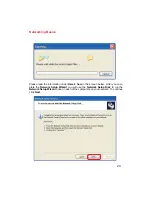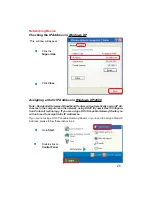14
Configuration
Using the Configuration Utility
Network Type:
Infrastructure
is the factory default setting. Ad-Hoc mode is used for peer
to peer networking. See the
Getting Started
section in this manual for
examples of these network types.
SSID:
The Service Set Identifier is the name assigned to the wireless network. The
factory SSID setting is set to
default
. Make changes here to match the
SSID on existing Wireless Router or Access Point.
Tx Rate:
You can adjust the transmission rate to get the best signal possible depend-
ing on your usage and your environment.
WEP Setting:
Will allow you to configure the Encryption for your DWL-120. By default
WEP is
disabled
.
Default Setting:
Reverts the DWL-120 back to its factory default settings
Advanced Setting:
To configure advanced settings for Power, RTS and Fragmentation Threshold.