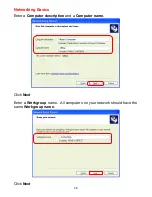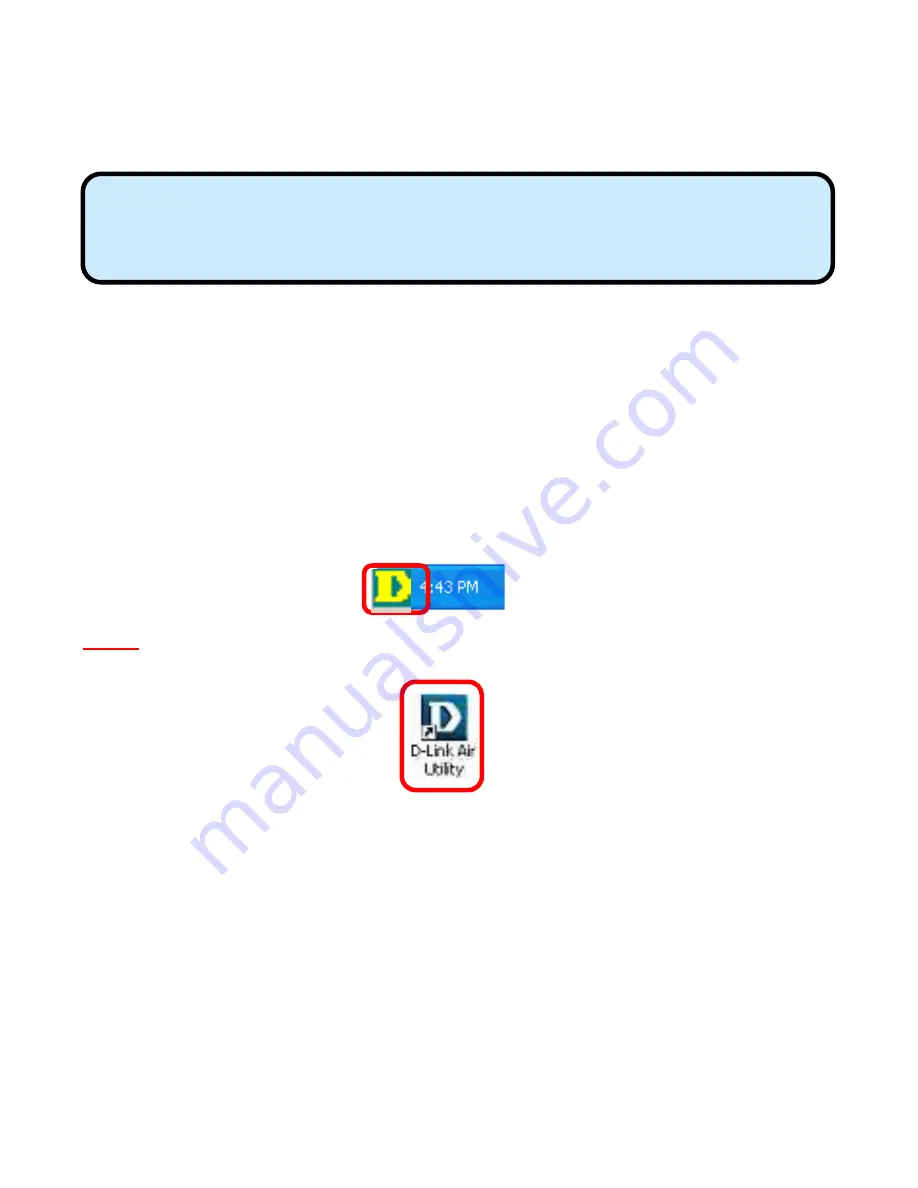
13
5. Using the Configuration Utility
If you want to alter the default settings or optimize the performance of the
DWL-510, D-Link has included a configuration utility to do so.
Before you use the configuration utility for the DWL-510, you must install the
drivers and the configuration utility by inserting the CD-ROM that came with
the DWL-510. (Please see the
Quick Installation Guide
that came with the
product.) After you have completed this installation and restarted your
computer, you can access the Configuration Utility at any time by clicking on
the icon in your taskbar at the bottom right corner of your PC’s screen.
•
Double-click on the
Configuration Utility icon
shown on the right.
Note:
If the utility icon does not appear, double-click on the
shortcut icon
that has been created on your desktop workspace (shown here).
After double-clicking on the icon, the D-Link
Air
DWL-510 Utility window will
appear as shown on the following page.
Note: With its default settings, the DWL-510 will associate with D-Link
Air / Air
Plus
products such as the DI-614+ (a wireless router), and the
DWL-650 (a wireless Cardbus adapter), right out of the box.