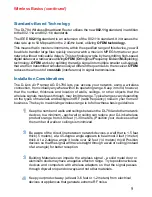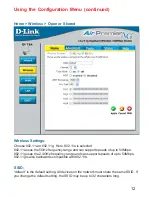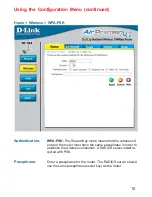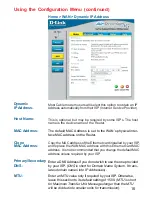Reviews:
No comments
Related manuals for Air Premier AG DI-784

DIR-890L
Brand: D-Link Pages: 20

DIR-882
Brand: D-Link Pages: 95

Elite 65e
Brand: Jabra Pages: 2

Elite Active 45e
Brand: Jabra Pages: 2

WEP-72104G
Brand: UNICOM Pages: 56

MOOV 25
Brand: Vava Pages: 3

8760 - Wireless Dual Radio 11a/b/g PoE Access...
Brand: 3Com Pages: 8

Skyr@cer USB 4101GMR
Brand: Topcom Pages: 212

AW-NA830
Brand: AzureWave Pages: 47

Rocket5AC R5AC-PTP
Brand: Ubiquiti Pages: 13

Bright Box
Brand: EE Pages: 2

AP-51 Series
Brand: Symbol Pages: 100

WFA9271M01
Brand: Ajoho Pages: 24

ENS500-AC
Brand: EnGenius Pages: 80

Dish
Brand: Wireless Joey Pages: 20

COMMUNICATOR 1000C
Brand: Wireless Matrix Corporation Pages: 20

TR307
Brand: Nexiom Pages: 3

EnterprisePro R-3300
Brand: Redlion Pages: 2