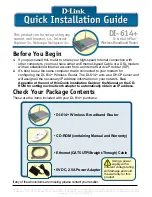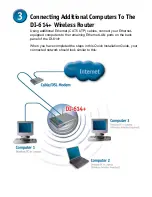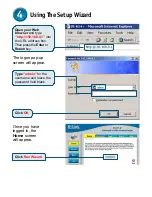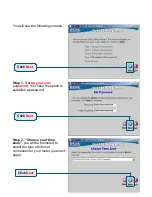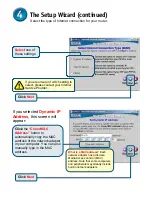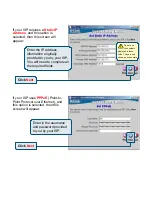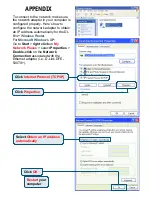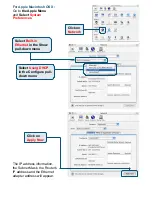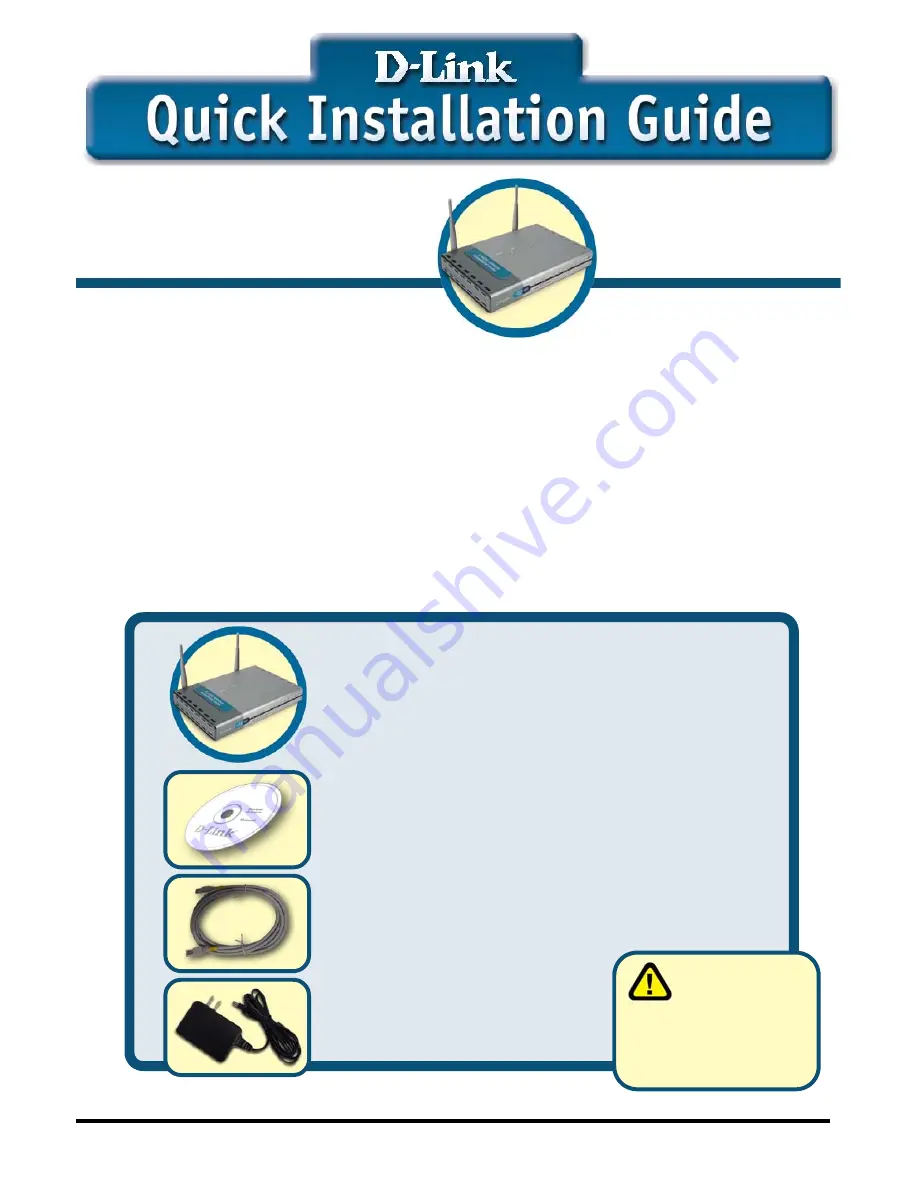
Before You Begin
1.
If you purchased this router to share your high-speed Internet connection with
other computers, you must have either an Ethernet-based Cable or a DSL modem
with an established Internet account from an Internet Service Provider (ISP).
2.
It’s best to use the same computer that is connected to your modem for
configuring the DI-614+ Wireless Router. The DI-614+ acts as a DHCP server and
will assign all the necessary IP address information on your network.
See
Appendix at the end of this Quick Installation Guide or the Manual on the CD-
ROM for setting each network adapter to automatically obtain an IP address.
Check Your Package Contents
These are the items included with your DI-614+ purchase:
If any of the above items are missing, please contact your reseller.
©2002 D-Link Systems, Inc. All rights reserved. Trademarks or registered trademarks are the
property of their respective holders. Software and specifications subject to change without
notice. DI-614+.05082002
This product can be set up using any
current web browser, i.e., Internet
Explorer 5x, Netscape Navigator 4x.
DI-614+
D-Link AirPlus™
Wireless Broadband Router
• DI-614+ Wireless Broadband Router
• CD-ROM (containing Manual and Warranty)
• Ethernet (CAT5 UTP/Straight-Through) Cable
• 5V DC, 2.5A Power Adapter
Using a power
supply with a
different voltage rating
will damage and void
the warranty for this
product.