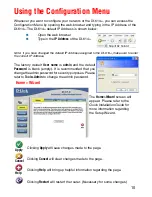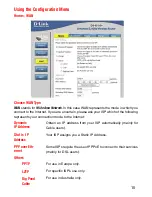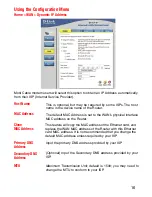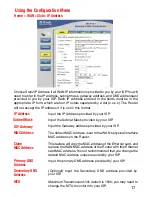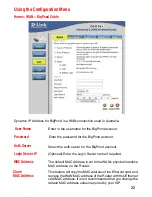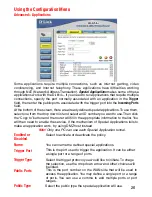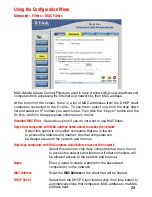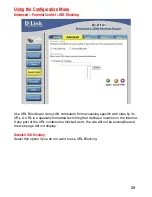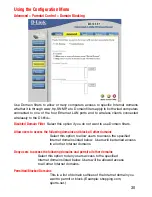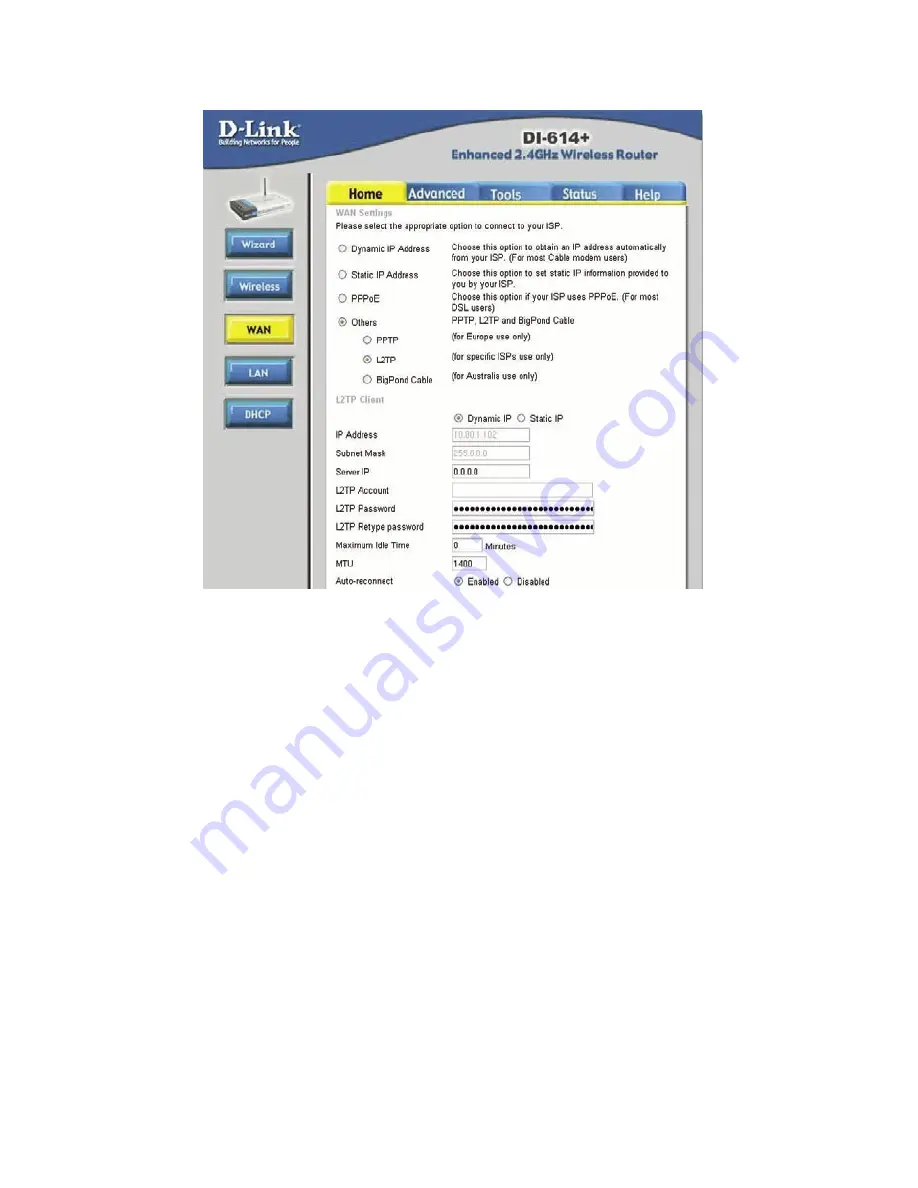
21
Using the Configuration Menu
Home > WAN > L2TP
L2TP Password
Enter the PPTP password.
L2TP Account
Enter the PPTP account name.
Subnet Mask
Enter the Subnet Mask.
Maximum
Idle Time
Enter a maximum idle time during which Internet connection
is maintained during inactivity. To disable this feature, enable
Auto-reconnect.
IP Address
Enter the IP Address.
Server IP
Enter the Server IP Address.
Layer 2 Tunneling Protocol (L2TP) is a WAN connection.
Auto-reconnect
If enabled, the Broadband Router will automatically connect
to your ISP after your system is restarted or if the connection
is dropped.
MTU
Maximum Transmission Unit
; default is 1400; you may need to
change the MTU to conform to your ISP.