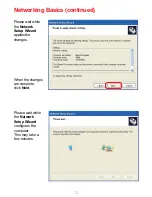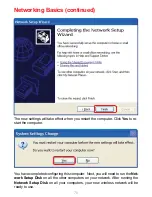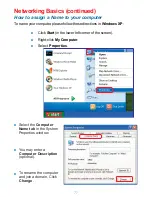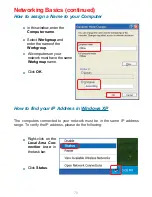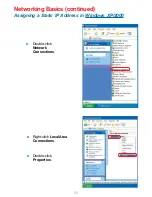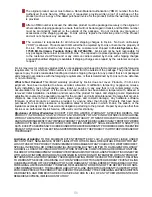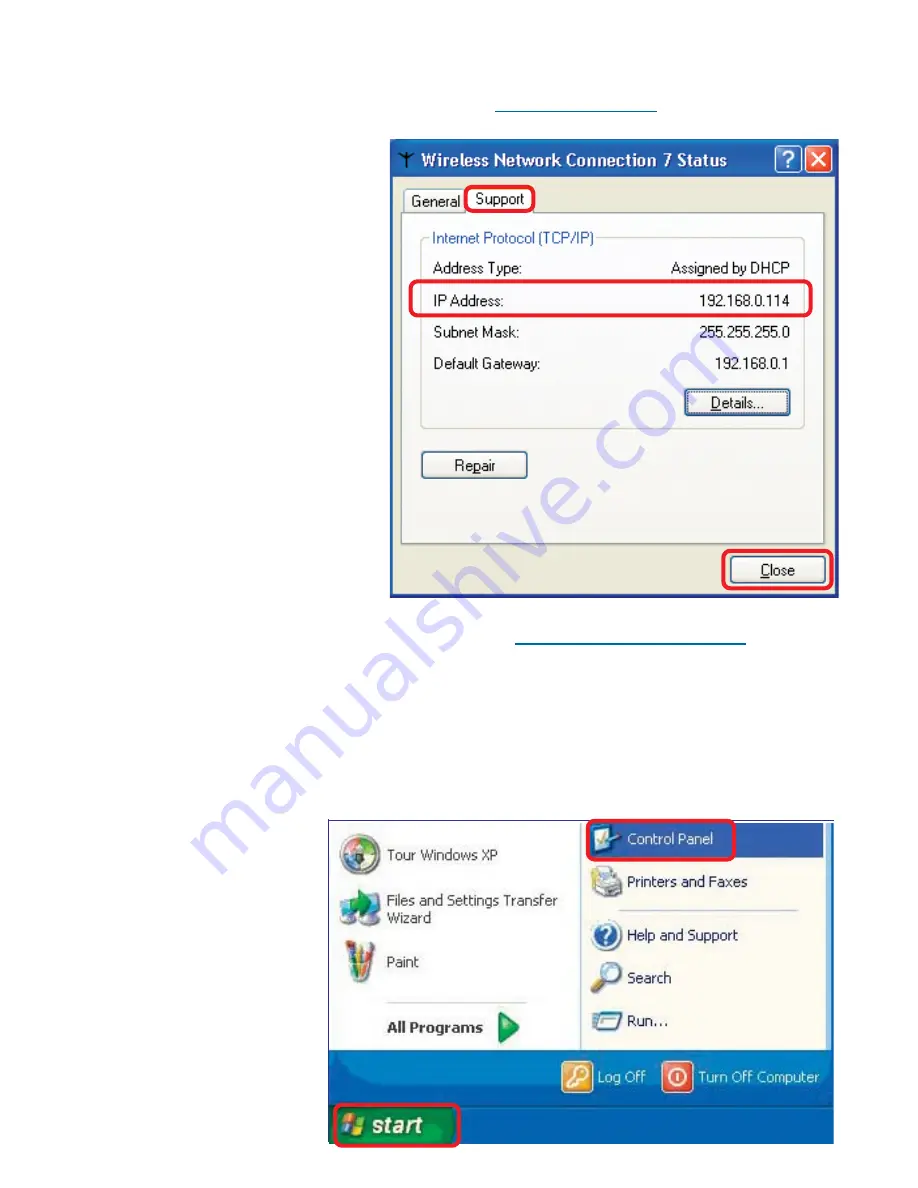
79
Networking Basics (continued)
How to find your IP Address in Windows XP
This window will appear.
Click the
Support tab
.
Click
Close
.
Assigning a Static IP Address in Windows XP/2000
Note: DHCP-capable routers will automatically assign IP addresses to the com-
puters on the network, using DHCP (Dynamic Host Configuration Protocol)
technology. If you are using a DHCP-capable router you will not need to assign
static IP addresses.
If you are not using a DHCP capable router, or you need to assign a static IP
address, please follow these instructions:
Go to
Start
.
Double-click
Control Panel
.