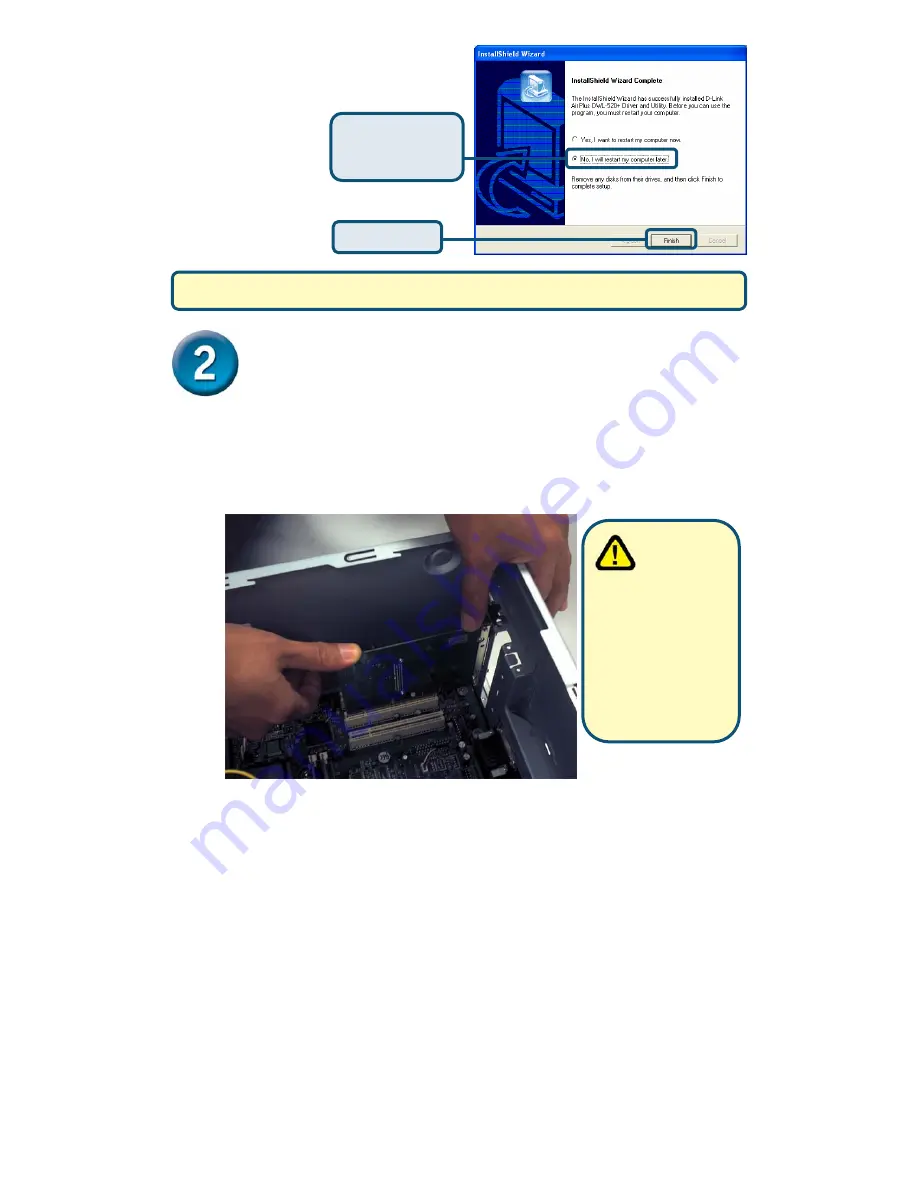
Installing the DWL-520+ Wireless PCI
Adapter Into Your Computer
A.
Make sure to turn off your computer and unplug the power cord.
Remove
the back cover of the computer.
B.
Install the DWL-520+ carefully
and firmly seat it into an available PCI slot
(which is usually “white” or “cream” colored).
C.
Secure the DWL-520+ back panel shield with a screw.
D.
Replace the computer’s cover.
E.
Place the computer back in its normal position.
F.
Attach the DWL-520+’s antenna to the socket on the back panel shield.
Click
No, I will
restart my
computer later
Click
Finish
Shut down
your computer and
unplug
it
To
avoid
damage
caused
by
static electricity, make
sure to properly
ground yourself by
first touching a metal
part of your computer
to discharge any static
electricity before
working with the DWL-
520+ Wireless PCI
Adapter.






























