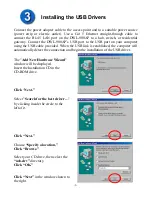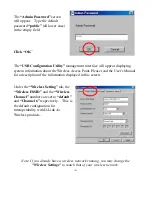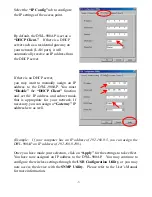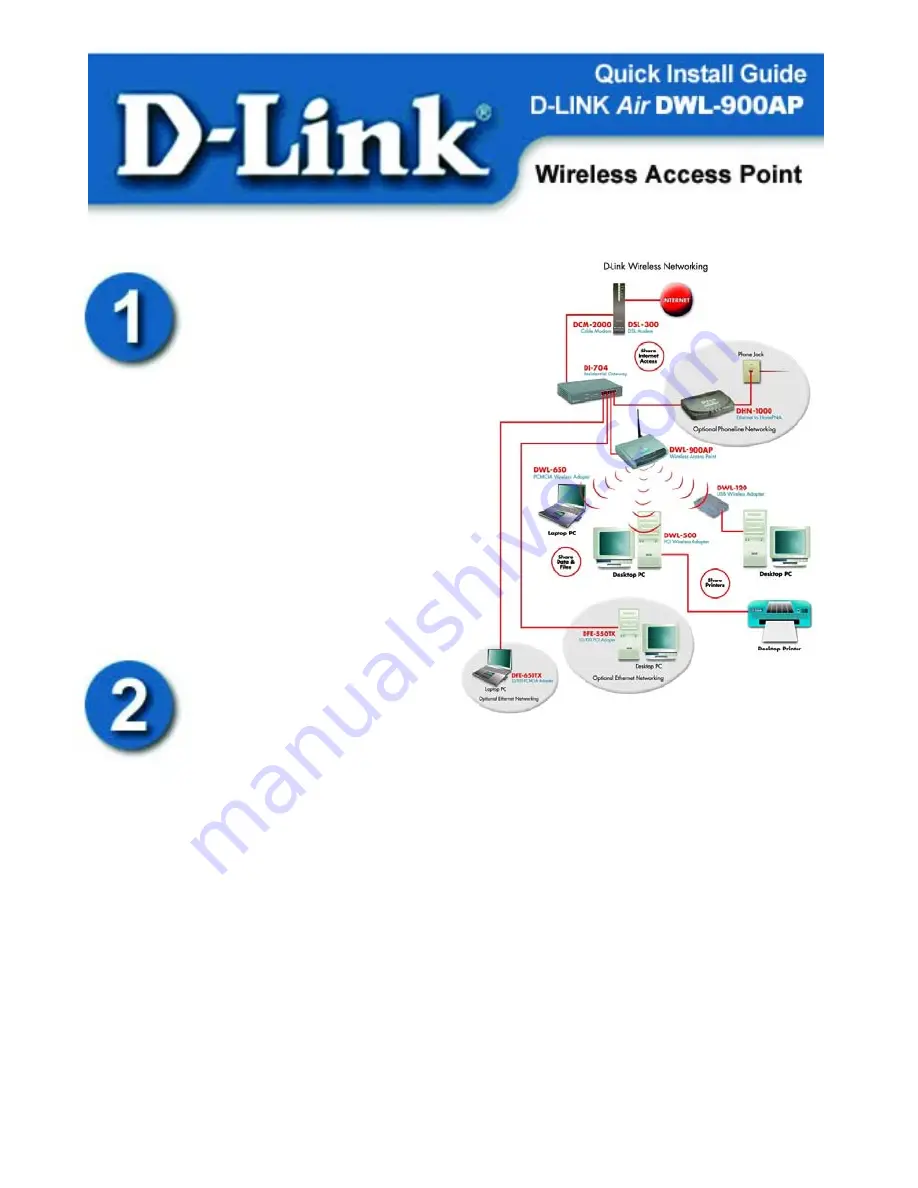
If any of the above items are missing,
please contact your reseller.
Requirements
The computer you are using must have the following:
•
A functional USB port.
(Note: Please see
Appendix A
for more
information on the
USB Configuration Utility
and the
SNMP
Configuration Utility
.
SNMP
stands for
S
imple
N
etwork
M
anagement
P
rotocol.)
•
The operating system must be Microsoft Windows XP, 2000, ME,
98SE, or 98
When you are networking your DWL-900AP with other D-Link
Air
Wireless
products, no configuration is needed! Your DWL-900AP has default settings that
will work with other D-Link
Air
products, right out of the box.
If there is a need to change the configuration, you may use the
USB Configuration
Utility
or the
SNMP Utility
. In order to use the SNMP Utility, the DWL-900AP
must first be assigned an IP address. Please complete the steps below to install and
configure the DWL-900AP with the USB Configuration Utility.
Package Contents
•
DWL-900AP
•
AC Power Adapter
•
USB Cable
•
Installation CD
•
User’s Manual
•
Quick Installation Guide