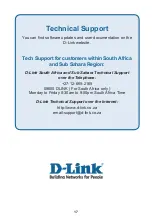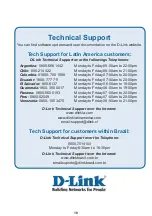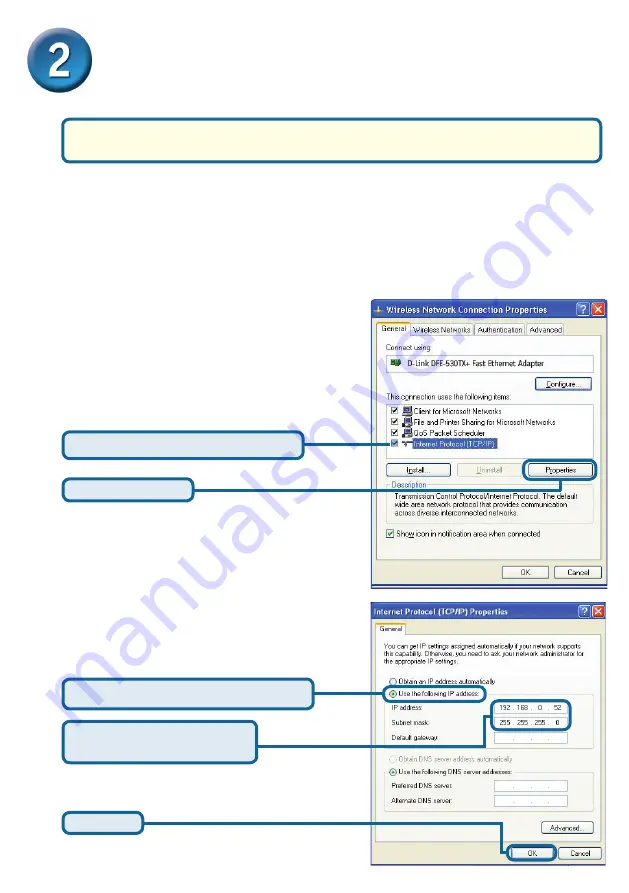
3
Setting up your DP-G301 for
network printing in Windows XP
The factory default IP address of the DP-G301 is 192.168.0.10. In order to net-
work to the printer through the DP-G301, the DP-G301 must have the same IP
network settings as your network. IP address can be assigned manually or auto-
matically by DHCP, BOOTP or RARP. To access the print server’s web configura-
tion, manually assign an IP address on one of the wired PC’s on your network to
the same subnet as the print server.
For additional Windows operating system setup or information on the web-management
interface, refer to the manual located on the CD-ROM.
Go to
Start
>
right click
on
My Network Places
>
select
Properties
>
Double-click
on
the
Network Connection
associated
with your Network Adapter.
Input a static IP address in the
same range as the print server.
Click
OK
Click
Internet Protocol (TCP/IP)
Click
Properties
Select
Use the following IP address
IP address:
192.168.0.52
Subnet mask:
255.255.255.0
Summary of Contents for AirPlus G DP-G301
Page 11: ...11...