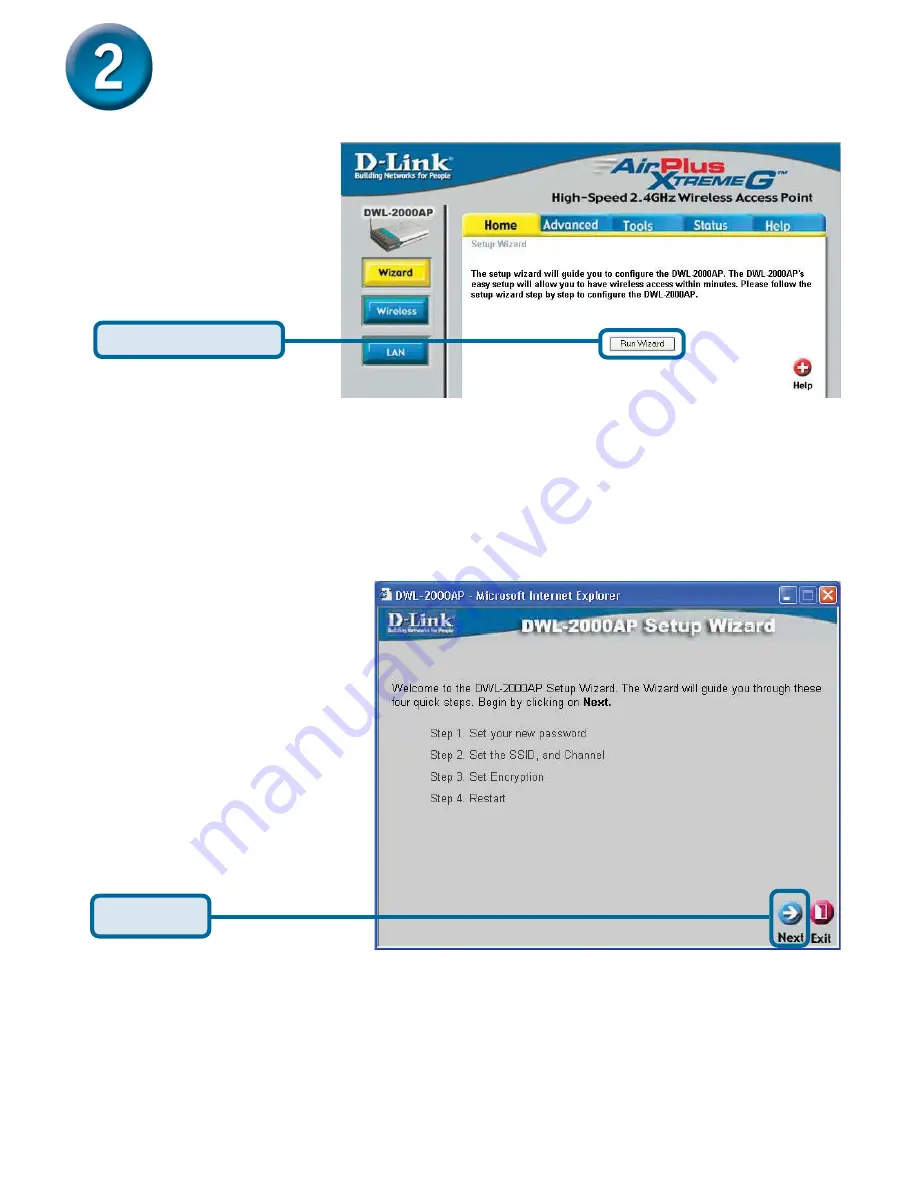Reviews:
No comments
Related manuals for AirPlus Xtreme G DWL-2000AP

EasyRoute
Brand: 2N Pages: 3

EXTRA KN-1710
Brand: KeeNetic Pages: 14

EnOcean TALK MODUL G2
Brand: Waldmann Pages: 68

Archer GX90
Brand: TP-Link Pages: 2

UniFi AP AC Outdoor
Brand: Ubiquiti Pages: 26

R772
Brand: C Spire Pages: 44

WAP-1000 WireFree
Brand: Planet Pages: 28

IAN 276299
Brand: Silvercrest Pages: 20

SWR 1166 A1
Brand: Silvercrest Pages: 66

PMP 450
Brand: Cambium Networks Pages: 223

i-MO 310
Brand: EMS Pages: 6

E103-W05A
Brand: Ebyte Pages: 33

3CRWE91096A - Wireless LAN Building-to-Building Bridge
Brand: 3Com Pages: 2

3GN
Brand: Dovado Pages: 54

GR-1102
Brand: Sapido Pages: 276

YBU1200
Brand: Yasing Technology Pages: 36

WiFiHU2-NE
Brand: Radicom Research Pages: 24

IQ WiFi
Brand: QOLSYS Pages: 4