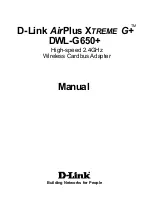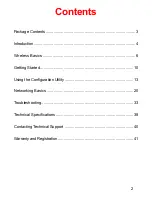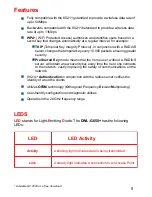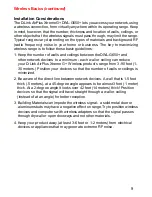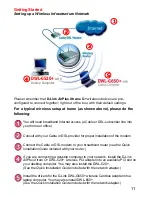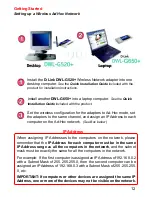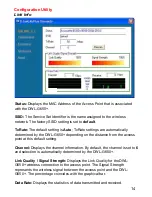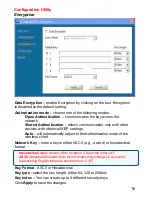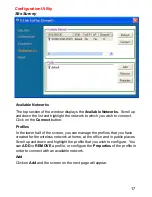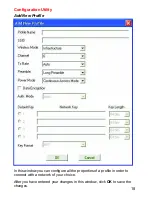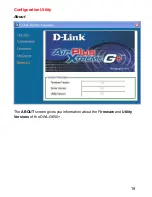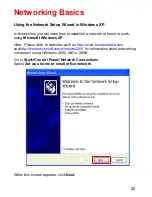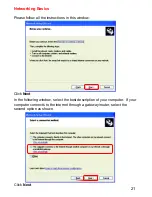6
D-Link
wireless products are based on industry standards to provide easy-to-
use and compatible high-speed wireless connectivity within your home, business
or public access wireless networks. D-Link wireless products will allow you
access to the data you want, when and where you want it. You will be able to
enjoy the freedom that wireless networking brings.
A WLAN is a cellular computer network that transmits and receives data with
radio signals instead of wires. WLANs are used increasingly in both home and
office environments, and public areas such as airports, coffee shops and
universities. Innovative ways to utilize WLAN technology are helping people to
work and communicate more efficiently. Increased mobility and the absence of
cabling and other fixed infrastructure have proven to be beneficial for many
users.
Wireless Basics
Wireless users can use the same applications they use on a wired network.
Wireless adapter cards used on laptop and desktop systems support the same
protocols as Ethernet adapter cards.