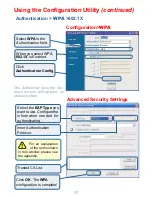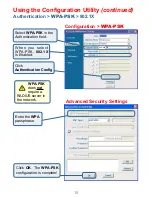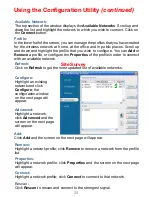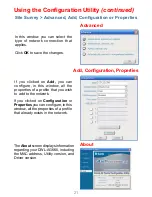6
D-Link
wireless products are based on industry standards to provide easy-to-use
and compatible high-speed wireless connectivity within your home, business
or public access wireless networks. D-Link wireless products will allow you
access to the data you want, when and where you want it. You will be able to
enjoy the freedom that wireless networking brings.
A Wireless Local Area Network (WLAN) is a computer network that transmits and
receives data with radio signals instead of wires. WLANs are used increasingly
in both home and office environments, and public areas such as airports, coffee
shops and universities. Innovative ways to utilize WLAN technology are helping
people to work and communicate more efficiently. Increased mobility and the
absence of cabling and other fixed infrastructure have proven to be beneficial
for many users.
Wireless Basics
Wireless users can use the same applications they use on a wired network.
Wireless adapter cards used on laptop and desktop systems support the same
protocols as Ethernet adapter cards.