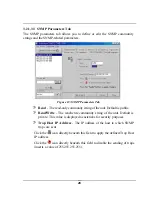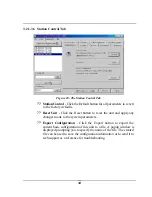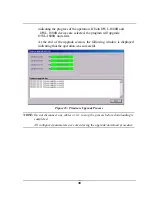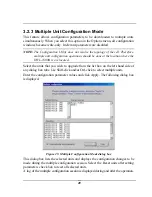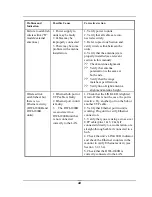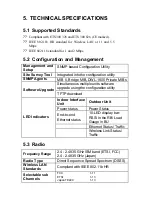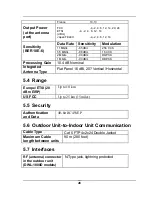38
Figure 22: Firmware Upgrade Mode dialog box
NOTE:
The Configuration utility does not resolve the topology of the cell. Therefore,
firmware upgrades should be made from the central point where the
BU/DWL-1800B are located.
The list box on the left-hand side of the dialog box displays the managed units; it is
sorted sequentially by DWL-1800B followed by DWL-1800R units.
To upgrade firmware:
1. Select the units that you wish to upgrade from the list box. Use
Shift-click and/or Ctrl-click to select multiple units, or select multiple
units by dragging with the mouse.
2. Specify the firmware file you wish to use in the
Local file name
fields;
there are separate fields for files of different device type. The field text is
displayed in blue when corresponding unit types are selected in the list
box.
3. In the Remote File Name field, enter the Read/Write community string of the
unit(s).
4. Click
Advanced
if you wish to change the settings of the TFTP session
used in the upgrade download (see 3.2.2.1).
5. Click
Start
to initiate the firmware upgrade; progress bars are displayed
Summary of Contents for AirPremier DWL-1800
Page 15: ...10 Figure 3 Holes Grooves Screw Holes ...
Page 77: ...72 ...