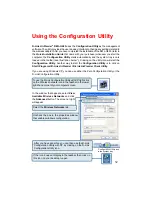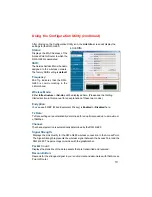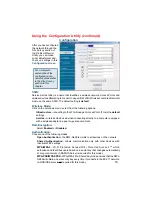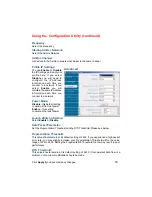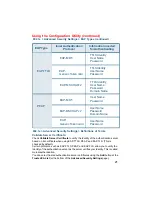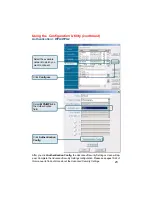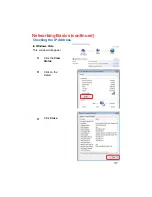22
Using the Configuration Utility
(continued)
Domain Name:
Each server has a domain name that uniquely identifies it. That domain name is normally
contained in the
Subject CN
field of the server certificate. A server domain name ends
with the name of a larger administrative domain, to which the server belongs.
TTLS Identity:
Tunneled Transport Layer Security satisfies a requirement for strong encryption and
mutual authentication on Wireless networks. EAP-TTLS has a unique feature that other
protocols do not offer. Because it sets up an encrypted tunnel for your credentials, it is
also able to pass your login name through that tunnel. That means that not only are your
credentials secure from eavesdropping, but your identity is protected as well. Thus, with
EAP-TTLS you have two identities: an inner one, and an outer one. The inner identity is
your actual user name. Your outer identity can be completely anonymous. Set your
outer identity in the
TTLS Identity
field.
Trusted CA List:
The
Trusted CA List
allows you to configure which authentication servers you trust for
the purpose of logging you in to the network.
Click
Add
at the
Trusted CA List
at the bottom of the
Advanced Security Settings
page.
Select the
Trusted CA
that you want to add and click
OK
.
802.1x > Advanced Security Settings > Definitions of Terms (continued)
Select the Trust CA: