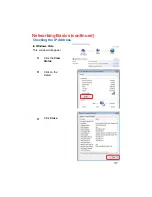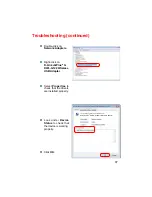Troubleshooting
(continued)
A. Under
Tools
> select
Folder Options
- select
View
> under
Hidden files and folders
> select
Show hidden files and
folders
B. Uncheck
Hide extension for known file types
> click on
Apply
C. Search for the files
DWLG680.INF
and
DWLG680.SYS
. Remove
these files from the
INF
and
SYSTEM32
(DRIVERS) folders in
the Windows directory. Note: Windows XP and Windows 2000
will rename
.inf
files that have not received WHQL certification
into
oem.inf
files (e.g.,
oem1.inf.)
Check that the LED indicators for the broadband modem are indicating
normal activity. If not, there may be a problem with the broadband connection.
Check that the LED indicators on the wireless router are functioning properly.
If not, check that the AC power and Ethernet cables are firmly connected.
Check that the IP Address, subnet mask, gateway, and DNS settings are
correctly entered for the network
In
Infrastructure
mode, make sure the same
Service Set Identifier (SSID)
is specified on the settings for the wireless clients and Access Points. The
SSID
factory default setting for the D-Link
Air
Premier
®
products is
default.
(Double-click on the WLAN icon in the taskbar. The
Link Info
screen will
display the SSID setting.)
In
Ad-Hoc
mode, both wireless clients will need to have the same
SSID
.
Please note that it might be necessary to set up one client to establish a
BSS (Basic Service Set)
and wait briefly before setting up other clients.
This prevents several clients from trying to establish a
BSS
at the same
time, which can result in multiple singular
BSSs
being established, rather
than a single
BSS
with multiple clients associated to it.
6. The computer with the DWL-G680 installed is unable to connect to
the wireless network and/or the Internet.
49