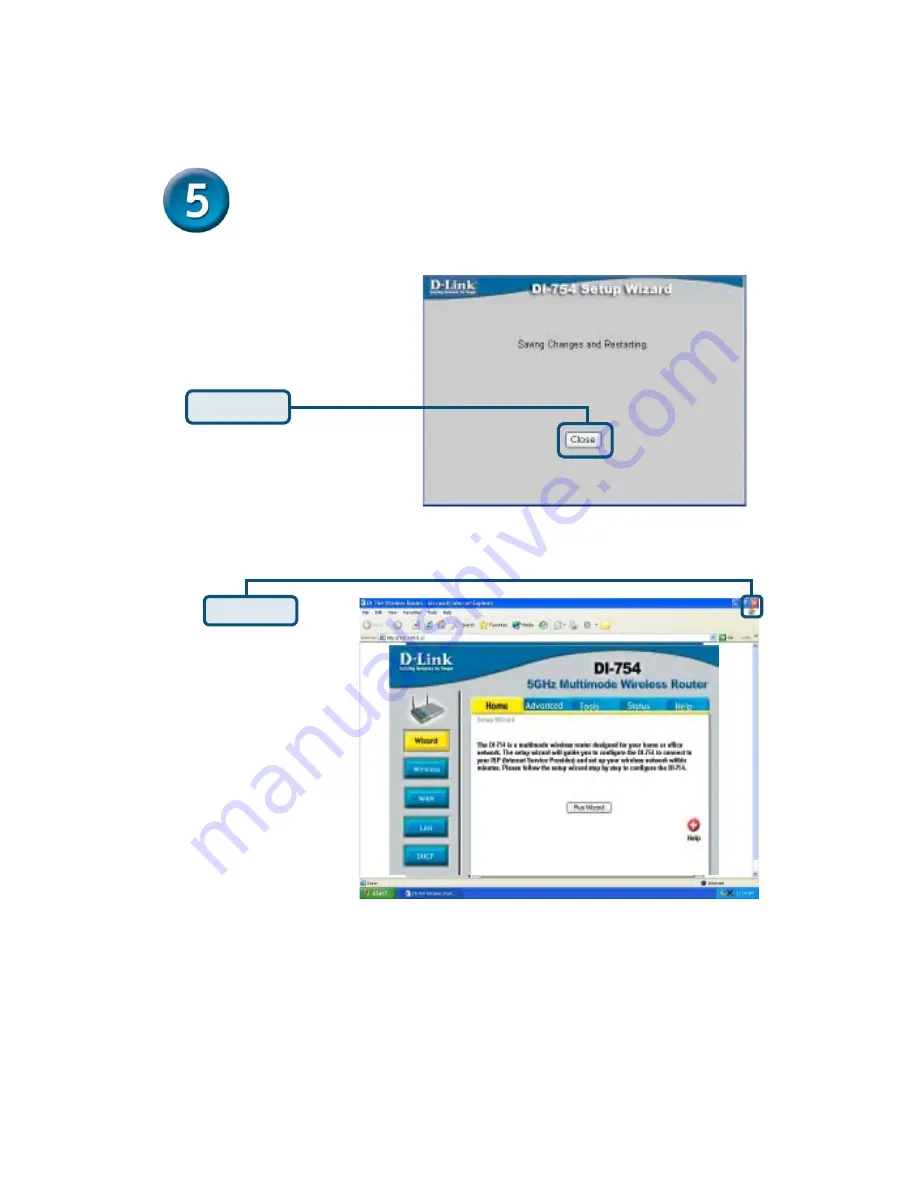
Continued...
Click
Close
You will be returned to the
Home
tab.
Click
Exit
For additional settings
or information, select
HELP
or refer to the
manual located on the
CD.
Then
relaunch
your
Web browser (i.e.,
Internet Explorer
or
Netscape Navigator
),
to link to your favorite
Web site to test your
Internet connection.
Test your Internet connection.
Summary of Contents for AirPro DI-754
Page 15: ...NOTES ...


































