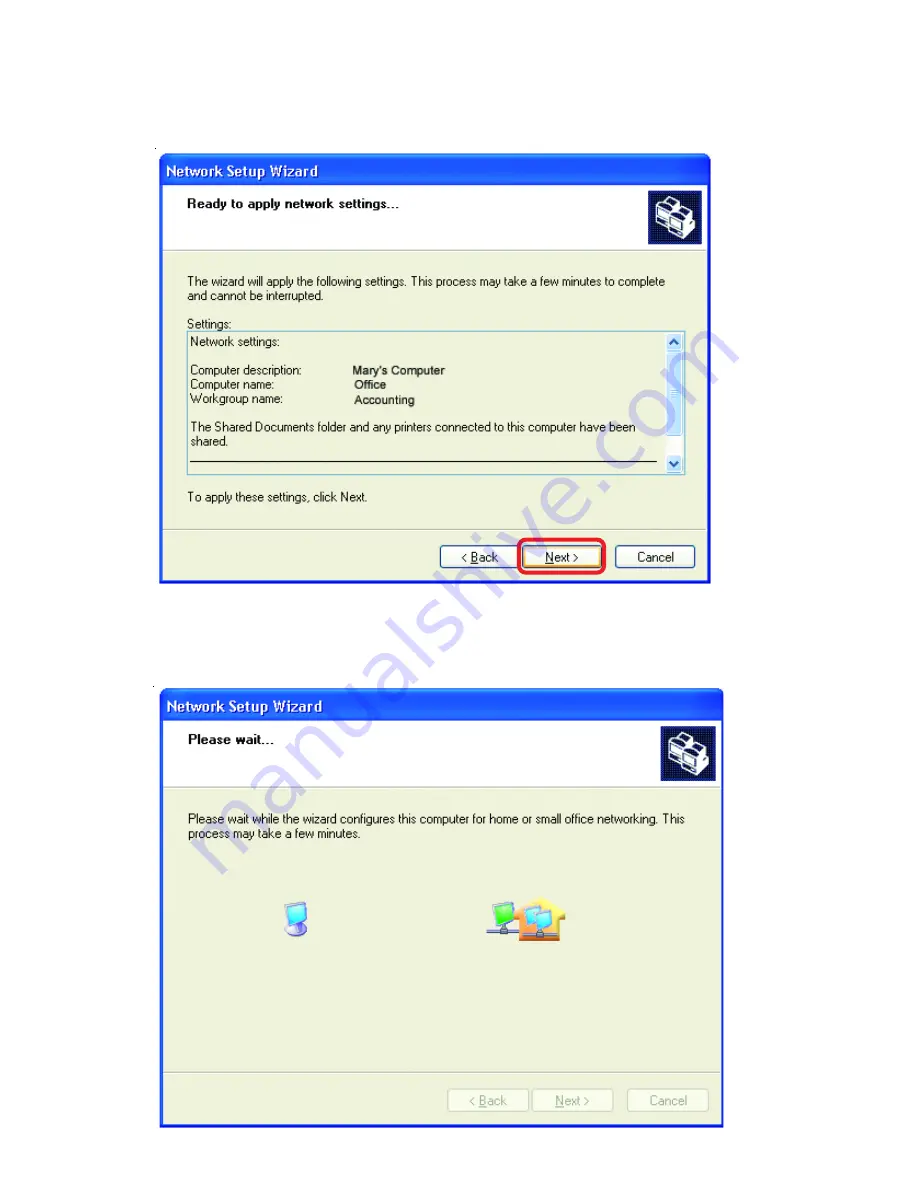Reviews:
No comments
Related manuals for AirPro DWL-6000AP

GND 10
Brand: Garmin Pages: 2

MediaStream ConnectPlus 1000
Brand: Avid Technology Pages: 74

RP334
Brand: NETGEAR Pages: 2

NI WLS/ENET-9163
Brand: National Instruments Pages: 36

IMACS Network Device
Brand: Zhone Pages: 114

EdgeRouter PoE ERPoe-5
Brand: Ubiquiti Pages: 13

IXP45X
Brand: Intel Pages: 958

DEEP LEARNING PLUS
Brand: Concept Pro Pages: 28

Ether-GSH24T v3
Brand: AirLive Pages: 2

VIP-822
Brand: Valcom Pages: 4

N002-007-BK
Brand: Tripp Lite Pages: 3

VR-300 Series
Brand: Planet Pages: 136

BiPAC 645
Brand: Billion Pages: 16

TL-R470T Plus
Brand: TP-Link Pages: 182

livebox
Brand: ORANGE Pages: 8

PTP 850E
Brand: Cambium Networks Pages: 560

Zum
Brand: Crestron Pages: 2

2811 Series
Brand: Cisco Pages: 30