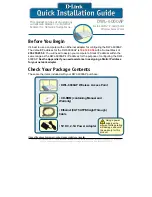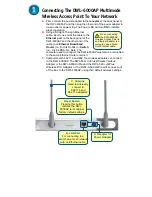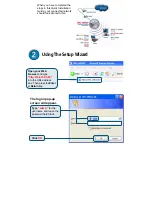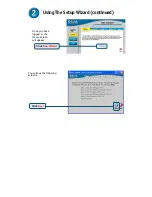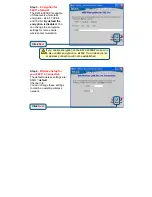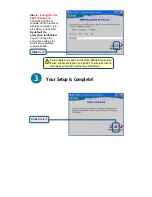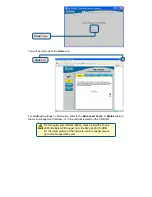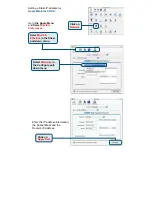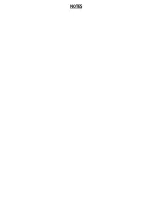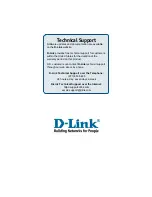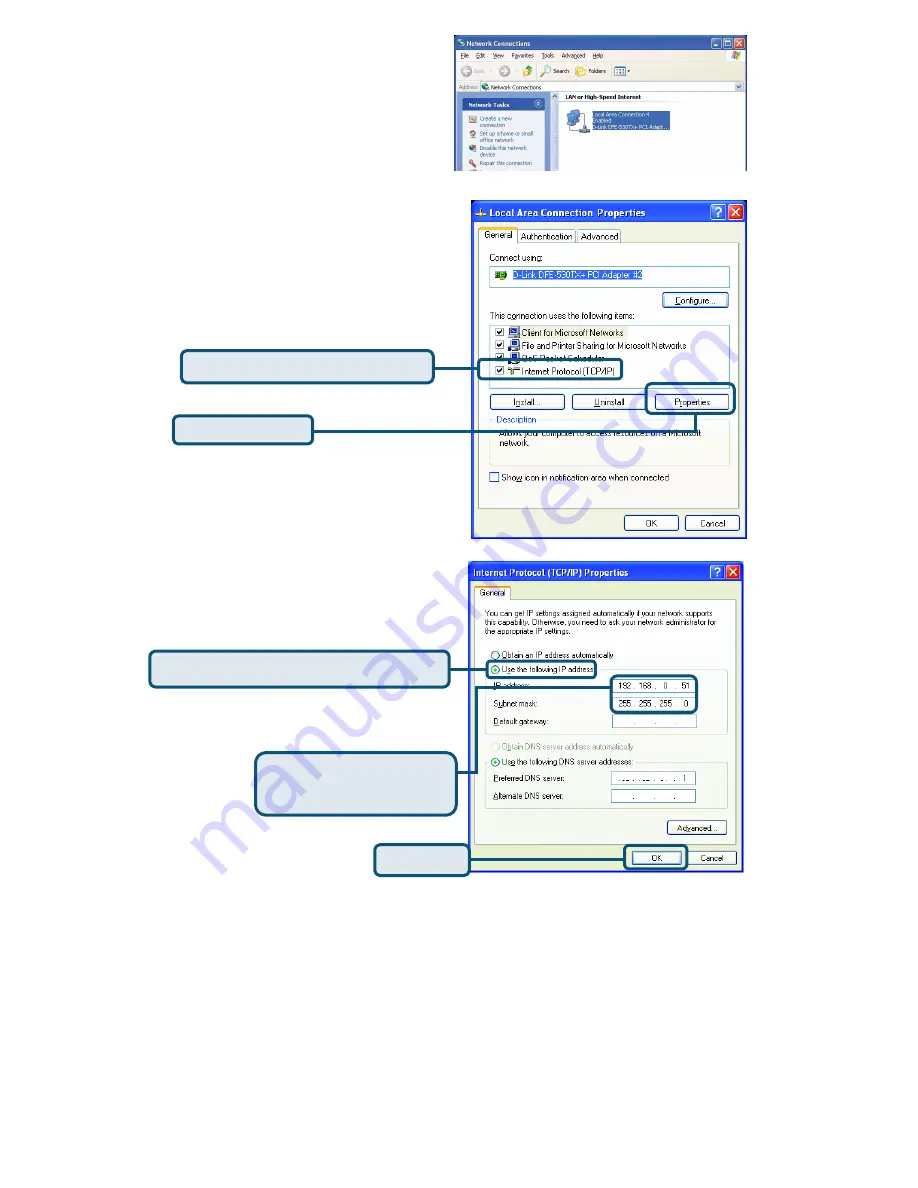
APPENDIX
To assign a Static IP address to the
Ethernet adapter, please do the
following steps. The examples below
are using a DFE-530TX+ in Microsoft
Windows XP, and Mac OS X.
Note
: Screens in other Operating
Systems will look different.
For
Microsoft Windows XP:
Go to
Start
>
right click
on
My Network Places
>
select
Properties
>
Double-click
on
the
Network Connection
associated
with the Ethernet adapter (i.e.,
D-Link DFE-530TX+).
Click
Internet Protocol (TCP/IP)
Click
Properties
Select
Use the following IP address
Enter the following:
IP address:
192.168.0.51
Subnet mask:
255.255.255.0
Click
OK
Summary of Contents for AirPro DWL-6000AP
Page 11: ...NOTES ...