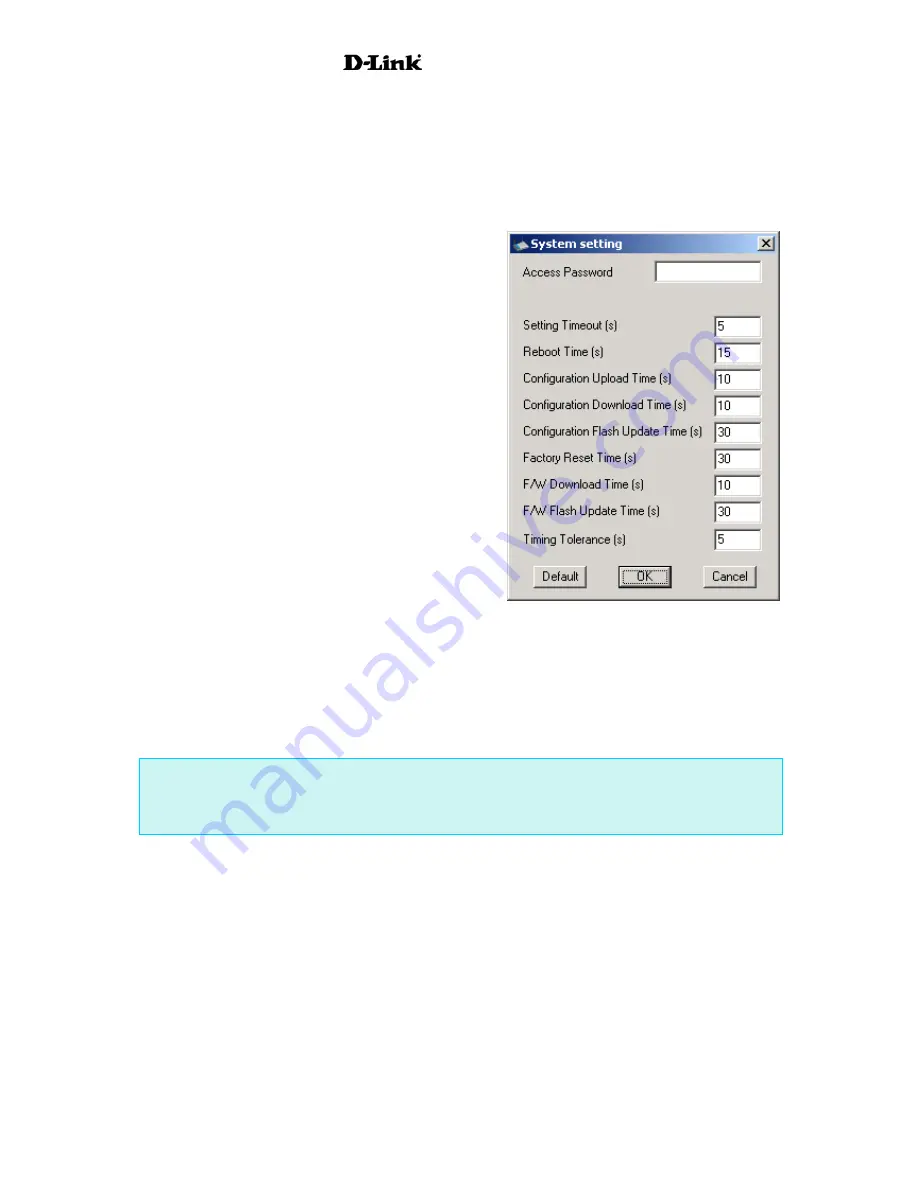
AirPro
DWL-6000AP
The wireless settings include the same settings that are available in the web manager except for some
of the WLAN partition settings. You can disable connection between the 802.11a and 802.11b
networks with the
11a, 11b Connection
option in the General tab (See page14, WLAN Partition).
System Settings
In order to configure an Access Point that is password protected, the correct password must be
configured so the Multiple AP Manager can gain access to the device configuration software.
The Multiple AP Manager uses a single Access
Password. For this reason, it may be easier to set the
same password for each Access Point. Passwords for
Access Points are set using the Tools>Admin menu in
the Web Manager.
The
Access Password
used by the Multiple AP
Manager functions like a community string used with
SNMP manager software. The AP Manager uses this
password to configure any single device or multiple
access points that have been given the same password.
This way you can configure settings such as SSID and
WEP so that the Access Points are configured
simultaneously. Since many wireless functions require
that the settings be entered exactly the same way for all
devices, you can reduce the likelihood of problems
caused by settings entry error.
Enter the Access Password used for device
configuration and click the
OK
button.
If you attempt to change configuration settings for a
device that is not using the same password, an error
message will appear in the Action Message field at the
bottom of the Configuration menu.
Configuring Multiple Access Points
If you use a common password for all DWL-6000 Access Points on your network, you may configure
them all at once. This is especially convenient when you are setting up WEP encryption or upgrading
firmware. To configure more than one Access Point, select the devices you want to configure from the
Device List and click on the icon to perform the desired function. Then simply enter the settings as you
would for a single device.
Note:
Hold the
Ctrl
key down and click on individual Access Points from the Device List to add
them to the selected group for configuration. To select Access Points listed consecutively, hold the
Shift
key while selecting them.
22
Summary of Contents for AirPro DWL-6000AP
Page 72: ...AirPro DWL 6000AP 70 ...
















































