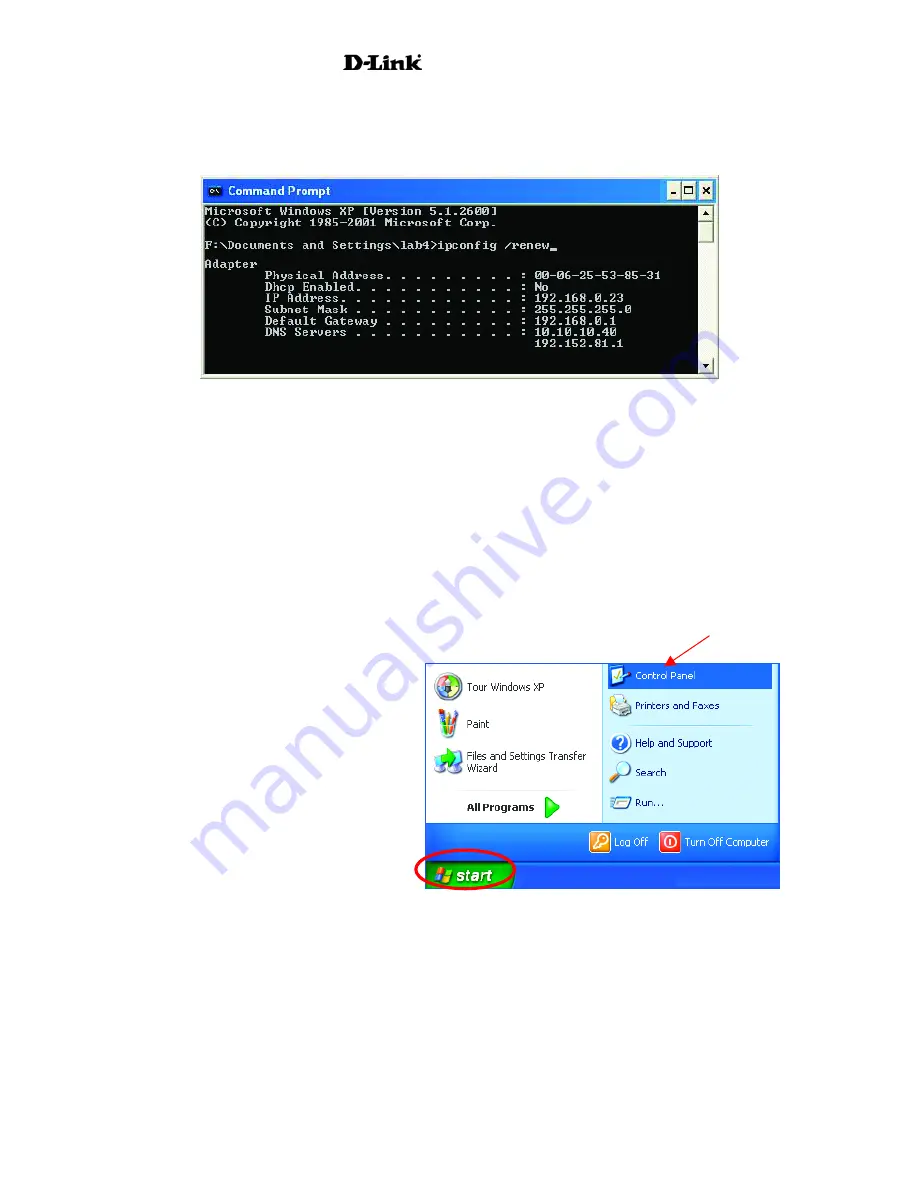
AirPro
DWL-6000AP
Checking the IP Address in Windows XP/2000
Type
ipconfig /renew
at the prompt to get a new IP Address. Press
Enter
. The new IP Address is
shown below.
(
Windows 98/ME
users:
go to
Start
>
Run
. Type
Command
. Type
winipcfg
at the prompt. The
Windows IP Configuration menu will come up. Click
Release, then Renew
to obtain a new IP
Address.)
Assigning a Static IP Address
Note: Residential Gateways/Broadband Routers will automatically assign IP Addresses to the
computers on the network, using DHCP (Dynamic Host Configuration Protocol) technology. If
you are using a DHCP-capable Gateway/Router you will not need to assign Static IP Addresses.
If you are not using a DHCP capable Gateway/Router, or you need to assign a Static IP
Address, please follow these instructions:
•
Go to
Start
•
Double-click
on
Control Panel
37
Summary of Contents for AirPro DWL-6000AP
Page 72: ...AirPro DWL 6000AP 70 ...
















































