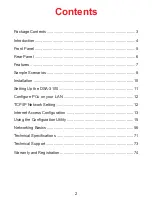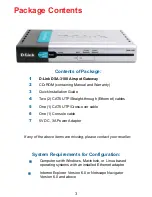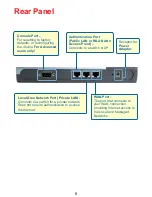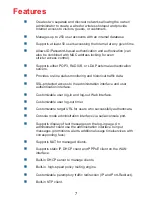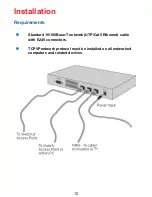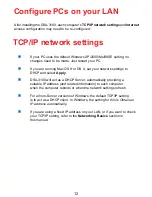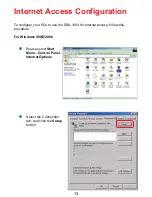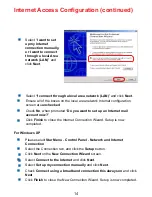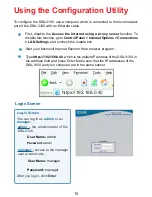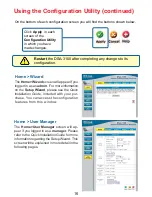Reviews:
No comments
Related manuals for Airspot DSA-3100

NWCG
Brand: Nomadix Pages: 204

WILOW-IOT-GATEWAY-4G
Brand: BEANAIR Pages: 29

IOTGW-TIX01
Brand: Foxconn Pages: 14

P-661H Series
Brand: ZyXEL Communications Pages: 383

XLTR-200
Brand: Toshiba Pages: 99

SE1000
Brand: SolarEdge Pages: 49

MediaPack 1 Series
Brand: AudioCodes Pages: 10

MediaPack MP-112
Brand: AudioCodes Pages: 622

Yes
Brand: Zoom Pages: 54

ADSL X5v 5565
Brand: Zoom Pages: 87

SRX 5800
Brand: Juniper Pages: 536

UAG4100
Brand: ZyXEL Communications Pages: 477

TG797n V3
Brand: Telstra Pages: 34

TD5130
Brand: Technicolor Pages: 106

G450 Manager
Brand: Avaya Pages: 1334

PhoneLink 500
Brand: AAS Pages: 23

iTG310
Brand: Salus Pages: 10

ALR 9250R
Brand: Gateway Pages: 226