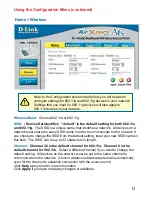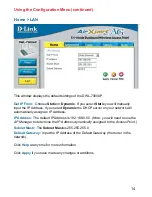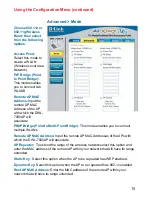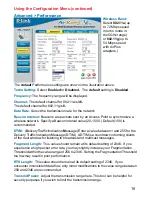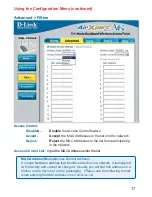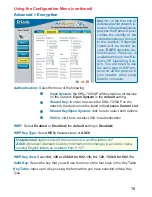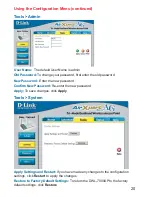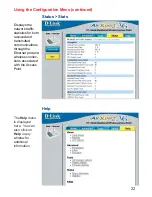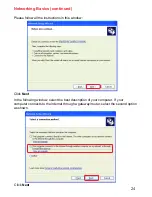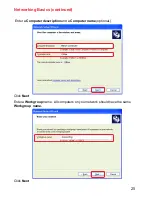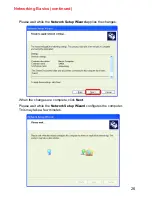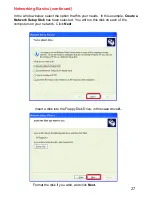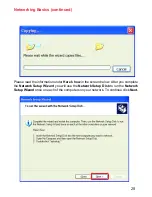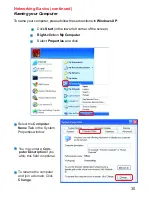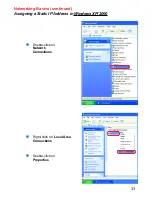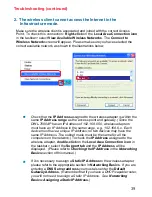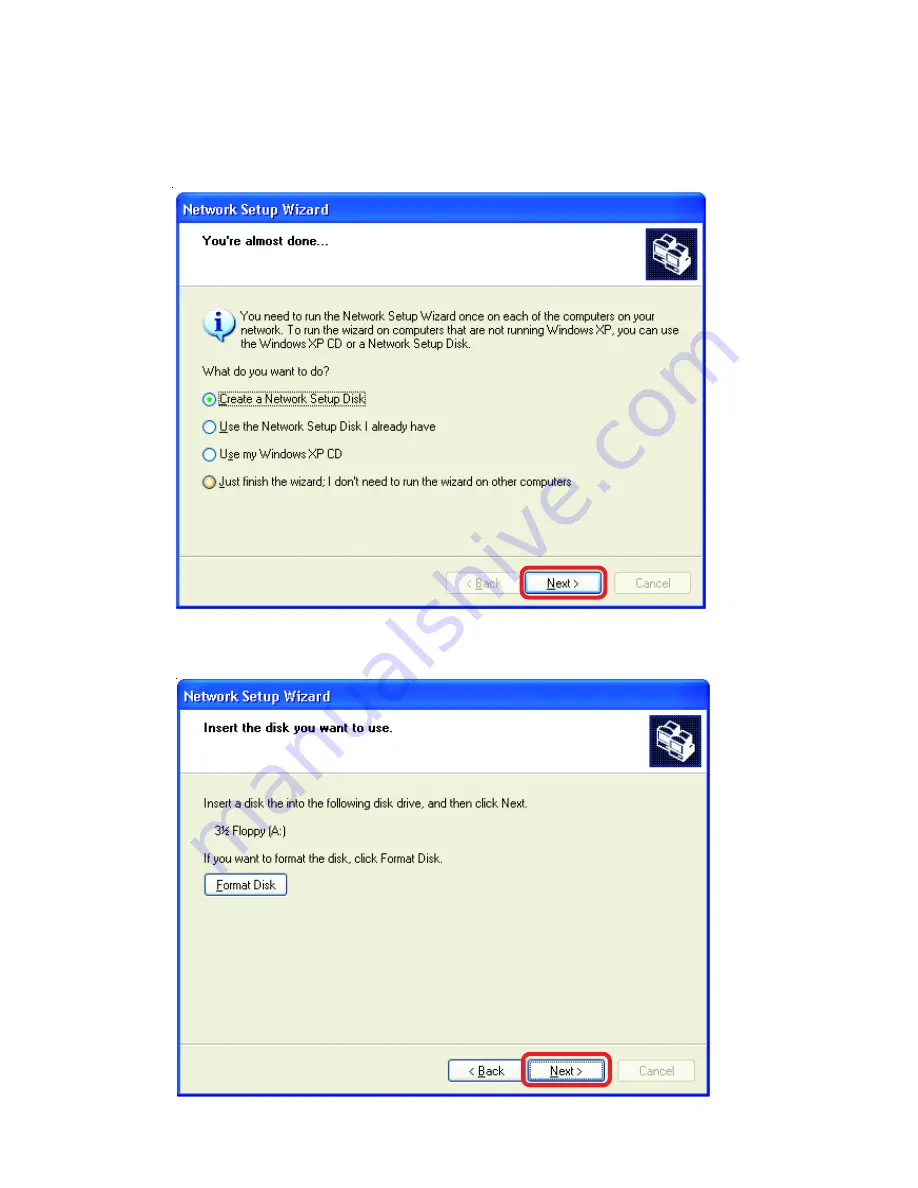
27
Networking Basics (continued)
In the window below, select the option that fits your needs. In this example,
Create a
Network Setup Disk
has been selected. You will run this disk on each of the
computers on your network. Click
Next
.
Insert a disk into the Floppy Disk Drive, in this case drive
A.
Format the disk if you wish, and click
Next.