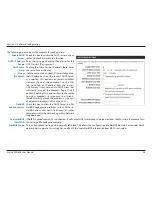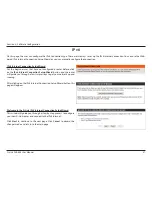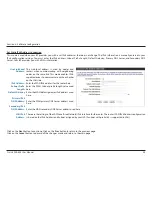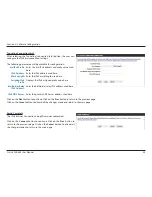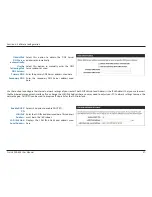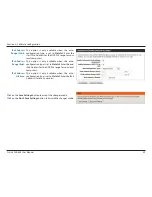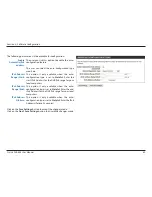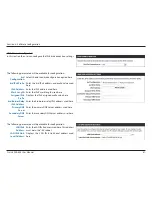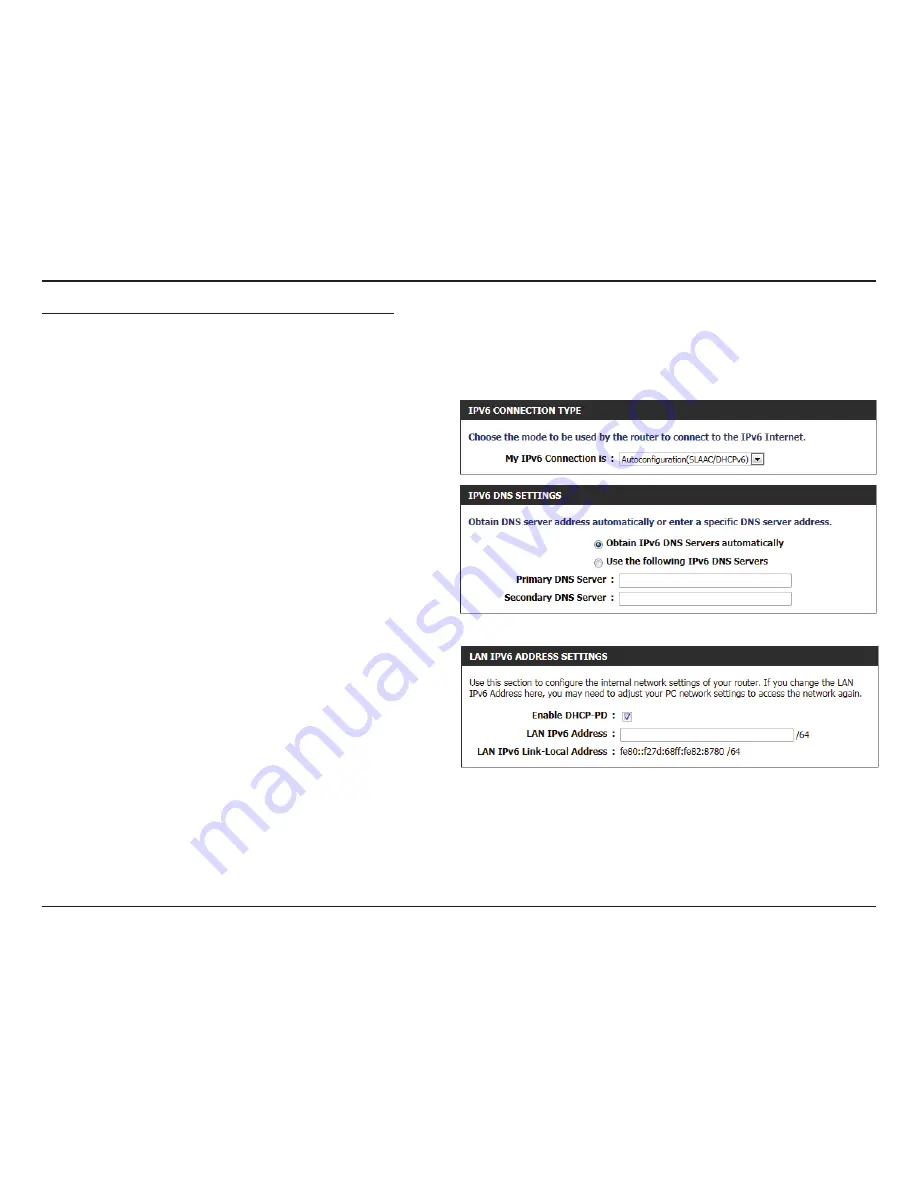
52
D-Link DIR-645 User Manual
Section 3 - Software Configuration
IPv6 Connection Type: Autoconfiguration (SLAAC/DHCPv6)
In the following section we’ll discuss the parameters that can be configured when setting up an Autoconfiguration (SLAAC/DHCPv6) connection.
This is a method of connection where the ISP assigns your IPv6 address when your router requests one from the ISP’s server. Some ISP’s require you
to make some settings on your side before your router can connect to the IPv6 Internet.
The following parameters will be available for configuration:
Obtain IPv6
DNS Servers
automatically:
Select this option to obtain the DNS Server
addresses automatically.
Use the
following IPv6
DNS Servers:
Select this option to manually enter the DNS
Server addresses used.
Primary DNS
Server:
Enter the WAN primary DNS Server address used
here.
Secondary DNS
Server:
Enter the WAN secondary DNS Server address
used here.
Enable DHCP-PD:
LAN IPv6 Address:
LAN IPv6 Link-
Local Address:
Select this option to enable DHCP PD.
Enter the LAN IPv6 address used here. This address
must be in the ‘/64’ subnet.
Displays the LAN IPv6 Link-Local address used
here.
Summary of Contents for Amplifi DIR-645
Page 1: ......