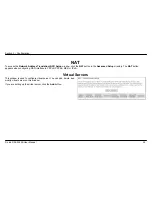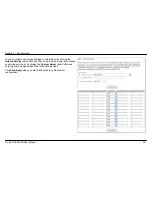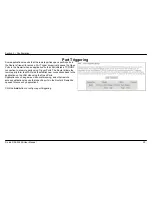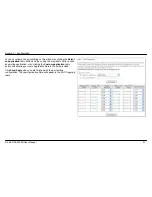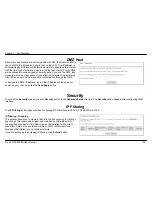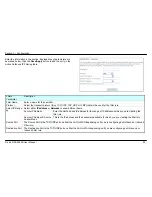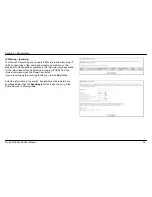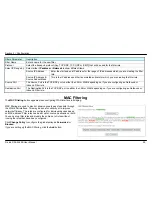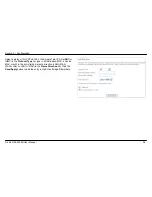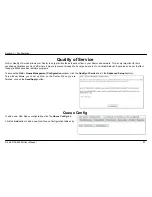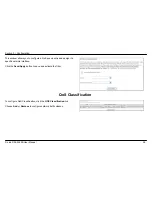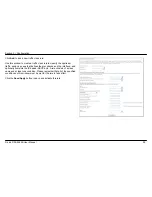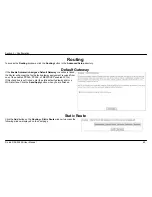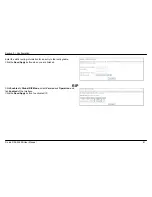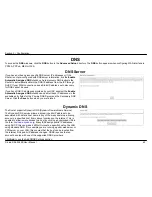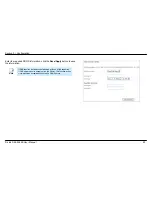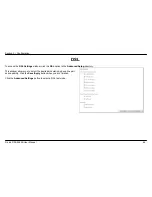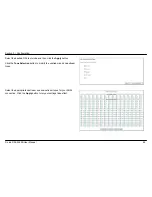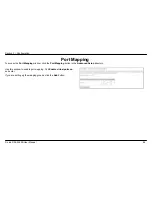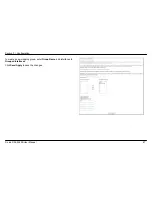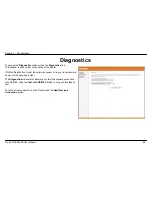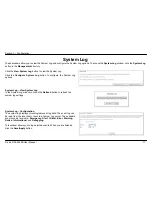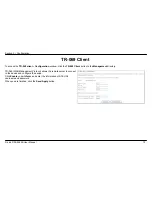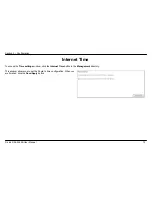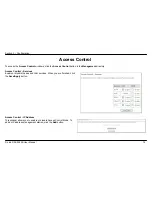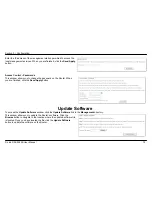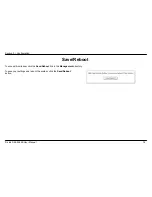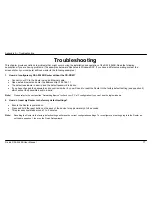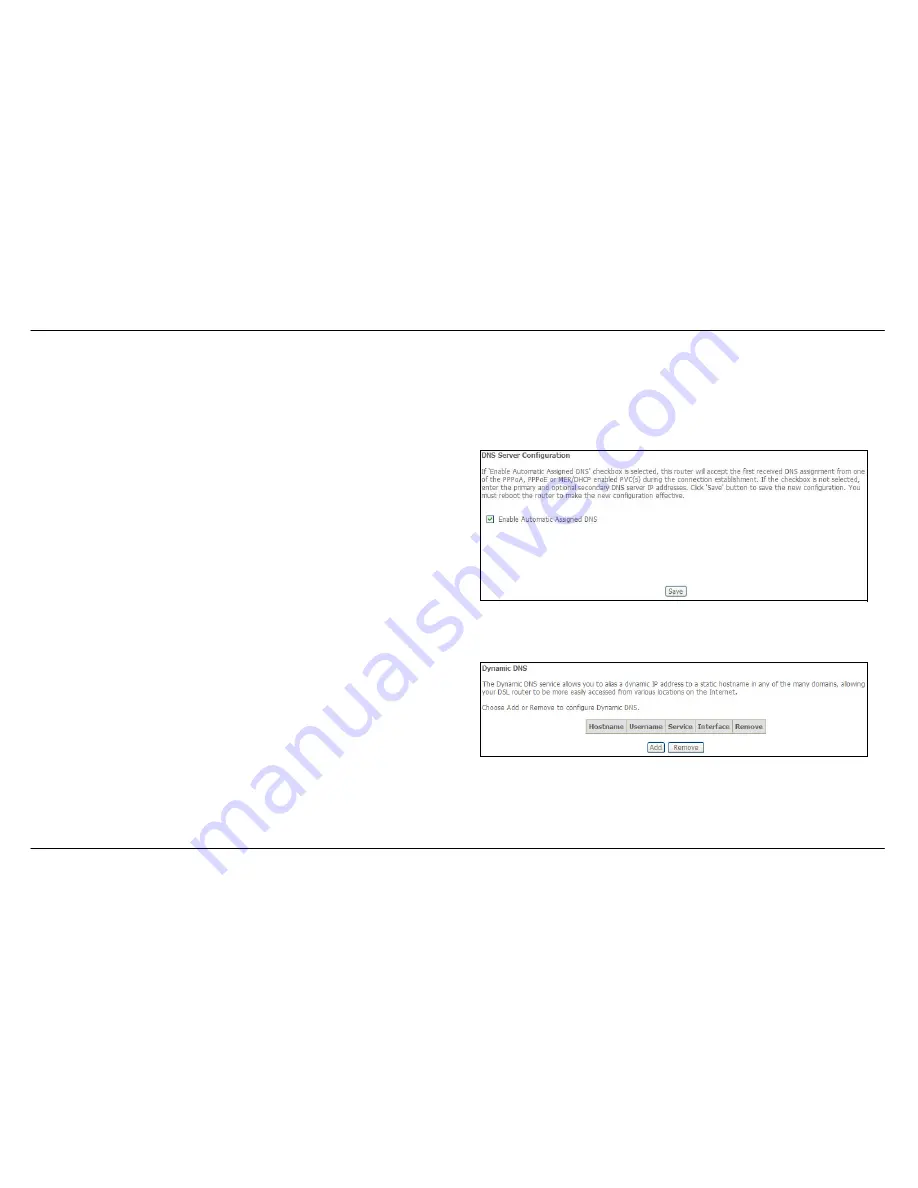
Section 3 – Configuration
D-Link DSL-2542B User Manual
62
DNS
To access the
DNS
windows, click the
DNS
button in the
Advanced Setup
directory. The
DNS
button appears when configuring WAN interface in
PPPoA, PPPoE, MER or IPoA.
DNS Server
If you have not been given specific DNS server IP addresses or if the
Router is not pre-configured with DNS server information, tick the
Enable
Automatic Assigned DNS
checkbox. Auto discovery DNS instructs the
Router to automatically obtain the DNS IP address from the ISP through
DHCP. If your WAN connection uses a Static IP address, auto discovery
for DNS cannot be used.
If you have DNS IP addresses provided by your ISP, deselect the
Enable
Automatic Assigned DNS
checkbox and enter these IP addresses in the
available entry fields for the Primary DNS Server and the Secondary DNS
Server. Click the
Save
button when you are finished.
Dynamic DNS
The Router supports Dynamic DNS (Dynamic Domain Name Service).
The Dynamic DNS service allows a dynamic public IP address to be
associated with a static host name in any of the many domains, allowing
access to a specified host from various locations on the Internet. This is
enabled to allow remote access to a host by clicking a hyperlinked URL in
the form
hostname.dyndns.org
, Many ISPs assign public IP addresses
using DHCP, this can make it difficult to locate a specific host on the LAN
using standard DNS. If for example you are running a public web server or
VPN server on your LAN, this ensures that the host can be located from
the Internet if the public IP address changes. DDNS requires that an
account be setup with one of the supported DDNS providers.
Click
Add
to see the Add DDNS Settings section.