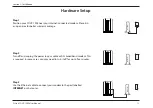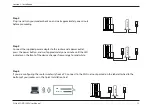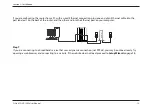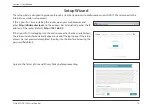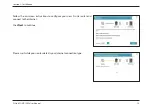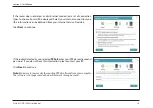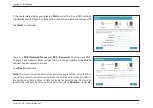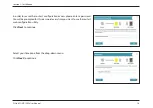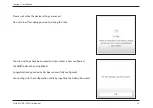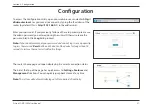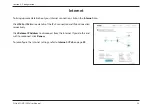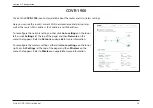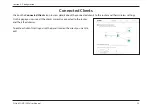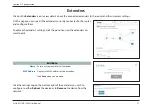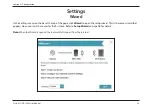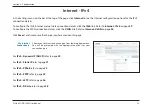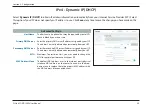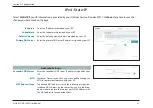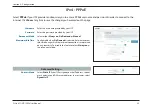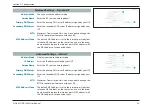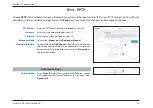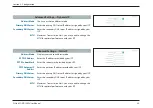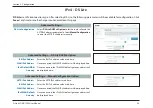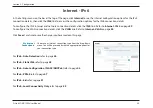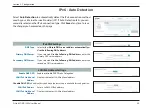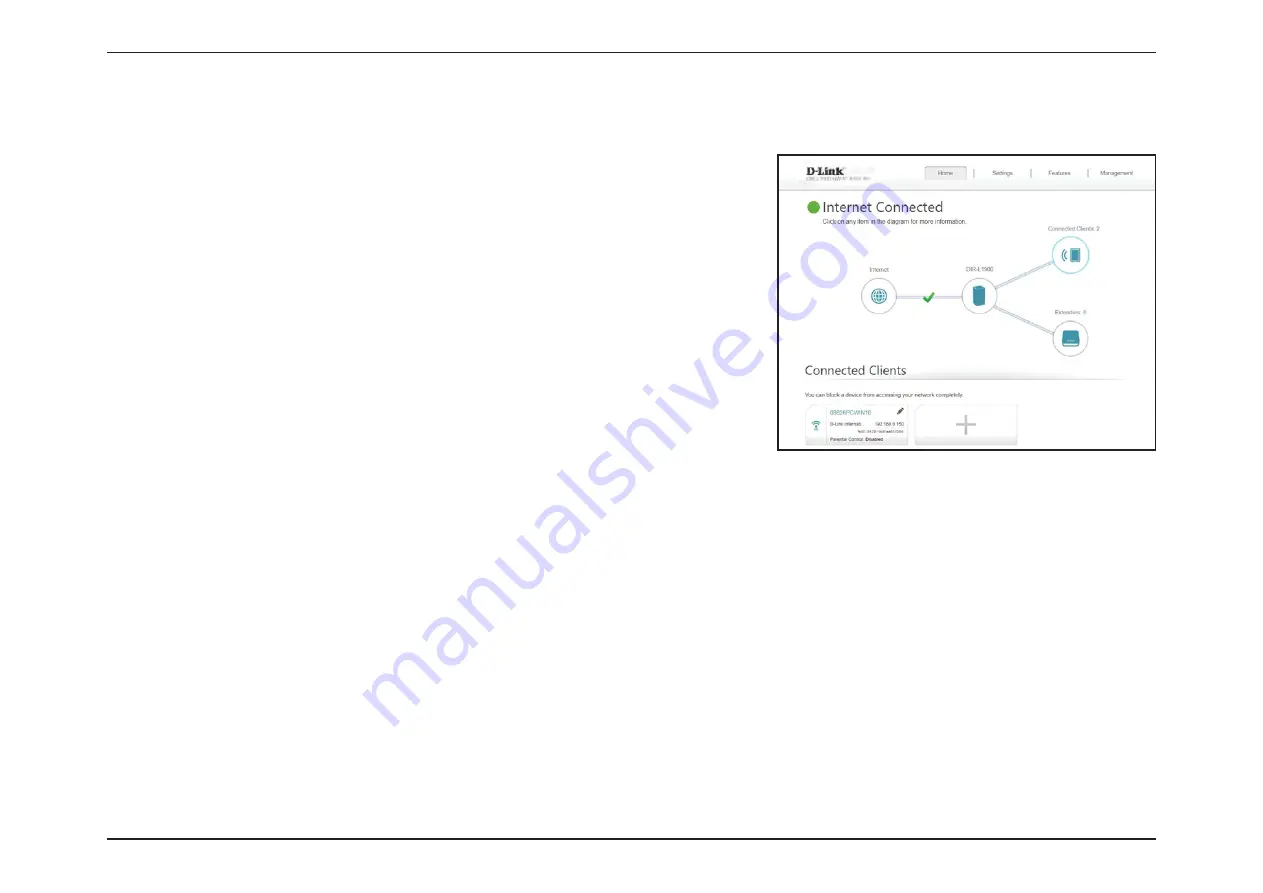
25
D-Link COVR-1900 User Manual
Section 3 - Configuration
Connected Clients
Click on the
Connected Clients
icon to view details about the connected clients to the router and their wireless settings.
On this page you can see all the clients currently connected to the router,
and their IP addresses.
To edit each client’s settings, click the pencil icon on the client you want to
edit.