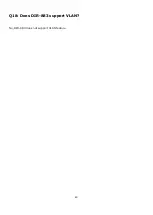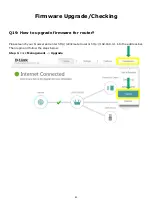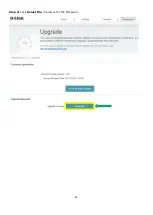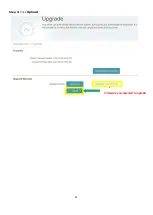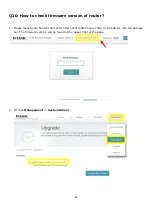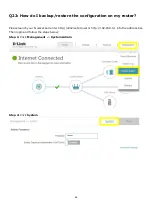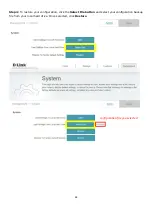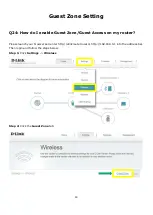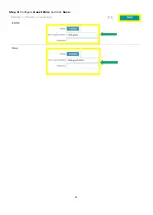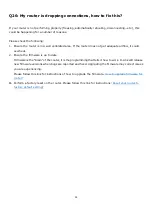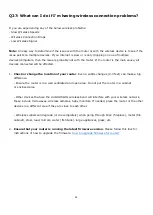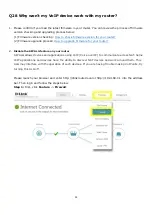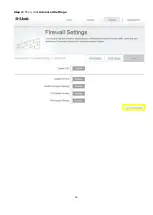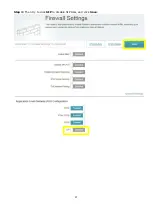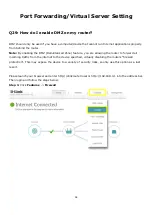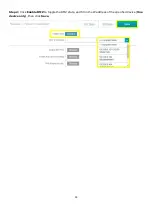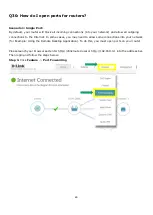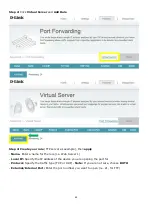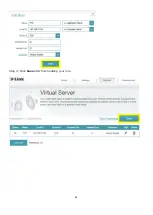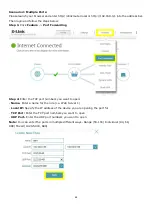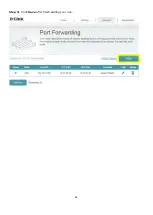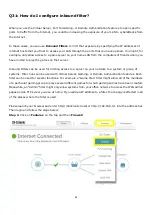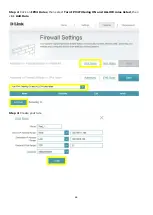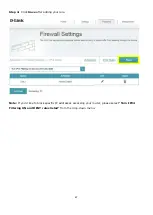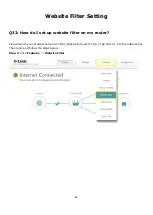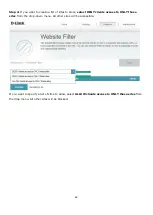54
Q27: What can I do if I’m having wireless connection problems?
If you are experiencing any of the below wireless problems:
- Slow Wireless Speeds
- Wireless Connection Drops
- Low Wireless Signal
Note:
An easy way to determine if the issue is with the router or with the wireless device is to see if the
issue exists on multiple devices. If you internet is slow or is only dropping on one of multiple
devices/computers, then the issue is probably not with the router. If the router is the main cause, all
devices connected will be affected.
1.
Check or change the location of your router
. Even a subtle changes (2-3 feet) can make a big
difference.
- Ensure the router is in a well ventilated and open area. Do not put the router in a cabinet
or enclosed area
- Other devices that use the 2.4GHz/5GHz wireless band will interfere with your wireless network,
these include microwaves, wireless cameras, baby monitors. If needed, place the router or the other
devices in a different area if they are close to each other.
- Wireless signals will degrade (or die completely) when going through brick (fireplace), metal (file
cabinet), steel, lead, mirrors, water (fish tank), large appliances, glass, etc.
2.
Ensure that your router is running the latest firmware version.
Please follow this link for
instructions of how to upgrade the firmware-
How to upgrade firmware for router?
Summary of Contents for COVR-3902
Page 6: ...5 Step 6 Once the following screen appears click Next to continue ...
Page 26: ...25 Step 2 Click Advanced Setting ...
Page 27: ...26 Step 3 Key in Mac address or select one Mac address from the drop down menu and click Save ...
Page 33: ...32 Step 2 Change the IP address as needed under Network Setting and click Save ...
Page 37: ...36 ...
Page 39: ...38 Step 5 Select your desired Drive Letter and Click Finish ...
Page 41: ...40 Q18 Does DIR 883 support VLAN No DIR 883 does not support VLAN feature ...
Page 43: ...42 Step 2 Click Select File to browse for the firmware ...
Page 44: ...43 Step 3 Click Upload Firmware you selected to upload ...
Page 48: ...47 Step 3 Click Save to save the configuration to local hard drive ...
Page 52: ...51 Step 3 Configure Guest Zone and click Save ...
Page 57: ...56 Step 2 Then click Advanced Settings ...
Page 58: ...57 Step 3 Then try to click SIP to disable SIP ALG and click Save ...
Page 63: ...62 Step 4 Click Save after finish adding your rule ...
Page 65: ...64 Step 3 Click Save after finish adding your rule ...
Page 74: ...73 Step 4 You ll be able to check the log in Kiwi Syslog Service Manager as below ...
Page 76: ...75 Q34 How to check statistics for router Click Management Statistics ...
Page 81: ...80 Step 2 Click to disable DNS Relay then click Save ...
Page 92: ...91 Step 3 Select Connect to a workplace ...
Page 99: ...98 Step 3 Fill in the WAN IP address Step 4 Fill in the Pre shared key ...
Page 100: ...99 Step 5 Connect to your VPN server ...
Page 101: ...100 Step 6 Make sure if you can ping your client under DUT ...
Page 106: ...105 ...