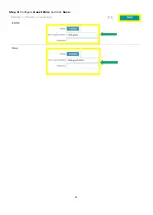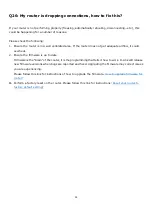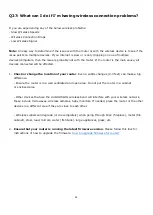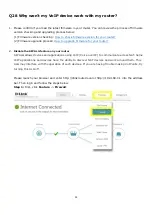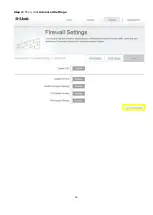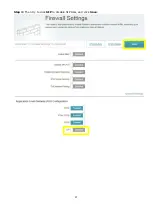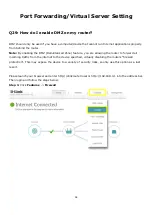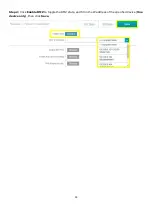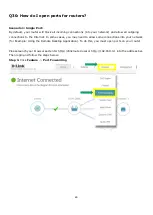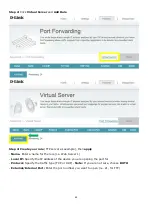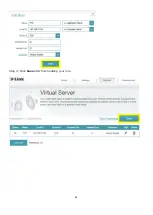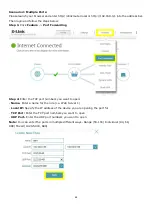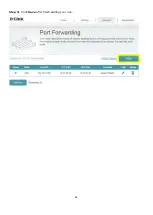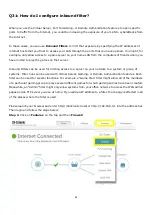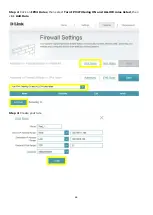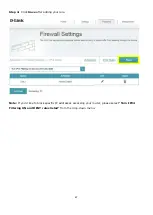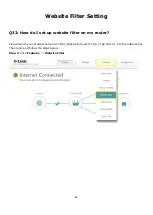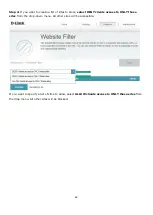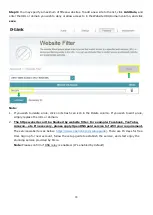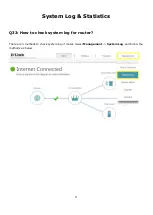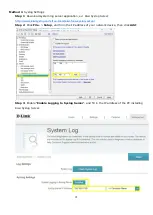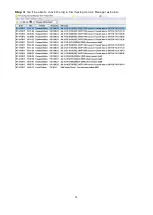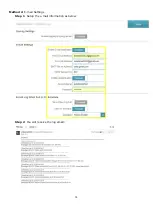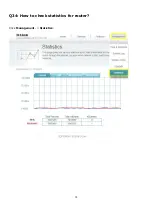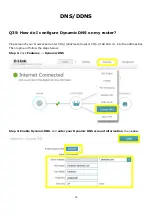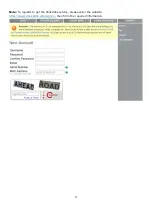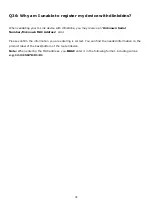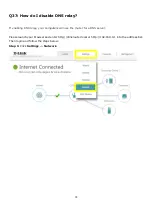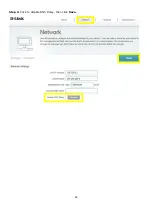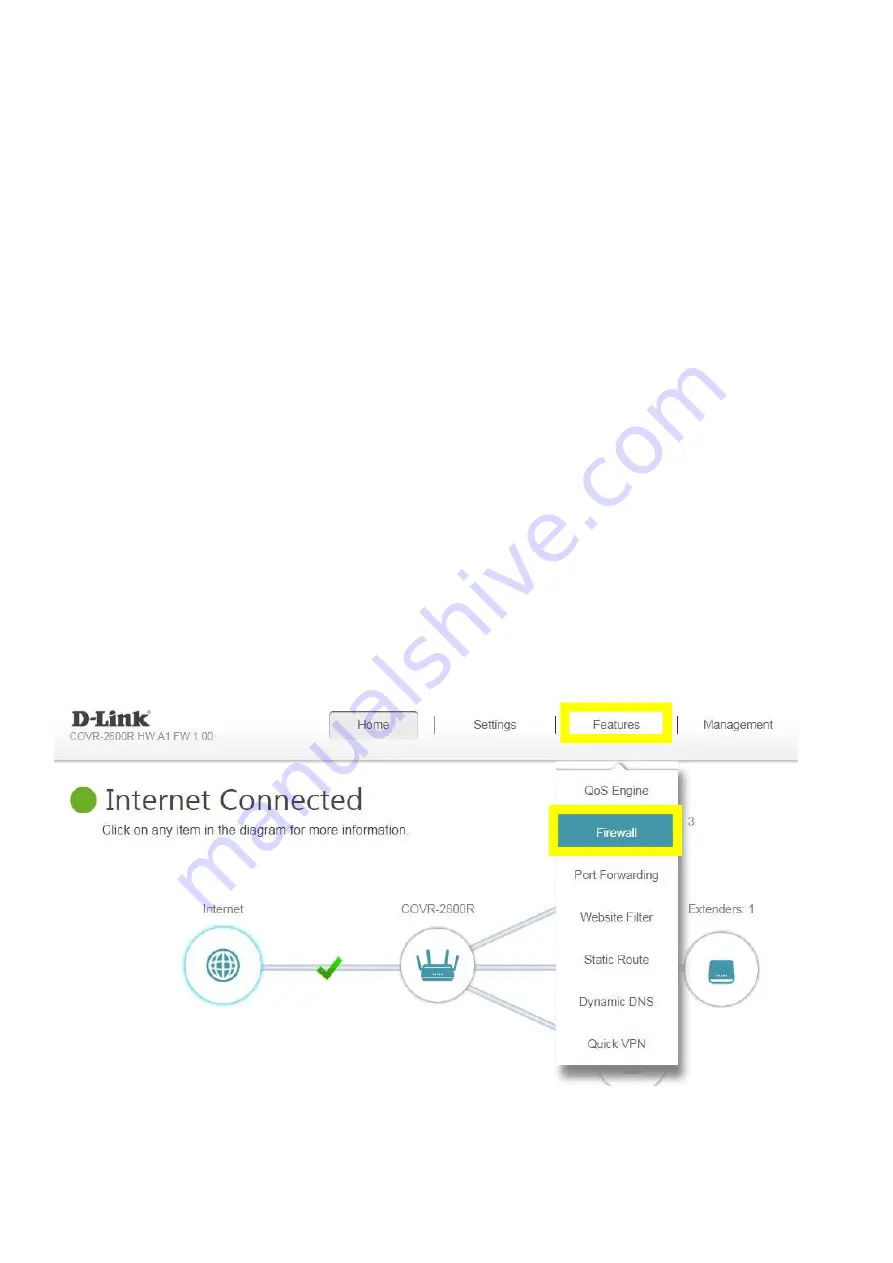
65
Q31: How do I configure inbound filter?
When you use the Virtual Server, Port Forwarding, or Remote Administration features to open specific
ports to traffic from the Internet, you could be increasing the exposure of your LAN to cyberattacks from
the Internet.
In these cases, you can use
Inbound Filters
to limit that exposure by specifying the IP addresses of
internet hosts that you trust to access your LAN through the ports that you have opened. You might, for
example, only allow access to a game server on your home LAN from the computers of friends whom you
have invited to play the games on that server.
Inbound Filters can be used for limiting access to a server on your network to a system or group of
systems. Filter rules can be used with Virtual Server, Gaming, or Remote Administration features. Each
filter can be used for several functions. For example a "Game Clan" filter might allow all of the members
of a particular gaming group to play several different games for which gaming entries have been created.
Meanwhile, an "Admin" filter might only allow systems from your office network to access the WAN admin
pages and an FTP server you use at home. If you add an IP address to a filter, the change is effected in all
of the places where the filter is used.
Please launch your browser and enter http://dlinkrouter.local or http://192.168.0.1 into the address bar.
Then login and follow the steps below:
Step 1:
Click on
Features
on the top and then
Firewall
Summary of Contents for COVR-3902
Page 6: ...5 Step 6 Once the following screen appears click Next to continue ...
Page 26: ...25 Step 2 Click Advanced Setting ...
Page 27: ...26 Step 3 Key in Mac address or select one Mac address from the drop down menu and click Save ...
Page 33: ...32 Step 2 Change the IP address as needed under Network Setting and click Save ...
Page 37: ...36 ...
Page 39: ...38 Step 5 Select your desired Drive Letter and Click Finish ...
Page 41: ...40 Q18 Does DIR 883 support VLAN No DIR 883 does not support VLAN feature ...
Page 43: ...42 Step 2 Click Select File to browse for the firmware ...
Page 44: ...43 Step 3 Click Upload Firmware you selected to upload ...
Page 48: ...47 Step 3 Click Save to save the configuration to local hard drive ...
Page 52: ...51 Step 3 Configure Guest Zone and click Save ...
Page 57: ...56 Step 2 Then click Advanced Settings ...
Page 58: ...57 Step 3 Then try to click SIP to disable SIP ALG and click Save ...
Page 63: ...62 Step 4 Click Save after finish adding your rule ...
Page 65: ...64 Step 3 Click Save after finish adding your rule ...
Page 74: ...73 Step 4 You ll be able to check the log in Kiwi Syslog Service Manager as below ...
Page 76: ...75 Q34 How to check statistics for router Click Management Statistics ...
Page 81: ...80 Step 2 Click to disable DNS Relay then click Save ...
Page 92: ...91 Step 3 Select Connect to a workplace ...
Page 99: ...98 Step 3 Fill in the WAN IP address Step 4 Fill in the Pre shared key ...
Page 100: ...99 Step 5 Connect to your VPN server ...
Page 101: ...100 Step 6 Make sure if you can ping your client under DUT ...
Page 106: ...105 ...