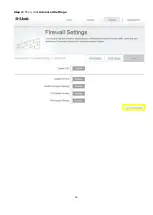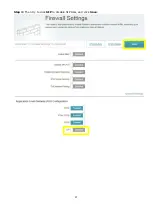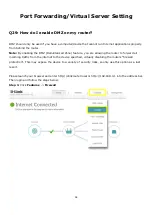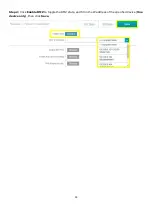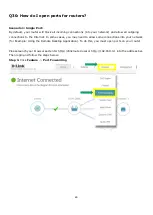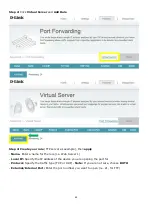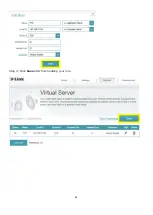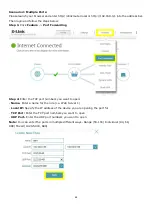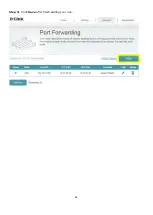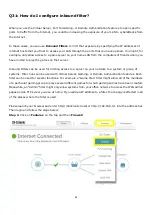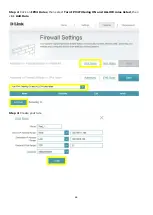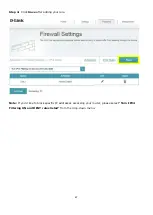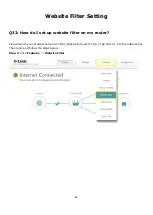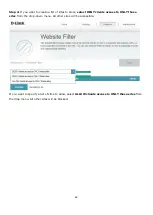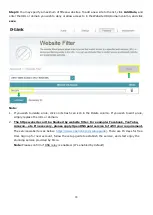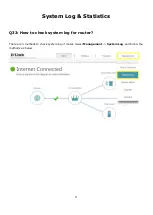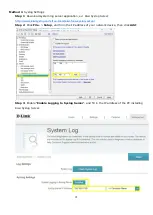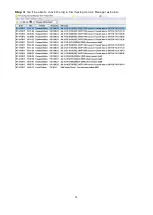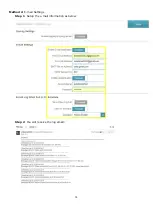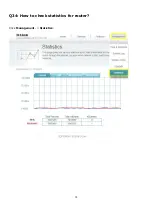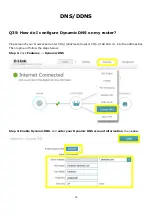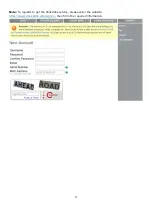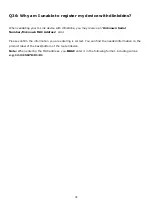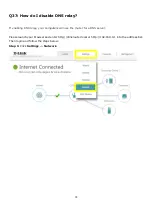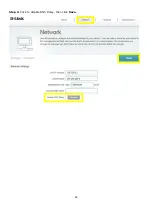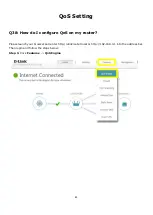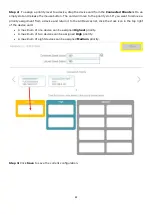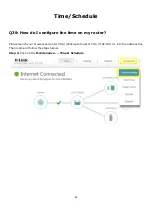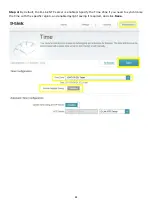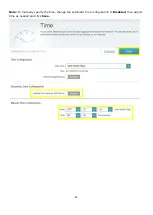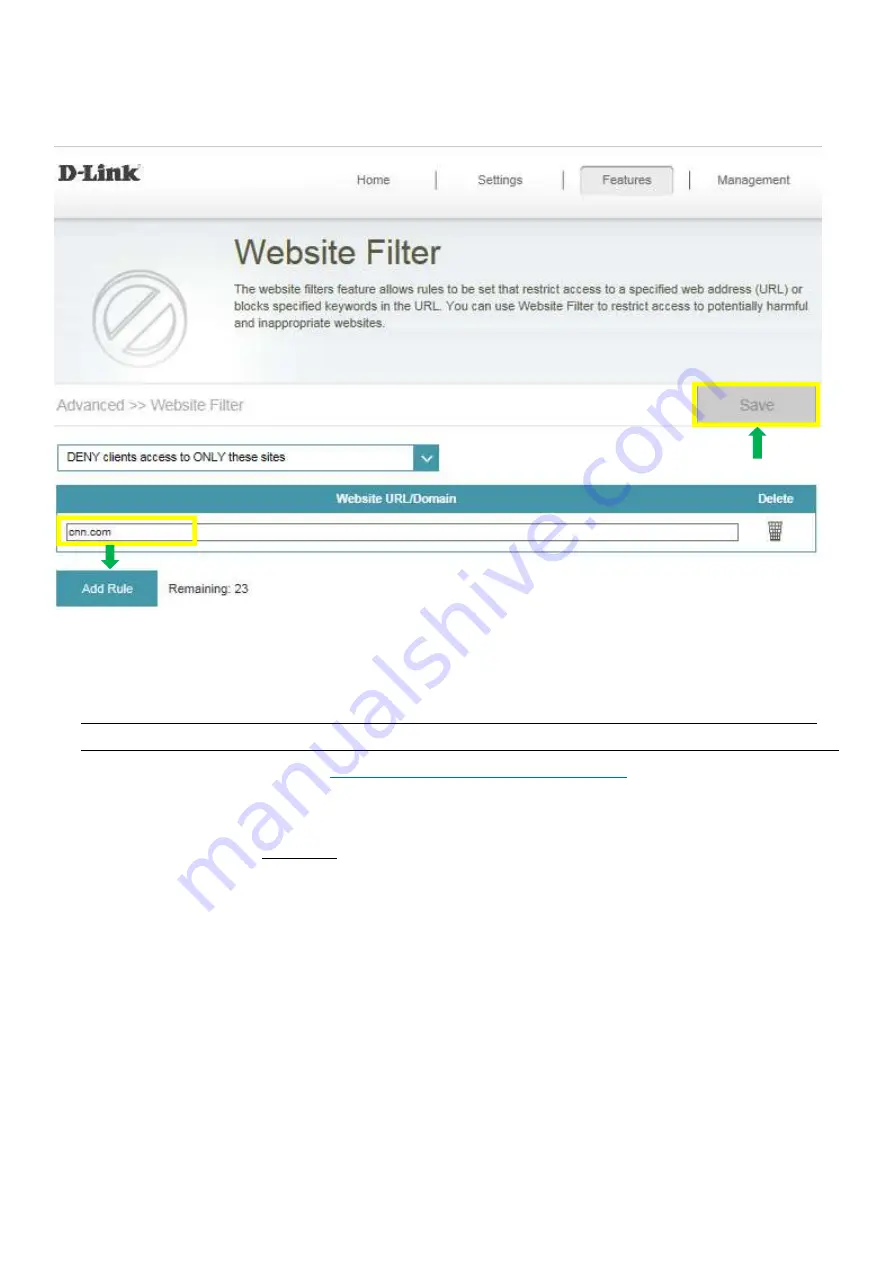
70
Step 3:
You may specify a maximum of fifteen web sites. To add a new site to the list, click
Add Rule
, and
enter the URL or domain you wish to deny or allow access to in the Website URL/Domain column, and click
save
.
Note:
1.
If you wish to delete a rule, click on its trash can icon in the Delete column. If you wish to edit a rule,
simply replace the URL or domain.
2.
The https website can’t be blocked by website filter. For example: Facebook, YouTube,
Amazon…etc. If necessary, please apply OpenDNS paid service to fulfill your requirement.
The service website is as below:
https://www.opendns.com/setupguide/
. There are 15 days for free
trial. Sign up for new account, follow the setup guide to establish the service, and start enjoy the
stunning service provided by Cisco.
Note:
Please confirm if DNS relay is enabled. (It’s enabled by default)
Summary of Contents for COVR-3902
Page 6: ...5 Step 6 Once the following screen appears click Next to continue ...
Page 26: ...25 Step 2 Click Advanced Setting ...
Page 27: ...26 Step 3 Key in Mac address or select one Mac address from the drop down menu and click Save ...
Page 33: ...32 Step 2 Change the IP address as needed under Network Setting and click Save ...
Page 37: ...36 ...
Page 39: ...38 Step 5 Select your desired Drive Letter and Click Finish ...
Page 41: ...40 Q18 Does DIR 883 support VLAN No DIR 883 does not support VLAN feature ...
Page 43: ...42 Step 2 Click Select File to browse for the firmware ...
Page 44: ...43 Step 3 Click Upload Firmware you selected to upload ...
Page 48: ...47 Step 3 Click Save to save the configuration to local hard drive ...
Page 52: ...51 Step 3 Configure Guest Zone and click Save ...
Page 57: ...56 Step 2 Then click Advanced Settings ...
Page 58: ...57 Step 3 Then try to click SIP to disable SIP ALG and click Save ...
Page 63: ...62 Step 4 Click Save after finish adding your rule ...
Page 65: ...64 Step 3 Click Save after finish adding your rule ...
Page 74: ...73 Step 4 You ll be able to check the log in Kiwi Syslog Service Manager as below ...
Page 76: ...75 Q34 How to check statistics for router Click Management Statistics ...
Page 81: ...80 Step 2 Click to disable DNS Relay then click Save ...
Page 92: ...91 Step 3 Select Connect to a workplace ...
Page 99: ...98 Step 3 Fill in the WAN IP address Step 4 Fill in the Pre shared key ...
Page 100: ...99 Step 5 Connect to your VPN server ...
Page 101: ...100 Step 6 Make sure if you can ping your client under DUT ...
Page 106: ...105 ...