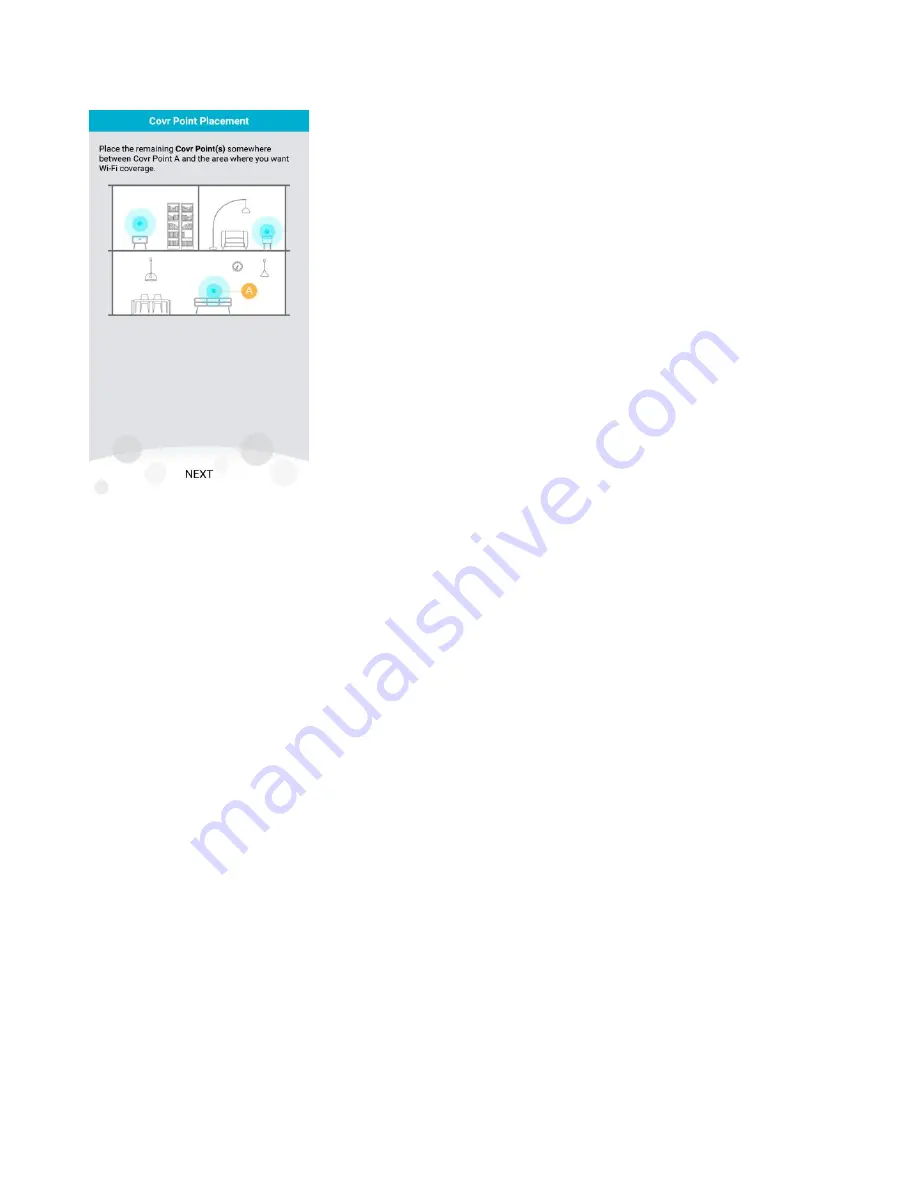
11
(10)
Place the remaining Covr Point(s) anywhere between Covr Point A and the area where you would
like to extend your whole home Wi-Fi to:
Note: Check the LED indicator on your Covr Points to ensure a good connection.
-
Solid white: Strong signal.
-
Blinking white: Weak signal. Move your Covr Point(s) closer to the Covr Point A until the LED
turns solid white.
-
Blinking Amber: Covr Point(s) can’t receive signal. Move your Covr Point(s) closer to the Covr
Point A until the LED turns solid white.
Summary of Contents for COVR-C1203
Page 2: ...1 Revision History Revision Date Description 1 00 March 14th 2018 First Release ...
Page 28: ...13 Q8 Does COVR C1203 support Alexa No COVR C1203 currently does not support Alexa ...
Page 34: ...19 Note For creating the schedule please refer to how to create schedule on my router ...
Page 36: ...21 Step 2 On the Internet page click Advanced Setting ...
Page 41: ...26 Step 2 In the LAN IP Address field enter a new IP address and click Save ...
Page 63: ...48 Step 2 Then click Advanced Settings ...
Page 64: ...49 Step 3 Then click SIP to disable the SIP ALG and click Save ...
Page 69: ...54 Step 4 When you are finished adding your rule s click Save ...
Page 71: ...56 Step 4 When you are finished adding your rule s click Save ...
Page 83: ...68 Step 2 Click to disable DNS Relay then click Save ...




































