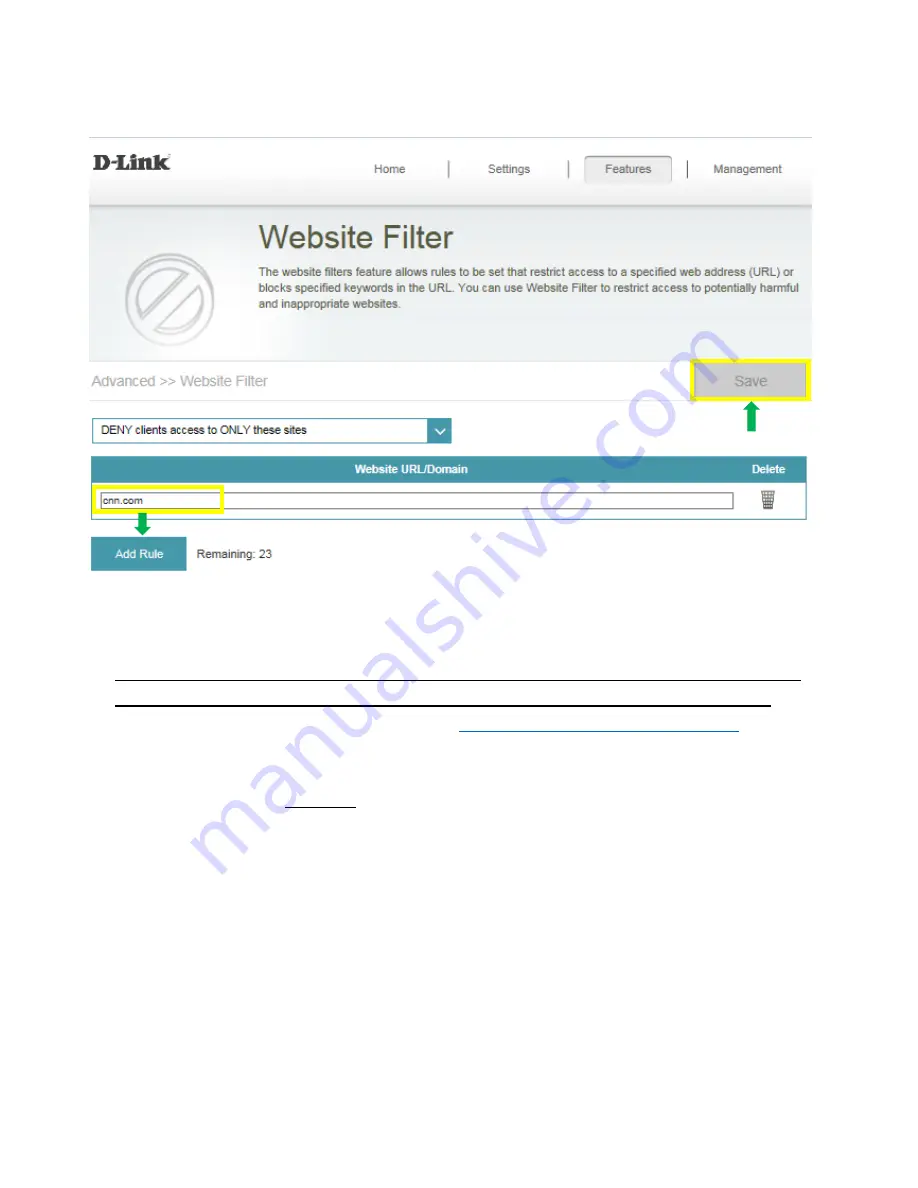
59
Step 3: To add a new site to the list, click Add Rule and enter the URL or domain you wish to deny or
allow access to in the Website URL/Domain column. When you are finished adding your rule(s), click
Save.
Note:
1.
If you wish to delete a rule, click on its trash can icon in the Delete column. If you wish to edit a
rule, simply replace the URL or domain.
2.
The https websites such as Facebook, Youtube, Amazon, etc cannot be blocked by the
website filter. To block these, you may need to apply for an OpenDNS paid service.
The apply for an OpenDNS account, please visit
https://www.opendns.com/setupguide/
. A 15 day
free trial is available. Sign up for new account and follow the setup guide on how to establish the
service.
Note: Please confirm if DNS relay is enabled. By default, this should be enabled.
Summary of Contents for COVR-C1203
Page 2: ...1 Revision History Revision Date Description 1 00 March 14th 2018 First Release ...
Page 28: ...13 Q8 Does COVR C1203 support Alexa No COVR C1203 currently does not support Alexa ...
Page 34: ...19 Note For creating the schedule please refer to how to create schedule on my router ...
Page 36: ...21 Step 2 On the Internet page click Advanced Setting ...
Page 41: ...26 Step 2 In the LAN IP Address field enter a new IP address and click Save ...
Page 63: ...48 Step 2 Then click Advanced Settings ...
Page 64: ...49 Step 3 Then click SIP to disable the SIP ALG and click Save ...
Page 69: ...54 Step 4 When you are finished adding your rule s click Save ...
Page 71: ...56 Step 4 When you are finished adding your rule s click Save ...
Page 83: ...68 Step 2 Click to disable DNS Relay then click Save ...










































