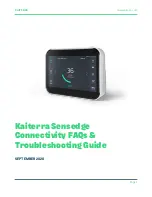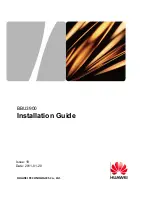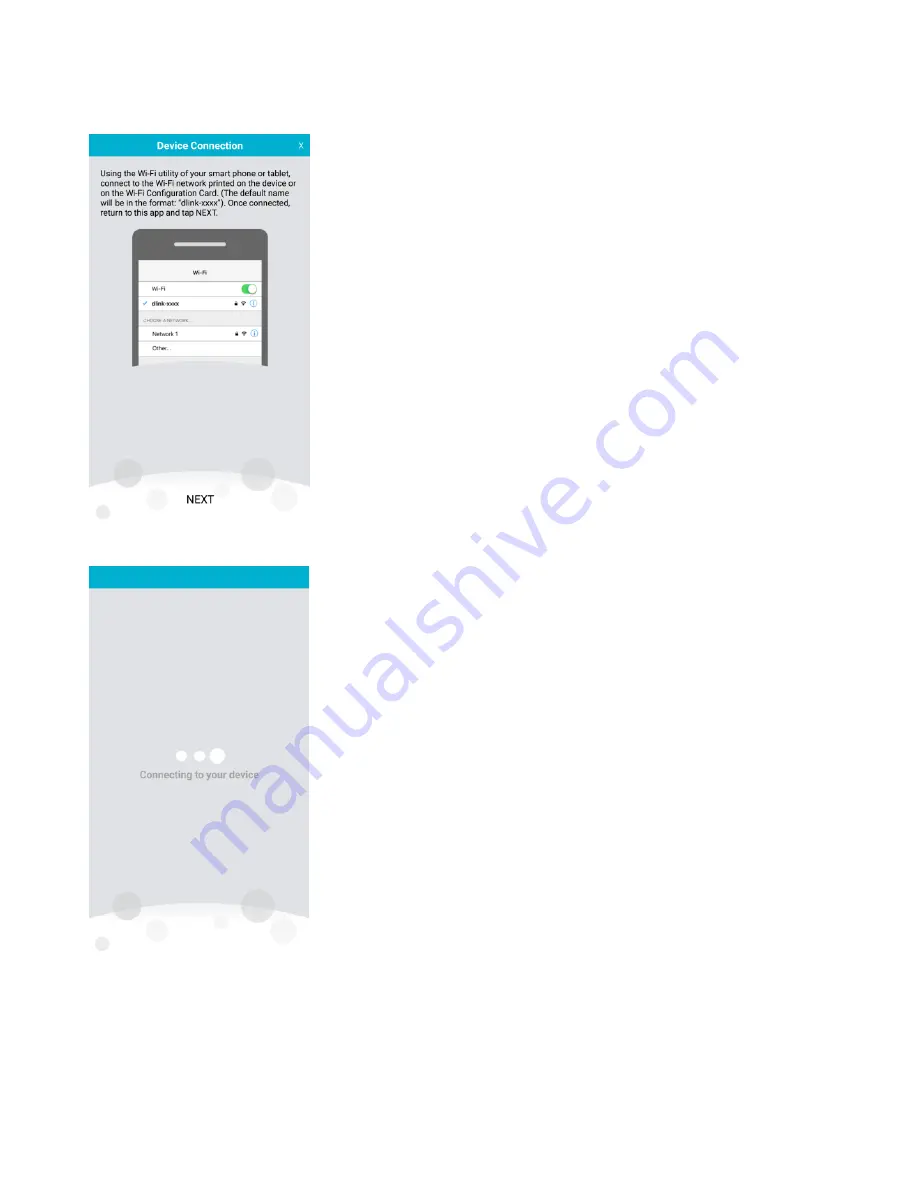
8
(4)
Connect your mobile device or tablet to the Wi-Fi network (SSID) printed on the device label or
included Wi-Fi configuration card (The default name will be in the format: “dlink-xxxx”). Once
connected, return to the app and tap NEXT to continue:
(5)
Your mobile device or tablet will now connect to your COVR-C1203 system:
Summary of Contents for COVR-C1203
Page 2: ...1 Revision History Revision Date Description 1 00 March 14th 2018 First Release ...
Page 28: ...13 Q8 Does COVR C1203 support Alexa No COVR C1203 currently does not support Alexa ...
Page 34: ...19 Note For creating the schedule please refer to how to create schedule on my router ...
Page 36: ...21 Step 2 On the Internet page click Advanced Setting ...
Page 41: ...26 Step 2 In the LAN IP Address field enter a new IP address and click Save ...
Page 63: ...48 Step 2 Then click Advanced Settings ...
Page 64: ...49 Step 3 Then click SIP to disable the SIP ALG and click Save ...
Page 69: ...54 Step 4 When you are finished adding your rule s click Save ...
Page 71: ...56 Step 4 When you are finished adding your rule s click Save ...
Page 83: ...68 Step 2 Click to disable DNS Relay then click Save ...