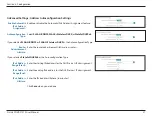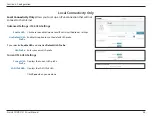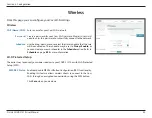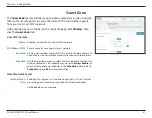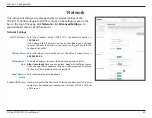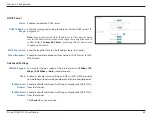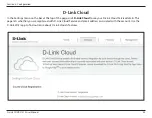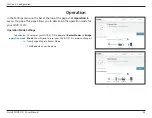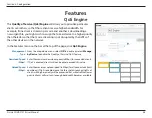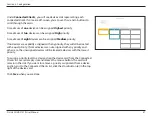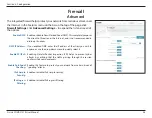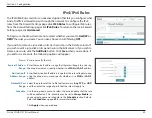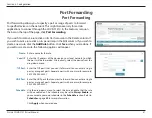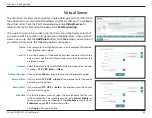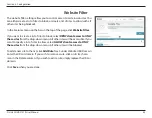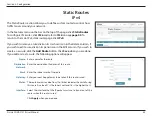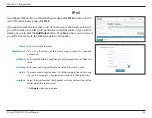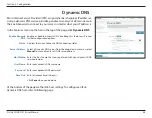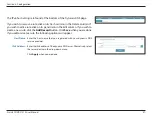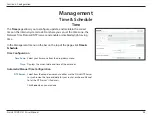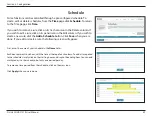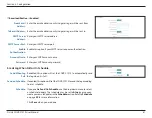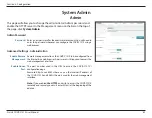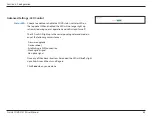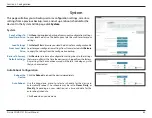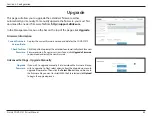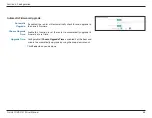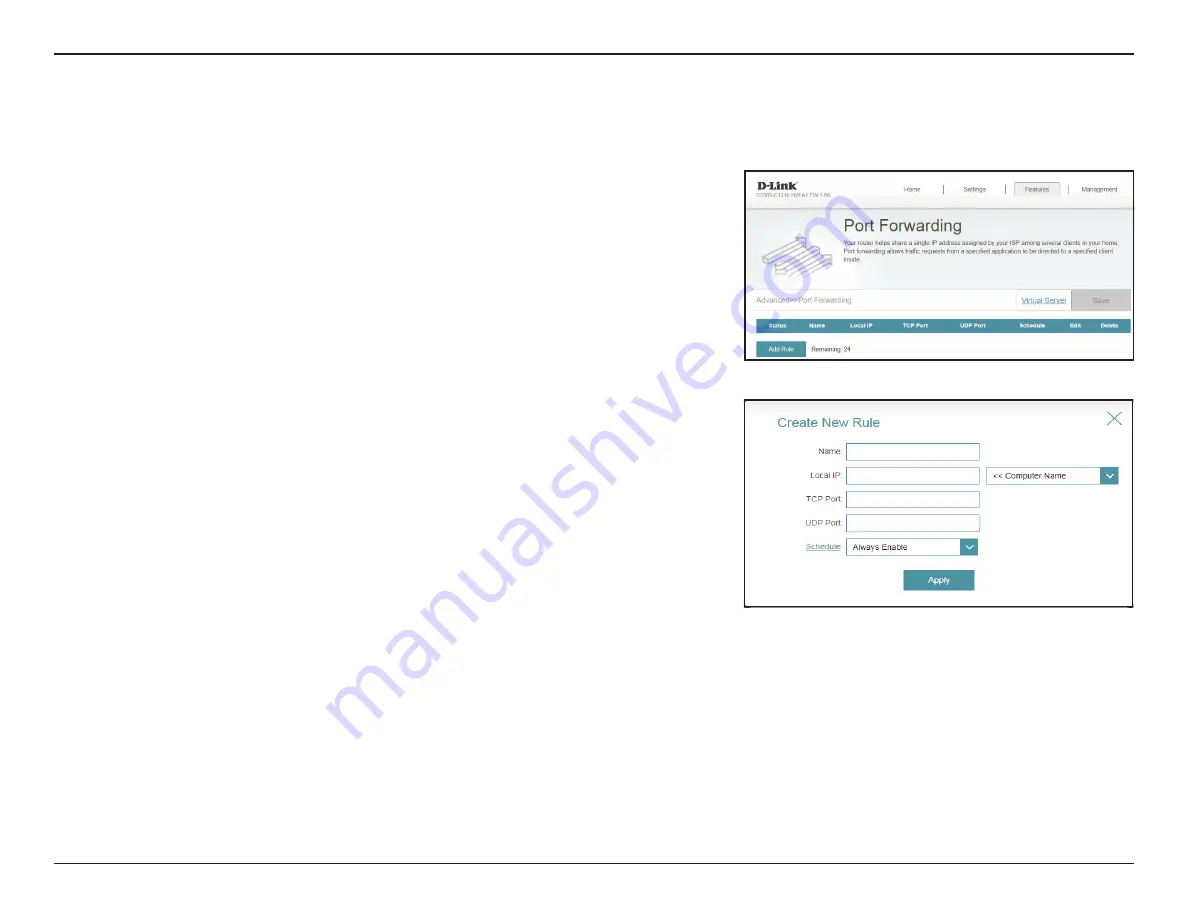
51
D-Link COVR-C1210 User Manual
Section 3 - Configuration
Port Forwarding
Port Forwarding
Port forwarding allows you to specify a port or range of ports to forward
to specific devices on the network. This might be necessary for certain
applications to connect through the COVR-C1210. In the Features menu on
the bar on the top of the page, click
Port Forwarding
.
If you wish to remove a rule, click on its trash can icon in the Delete column. If
you wish to edit a rule, click on its pencil icon in the Edit column. If you wish to
create a new rule, click the
Add Rule
button. Click
Save
when you are done. If
you edit or create a rule, the following options will appear:
Name:
Enter a name for the rule.
Local IP:
Enter the IP address of the device on your local network to which
the port will be forwarded. Alternatively, select the device from the
drop-down menu.
TCP Port:
Enter the TCP ports that you want to forward. You can enter a single
port or a range of ports. Separate ports with a comma (for example:
24,1009,3000-4000).
UDP Port:
Enter the UDP ports that you want to forward. You can enter a single
port or a range of ports. Separate ports with a comma (for example:
24,1009,3000-4000).
Schedule:
Use the drop-down menu to select the time schedule that the rule
will be enabled on. The schedule may be set to
Always Enable
, or
you can create your own schedules in the
Schedule
section. Refer to
for more information.
Click
Apply
when you are done.