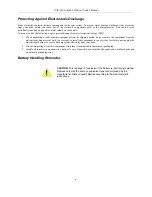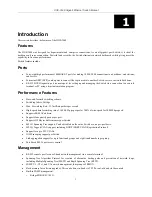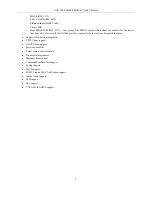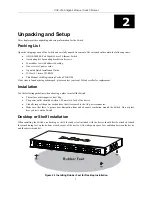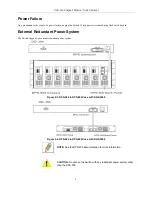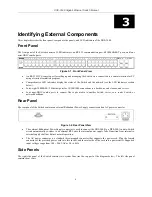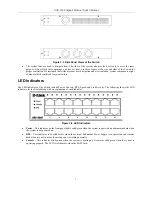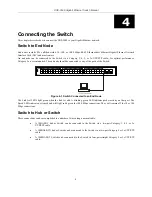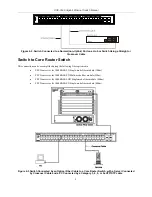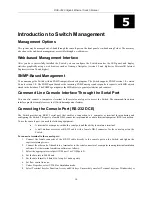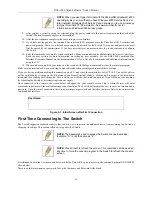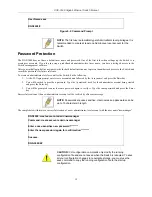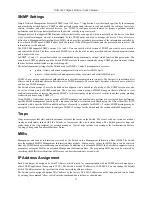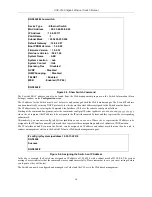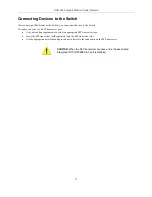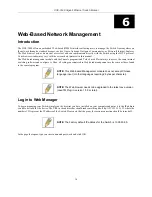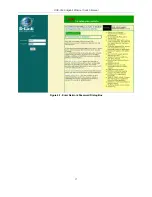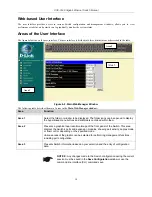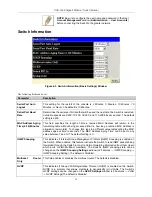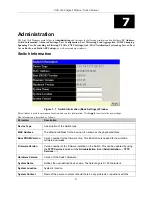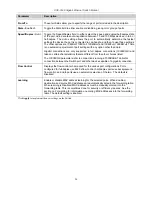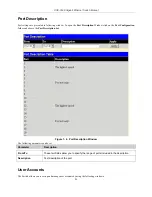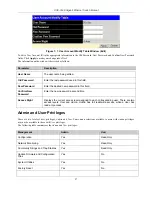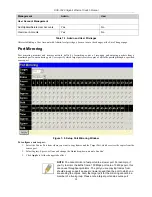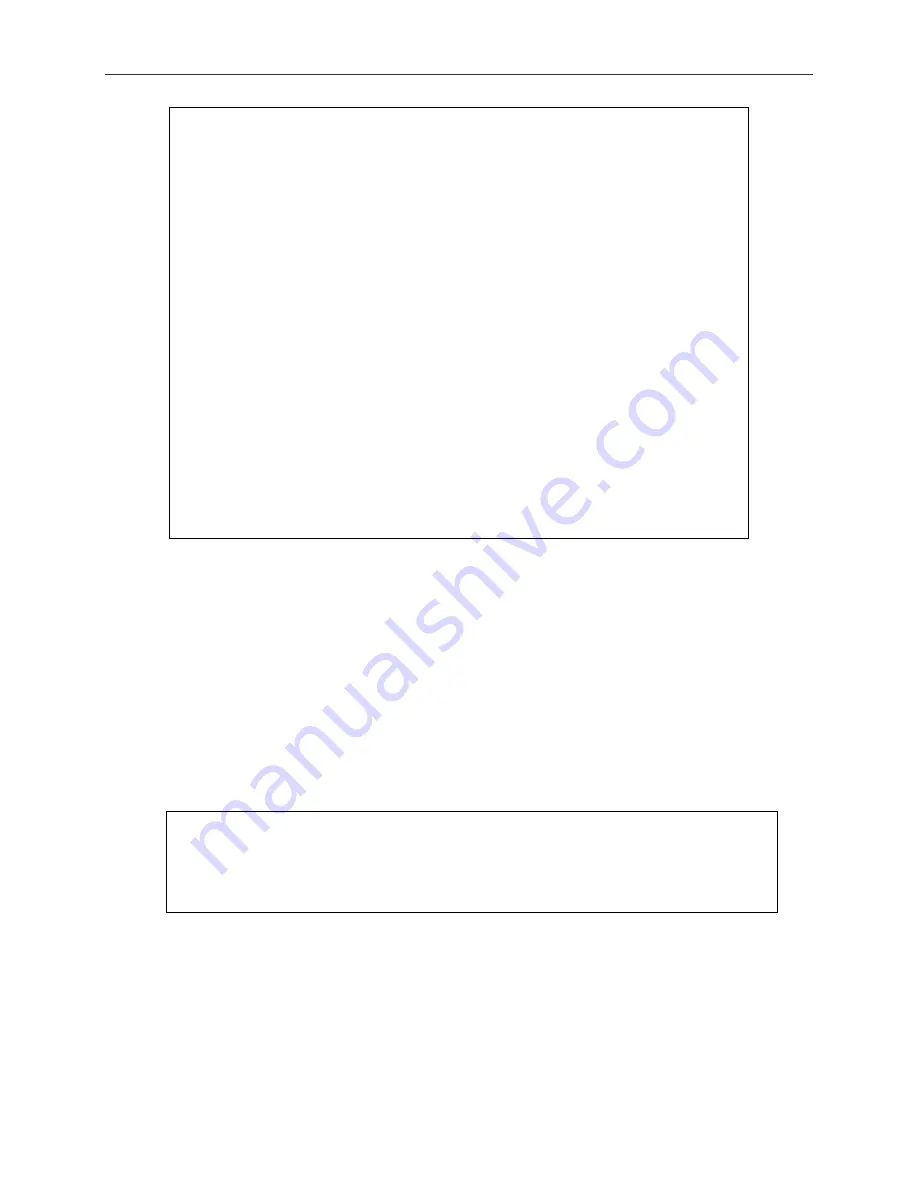
DGS-3048 Gigabit Ethernet Switch Manual
14
DGS3048# show switch
Device Type : Ethernet Switch
MAC Address : 00:23:46:05:54:00
IP Address : 10.6.22.111
VLAN Name : 1
Subnet Mask : 255.255.255.224
Default Gateway : 10.6.22.97
Boot PROM Version : 1.0.0.02
Firmware Version : 1.0.0.10
Hardware Version : 00.01.00
System Name : ABC
System Location : Lab
System Contact : Itzik
Spanning Tree : Disabled
GVRP : Disabled
IGMP Snooping : Disabled
TELNET : Enabled
WEB : Enabled (TCP 80)
DGS3048#
Figure 5-3. Show Switch Command
The Switch's MAC address can also be found from the Web management program on the Switch Information (Basic
Settings) window on the
Configuration
menu.
The IP address for the Switch must be set before it can be managed with the Web-based manager. The Switch IP address
can be automatically set using DHCP protocols, in which case the actual address assigned to the Switch must be known.
The IP address may be set using the Command Line Interface (CLI) over the console serial port as follows:
Starting at the command line prompt, enter the commands config ipif System ipaddress xxx.xxx.xxx.xxx/yyy.yyy.yyy.yyy,
where the x's represent the IP address to be assigned to the IP interface named System and they represent the corresponding
subnet mask.
Alternatively, you can enter config ipif System ipaddress xxx.xxx.xxx.xxx/z. Where the x's represent the IP address to be
assigned to the IP interface named System and the z represents the corresponding number of subnets in CIDR notation.
The IP interface named System on the Switch can be assigned an IP address and subnet mask that can then be used to
connect a management station to the Switch's Telnet or Web-based management agent.
# config ipif system ipaddress 10.53.13.222/8
DGS3048
Success
DGS3048#
Figure 5-4. Assigning the Switch an IP Address
In the above example, the Switch was assigned an IP address of 10.24.22.8 with a subnet mask of 255.0.0.0. The system
message Success indicates that the command was executed successfully. Please remember to save your new settings before
you logout or they will be lost.
The Switch can now be configured and managed via Telnet and the CLI or via the Web-based management.
Summary of Contents for D DGS-3048 DGS-3048
Page 1: ...D Link DGS 3048 Managed 48 Port Gigabit Ethernet Switch Manual ...
Page 2: ......
Page 29: ...DGS 3048 Gigabit Ethernet Switch Manual Figure 6 1 Enter Network Password Dialog Box 17 ...
Page 146: ......
Page 147: ......