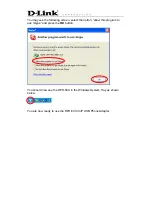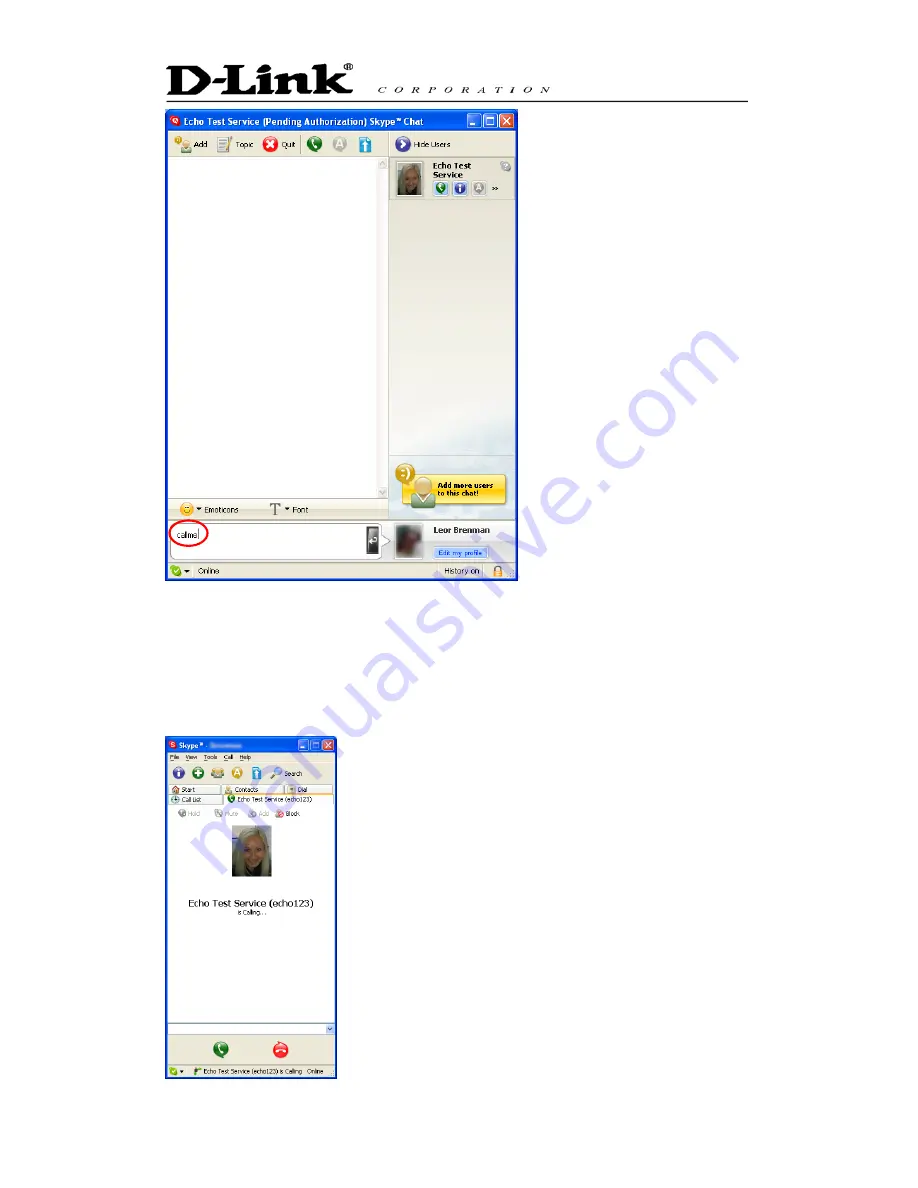
Within 10-20 seconds, you should see the following screen, and the telephone
connected to the DPH-50U VoIP USB Phone Adapter should ring. Pick up the
handset and follow the instructions. The Echo Test Service will ask you to
leave a message which will be played back immediately. This will help you
verify that the DPH-50U VoIP USB Phone Adapter, DPH-50U driver and the
telephone handset are all connected and installed properly.