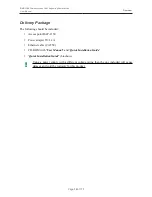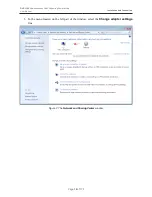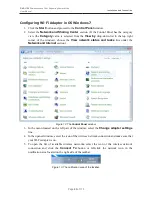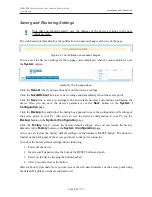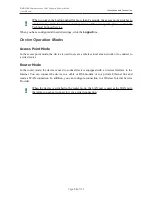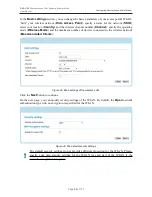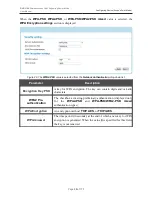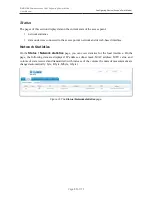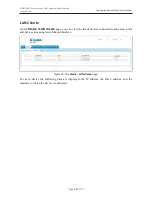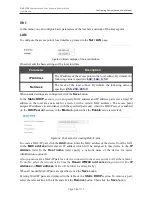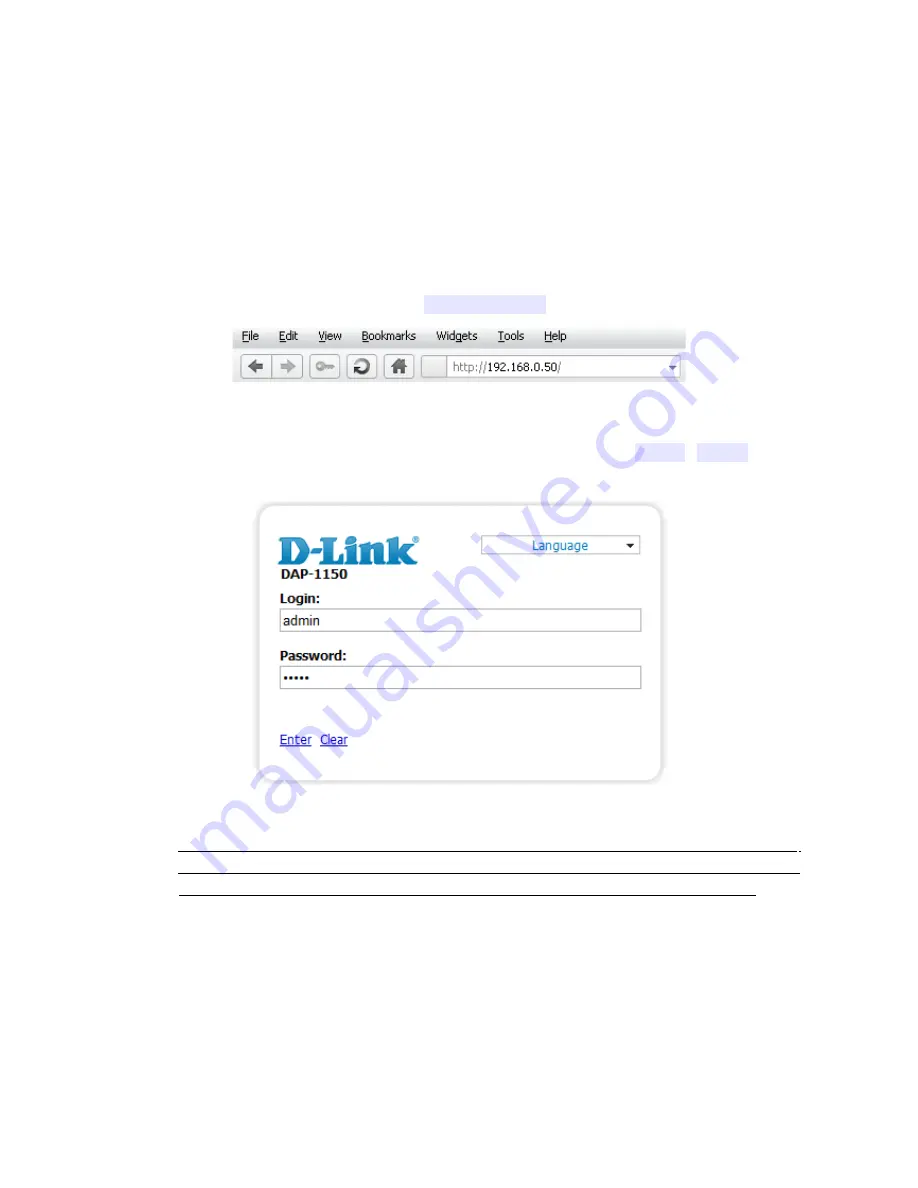
DAP-1150
Wireless Access Point Supporting Router Mode
User Manual
Installation and Connection
Connecting to Web-based Interface
When you have configured your computer, you can access the web-based interface and configure
needed parameters (configure the wireless network, change the operating mode of the device,
specify the settings of the firewall, etc.).
1. Start a web browser (see the
Before You Begin
section, page 13).
2. In the address bar of the web browser, enter the IP address of the access point (by default,
the following IP address is specified:
192.168.0.50
). Press the
Enter
key.
Figure 15. Connecting to the web-based interface of the DAP-1150 device.
3. On the opened page, enter the username (login) and password for the administrator account
(by default, the following username and password are specified:
admin
,
admin
). Then
click the
Enter
link.
Figure 16. The login page.
!
If the error “
The page cannot be displayed
” (or “
Unable to display the page
”/“
Could not
connect to remote server
”) occurs upon connecting to the web-based interface of the access
point, make sure that you have properly connected the access point to your computer.
Page
25
of 175