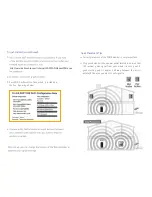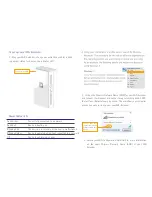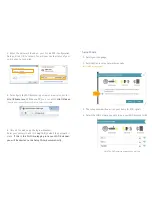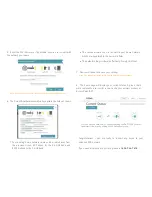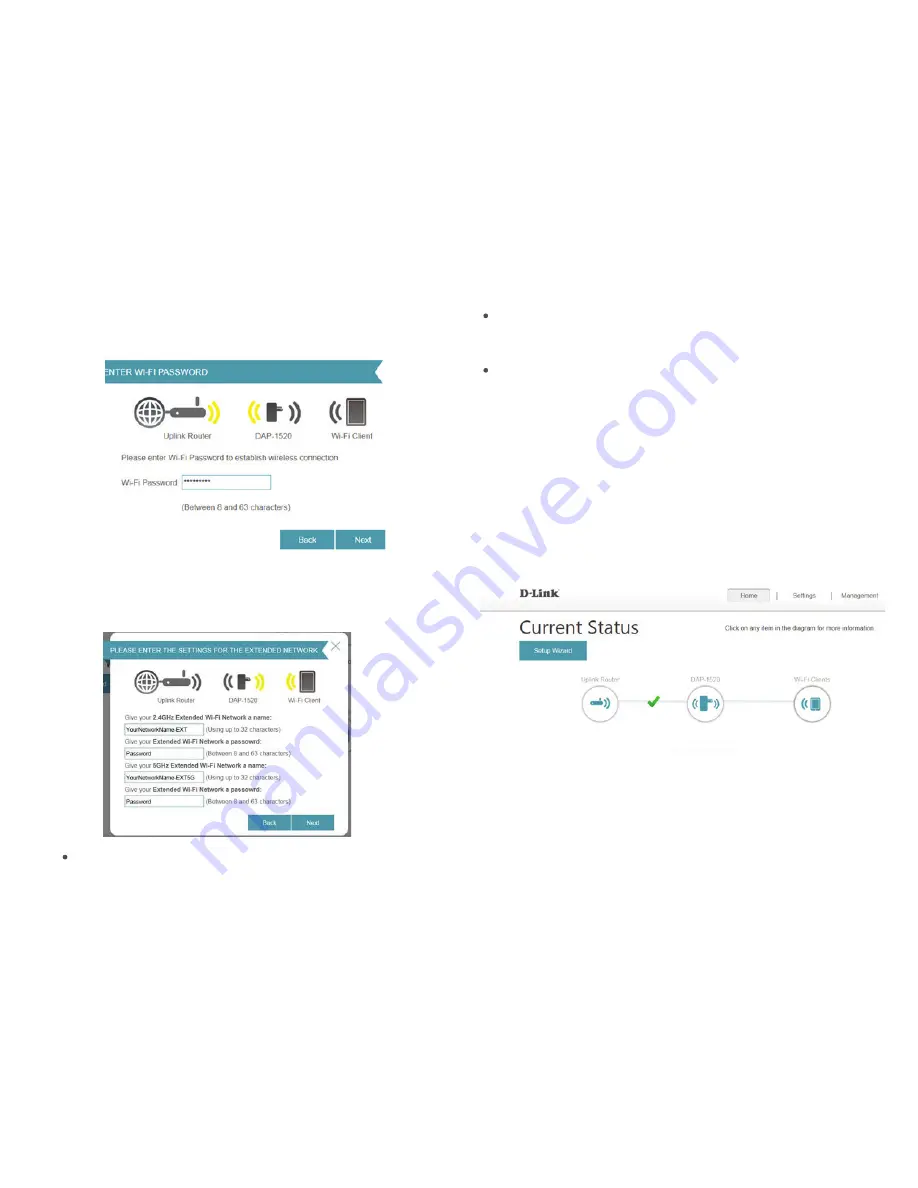
Congratulations – you are ready to connect any device to your
extended WiFi network.
If you need assistance at any time, please call
604-946-7676
5. Enter the WiFi Password, if applicable, required to connect with
the network you choose
6. The Setup Wizard will automatically populate the fields as shown
Note: Device may take up to 20 seconds to connect with your WiFi network
7. Device will reboot and save your settings
8. The home page will display your current status: A green check
mark represents a successful connection to your wireless modem or
Access Point (AP).
If a red X appears between the Uplink router and the DAP-1520, you may
troubleshoot this issue by clicking on the Uplink Router icon.
Note: Your changes are being saved, and the device will need to reboot
Your existing home network name will be carried over from
the previous screen, EXT added for the 2.4 GHz band and
EXT5G added to the 5 GHz band
The same password used to connect to your home network
will be pre-populated in the password fields
The default settings will work effectively. Simply click Next.
Summary of Contents for DAP-1520
Page 1: ......