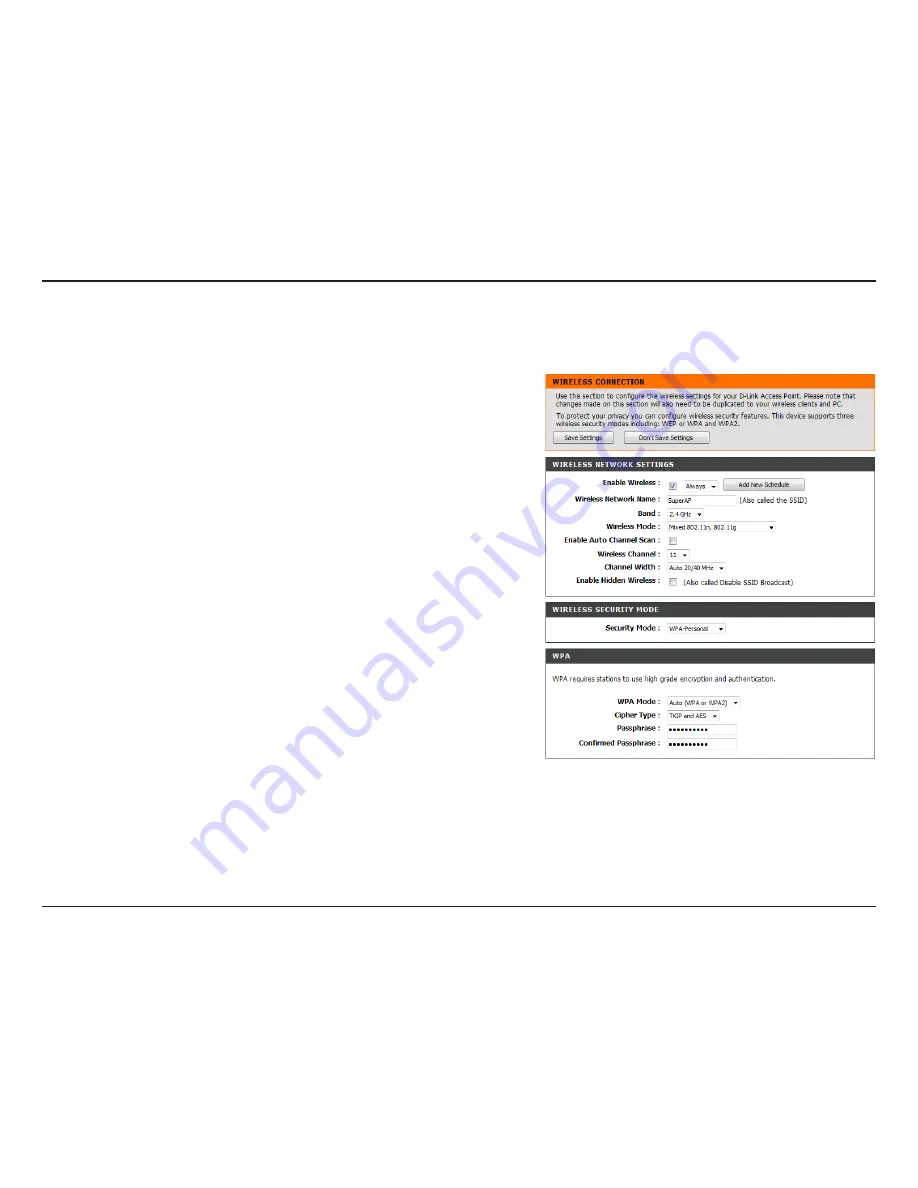
18
D-Link DAP-1560 User Manual
Section 3 - Configuration
Enable Wireless:
Wireless Network
Name:
Band:
Wireless Mode:
Enable Auto
Channel Scan:
Wireless Channel:
Channel Width:
Check the box to enable the wireless function. If you do not want to use
wireless, uncheck the box to disable all the wireless functions.
When you are browsing for available wireless networks, this is the name
that will appear in the list (unless Visibility Status is set to Invisible, see
below). This name is also referred to as the SSID. For security purposes,
it is highly recommended to change from the default network name.
Operating frequency band. Choose 2.4GHz for visibility to legacy devices
and for longer range. Choose 5GHz for least interference.
If you choose 2.4GHz band, then select one of the following:
802.11n Only
- Select only if all of your wireless clients are 802.11n.
Mixed 802.11n and 802.11g
- Select if you are using both 802.11n and
802.11g wireless clients.
Mixed 802.11n, 802.11g, and 802.11b
- Select if you are using 802.11n,
802.11g, and 802.11b wireless clients.
If you choose 5GHz band, then select either
802.11n Only,
or
Mixed
802.11n and 802.11a.
The Auto Channel Scan setting can be selected to allow the DAP-1560
to choose the channel with the least amount of interference.
Indicates the channel setting for the DAP-1560. If you enable Auto
Channel Scan, this option will be grayed out.
Select the Channel Width:
Auto 20/40
- Select if you are using both 802.11n and non-802.11n wireless devices.
20MHz
- Select if you are not using any 802.11n wireless clients.
Manual Configuration
Wireless Settings
















































