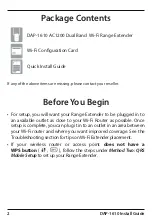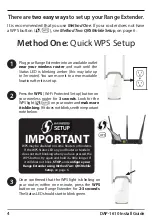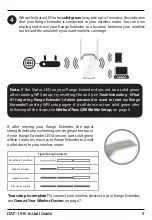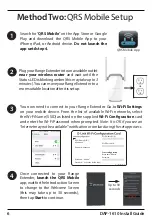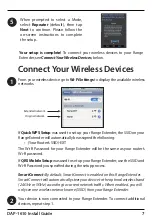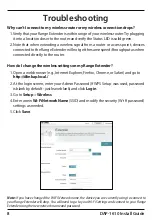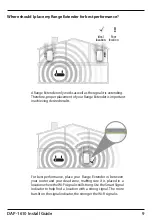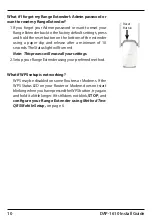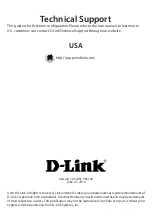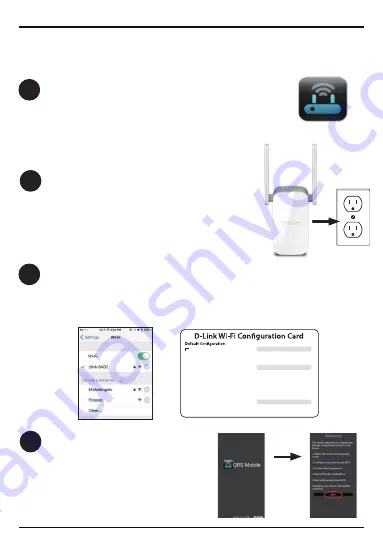
6
DAP-1610 Install Guide
Method Two:
QRS Mobile Setup
1
Search for “
QRS Mobile
” on the App Store or Google
Play and download the QRS Mobile App to your
iPhone, iPad, or Android device.
Do not launch the
app until step 4.
QRS Mobile App
You now need to connect to your Range Extender. Go to
Wi-Fi Settings
on your mobile device. From the list of available Wi-Fi networks, select
the Wi-Fi Name (SSID) as listed on the supplied
Wi-Fi Configuration
card
and enter the Wi-Fi Password when prompted.
Note: It is OK if you see an
“Internet may not be available” notification or similar during the setup process.
3
Wi-Fi Name(SSID):
dlink-xxxx
Password: xxxxxxxx
Wi-Fi Name(SSID):
Wi-Fi Password:
Your configuration
Username: “Admin”
Password:
Username: “Admin”
Password:” “ (leave the field blank)
DCCAROOWIFI0020
2
Plug your Range Extender into an available outlet
near your wireless router
and wait until the
Status LED is blinking amber (
this may take up to 3
minutes
). You can move your Range Extender to a
more suitable location after it is set up.
Once connected to your Range
Extender,
launch the QRS Mobile
app, wait for the Introduction Screen
to change to the Welcome Screen
(this may take up to 30 seconds),
then tap
Start
to continue.
4
Up to 30
seconds
er Go to
Wi-Fi S