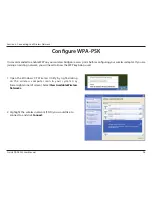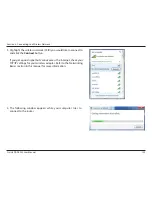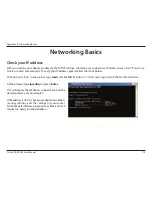104
D-Link DAP-2230 User Manual
Section 6 - Troubleshooting
Troubleshooting
This chapter provides solutions to problems that can occur during the installation and operation of the DAP-2230. Read the
following descriptions if you are having problems. (The examples below are illustrated in Windows
®
XP. If you have a different
operating system, the screenshots on your computer will look similar to the following examples.)
1. Why can’t I access the web-based configuration utility?
When entering the IP address of the D-Link access point (
dlinkapwxyz.local
for example, with
wxyz
the last four digits of the
AP’s MAC Address), you are not connecting to a website on the Internet or have to be connected to the Internet. The device
has the utility built-in to the device itself. Your computer must be on the same IP subnet to connect to the web-based utility.
• Make sure you have an updated Java-enabled web browser. We recommend the following:
- Microsoft Internet Explorer® 7 and higher
- Mozilla Firefox 12.0 and higher
- Google™ Chrome 20.0 and higher
- Apple Safari 4 and higher
• Verify physical connectivity by checking for solid link lights on the device. If you do not get a solid link light, try using a different
cable or connect to a different port on the device if possible. If the computer is turned off, the link light may not be on.
• Disable any Internet security software running on the computer. Software firewalls such as Zone Alarm, Black Ice, Sygate,
Norton Personal Firewall, and Windows
®
XP firewall may block access to the configuration pages. Check the help files included
with your firewall software for more information on disabling or configuring it.
Summary of Contents for DAP-2230
Page 1: ......