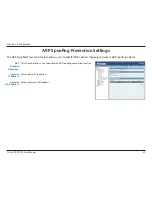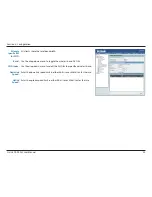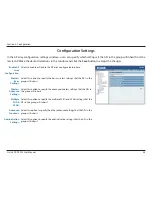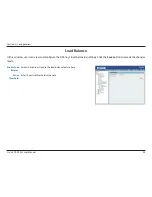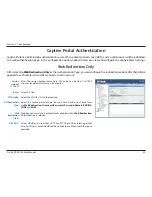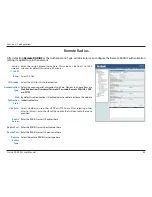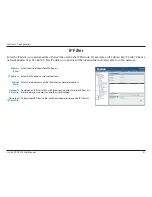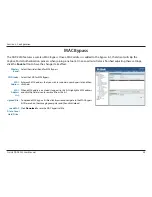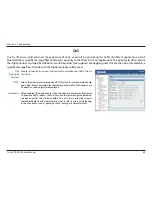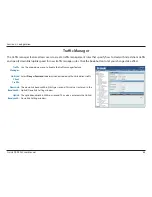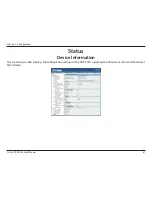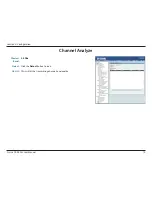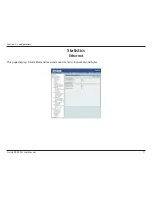56
D-Link DAP-2230 User Manual
Section 3 - Configuration
Login Page Upload
In this window, users can upload a custom login page picture that will be used by the captive portal feature. Click the
Browse
button to navigate to the image file, located on the managing computer and then click the Upload button to initiate the upload.
Upload
picture
from file:
In this field the path to the image file that will be uploaded will be displayed.
Alternatively, the path can be manually entered here.
Login Page
Style List:
Select the wireless band and login style that will be used for each SSID.
Click the Download button to download the login page template file and
Click the Del button to delete the template file.
Login Page Upload
Summary of Contents for DAP-2230
Page 1: ......