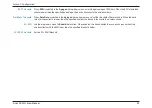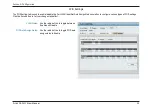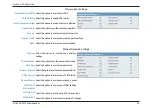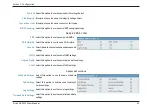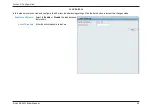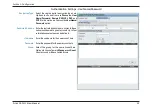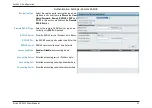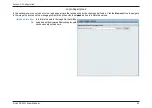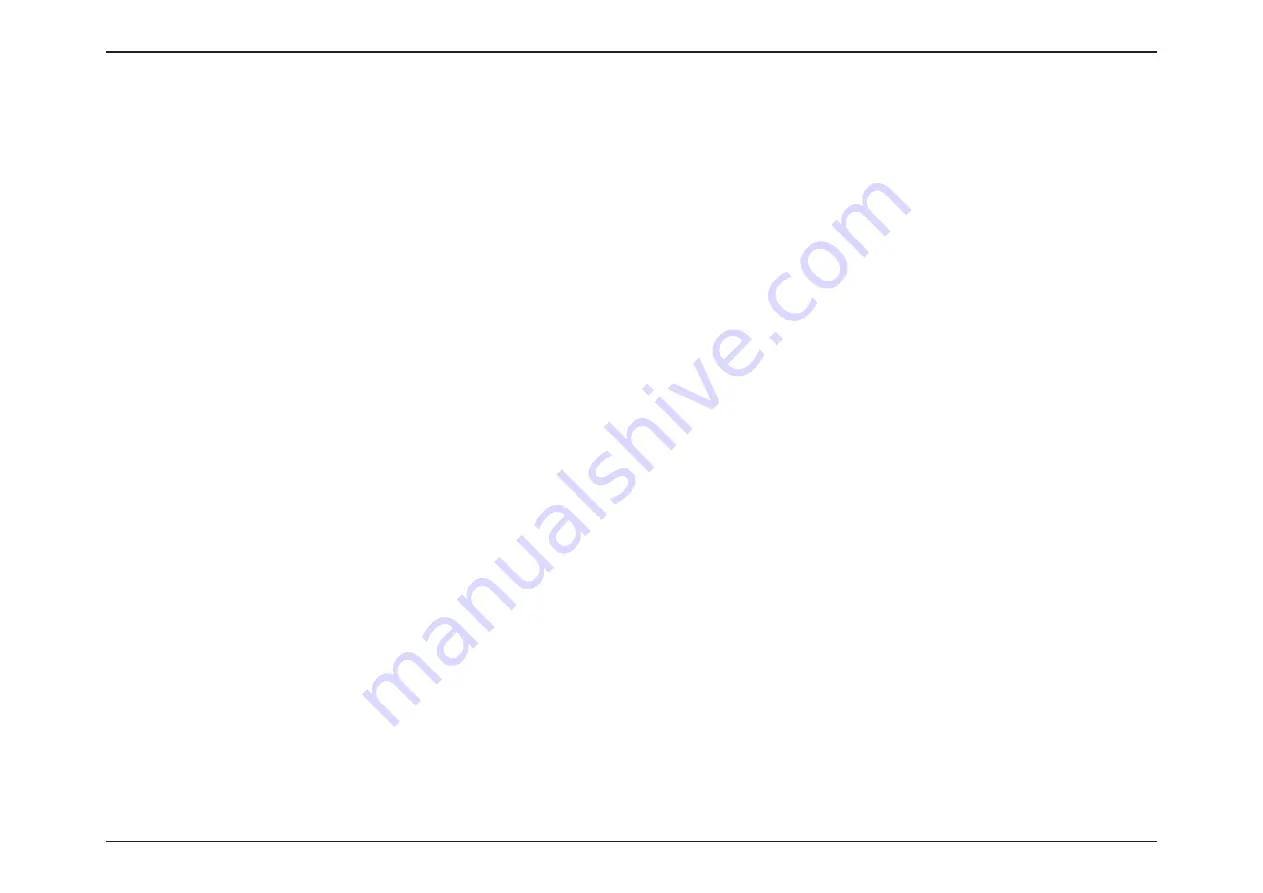
41
D-Link DAP-2330 User Manual
Section 3 - Configuration
Band:
SSID Index:
Downlink Speed:
Uplink Speed:
Use the drop-down menu to toggle the wireless band between 2.4GHz.
Use the drop-down menu to select the SSID for the specified wireless band.
Enter the limitation of the downloading speed in either Kbits/sec or Mbits/sec for the rule.
Enter the limitation of the uploading speed in either Kbits/sec or Mbits/sec for the rule.