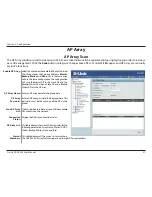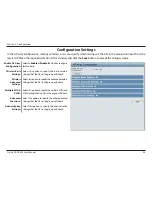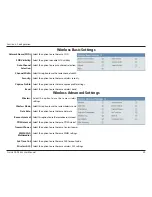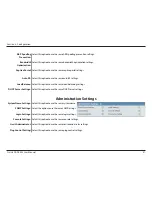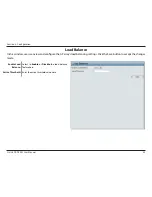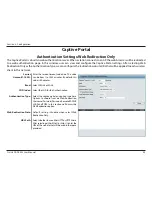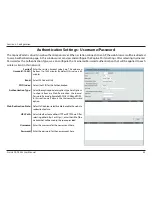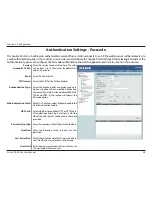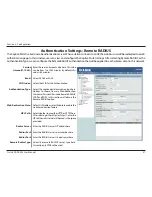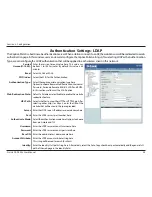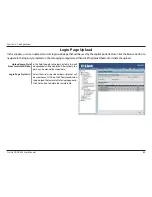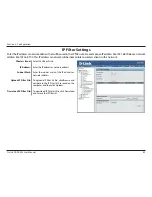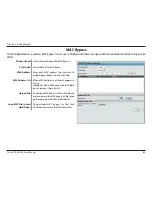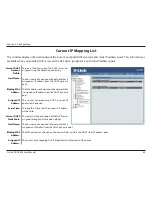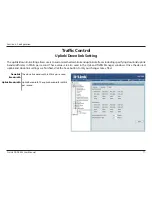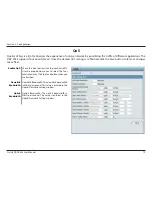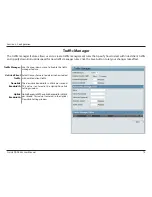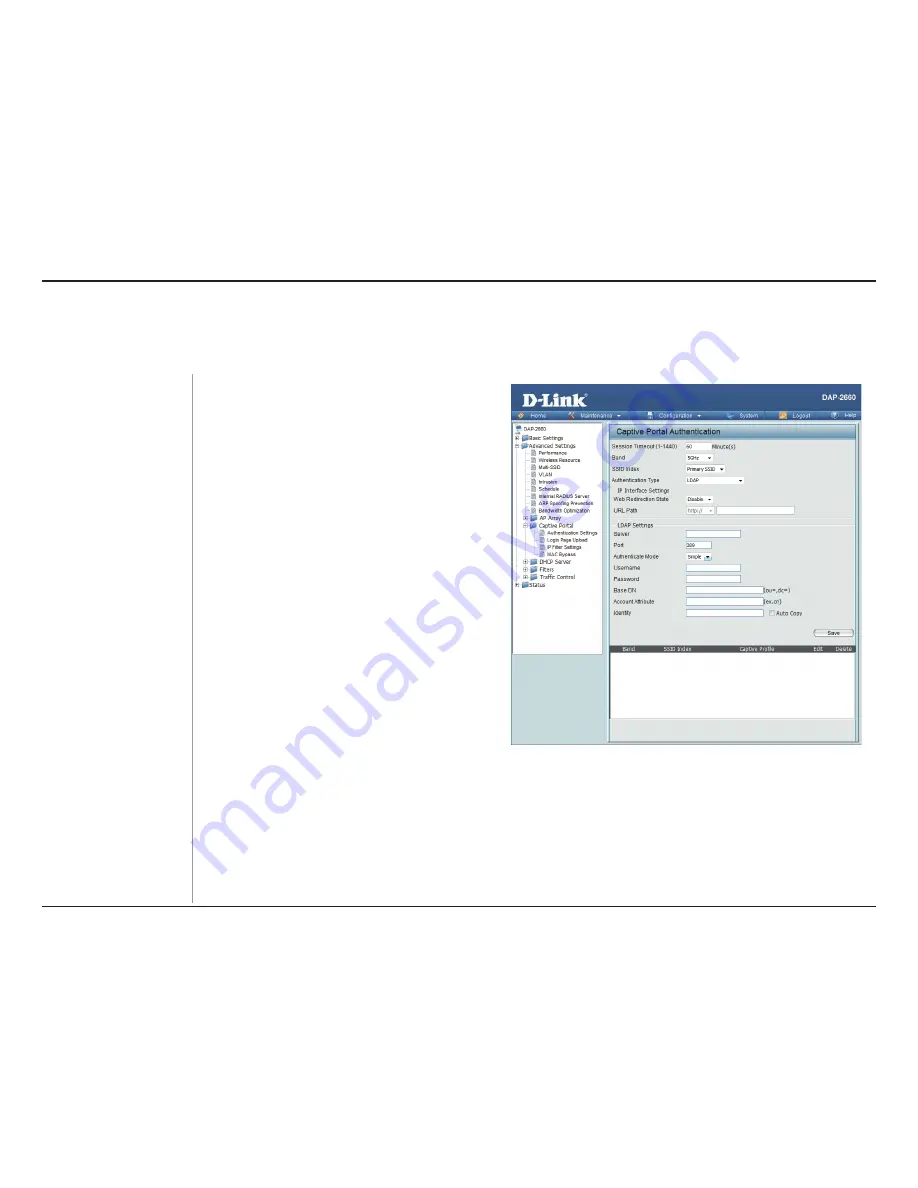
58
D-Link DAP-2553 User Manual
Section 3 - Configuration
The Captive Portal is a built-in web authentication server. When a station connects to an AP, the web browser will be redirected to a web
authentication page. In this window, user can view and configure the Captive Portal settings. After selecting LDAP as the Authentication
Type, we can configure the LDAP authentication that will be applied to each wireless client in this network.
Session
timeout(1-1440) :
Band :
SSID Index :
Authentication Type :
Web Redirection State :
URL Path :
Server:
Port:
Authenticate Mode:
Username:
Password:
Base DN:
Account Attribute:
Identity:
Enter the session timeout value here. This value can
be from 1 to 1440 minutes. By default, this value is 60
minutes.
Select 2.4GHz or 5GHz.
Select the SSID for this Authentication.
Select the captive portal encryption type here.
Options to choose from are Web Redirection, Username/
Password, Passcode, Remote RADIUS, LDAP and POP3.
In this section we’ll discuss the LDAP option.
Default is Disable or select Enable to enable the website
redirection feature.
Select whether to use either HTTP or HTTPS here. After
selecting either http:// or https://, enter the URL of the
website that will be used in the space provided.
Enter the LDAP server’s IP address or domain name here.
Enter the LDAP server’s port number here.
Select the authentication mode here. Options to choose
from are Simple and TLS.
Enter the LDAP server account’s username here.
Enter the LDAP server account’s password here.
Enter the administrator’s domain name here
Enter the LDAP account attribute string here.
This string will be used to search for clients.
Enter the identity’s full path string here. Alternatively, select the Auto Copy checkbox to automatically add the generic full
path of the web page in the identity field.
Authentication Settings- LDAP
Summary of Contents for DAP-2553 - Wireless N Dual Band Gigabit Access...
Page 1: ......