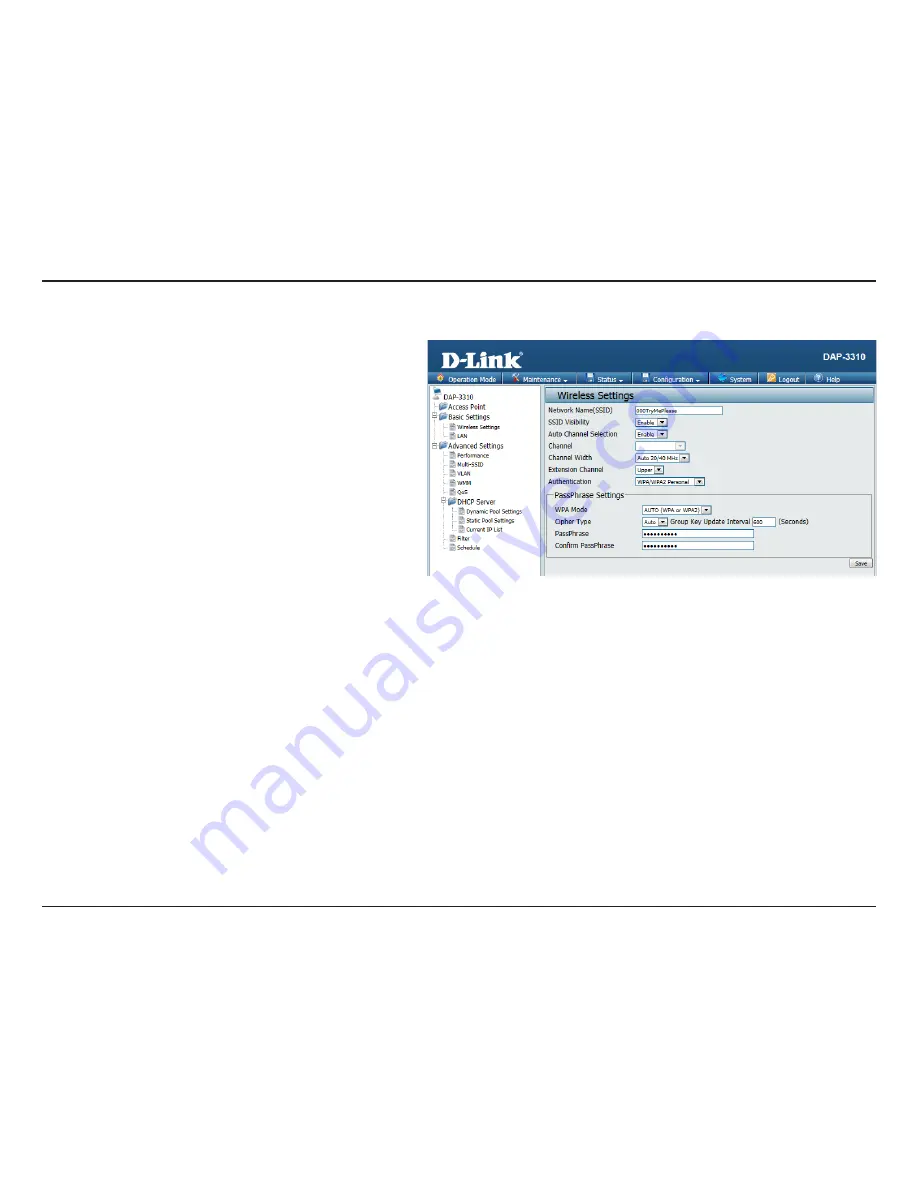
20
D-Link DAP-3310 User Manual
Section 3 - Configuration
WPA/WPA2-Personal Authentication
When
WPA-Personal
is selected for
Authentication type, you must also select a
WPA mode from the drop-down menu:
AUTO.
(WPA.or.WPA2)
,
WPA2.Only
, or
WPA.Only
.
WPA and WPA2 use different algorithms.
AUTO.
(WPA.or.WPA2)
allows you to use both WPA
and WPA2.
When you select
WPA-Personal
, you must also
select
AUTO,.AES
, or
TKIP
from the drop-down
menu.
Select the interval during which the group
key will be valid. The default value of
1800
is
recommended. Select
Manual
to enter your
key (Passphrase).
When you select
WPA-Personal
, please enter
a Passphrase
.
in the corresponding fields.
WPA Mode:
Cipher Type:
Group Key
Update:
Passphrase
/ Confirm
Passphrase:
If you selected WPA/WPA2-Personal Authentication as your
Authentication, you will see these settings:
















































