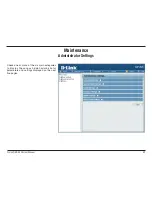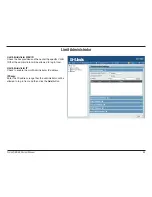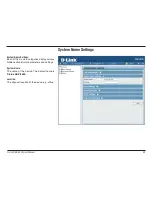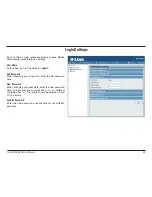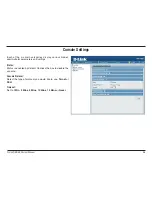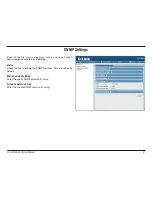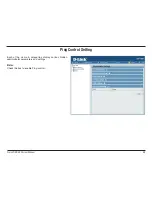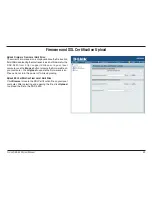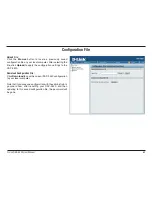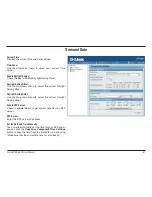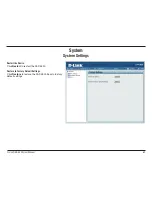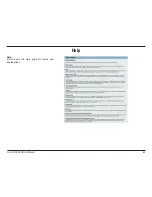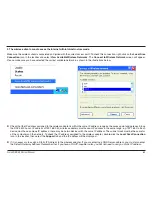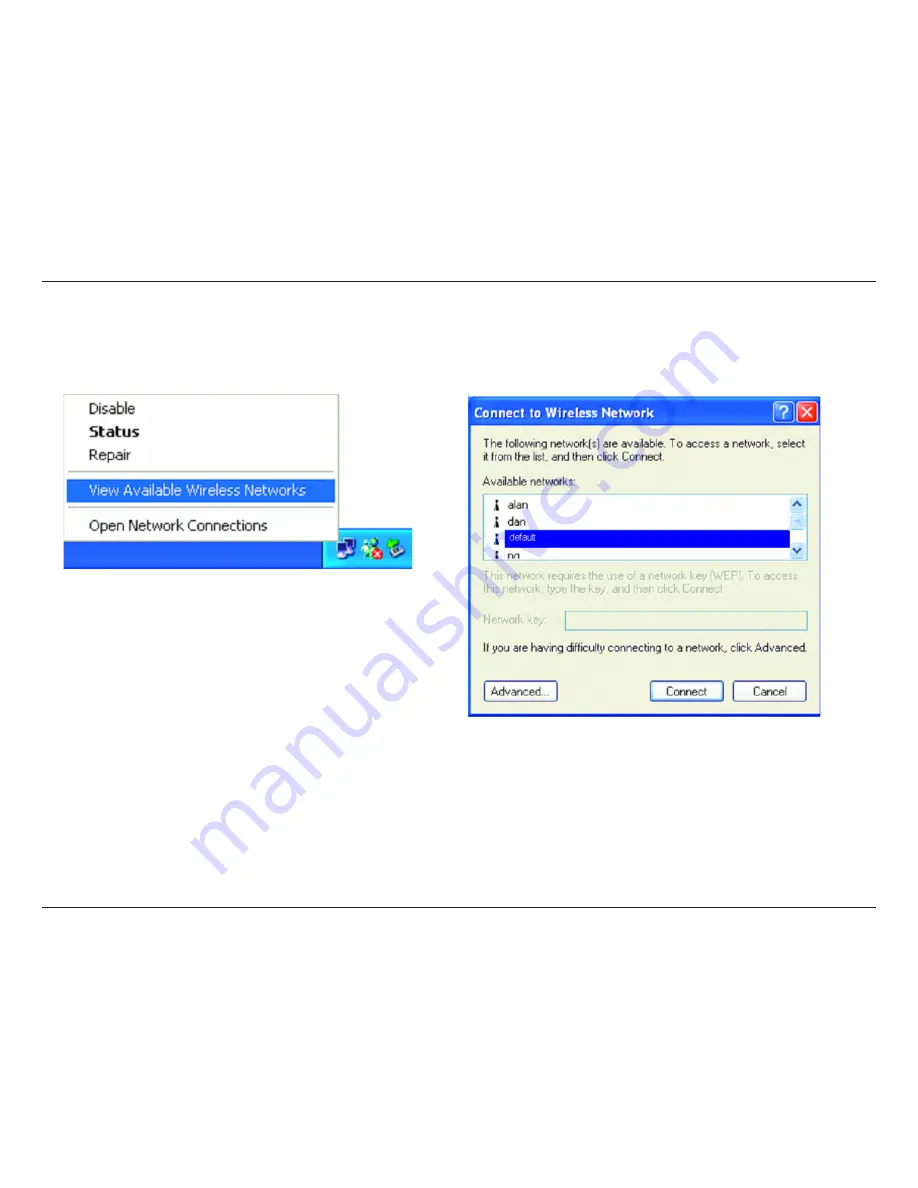
5
D-Lnk DAP-3520 User Manual
2..The.wireless.client.cannot.access.the.Internet.within.Infrastructure.mode.
Make sure the wireless client is associated and joined with the correct access point. To check this connection, right-click on the
Local.Area.
Connection.
icon in the taskbar and select
View.Available.Wireless
Networks.
The
Connect.to.Wireless.Network
screen will appear.
Please make sure you have selected the correct available network, as shown in the illustrations below.
Check that the
.
IP address assigned to the wireless adapter is within the same IP address range
.
as the access point and gateway. Since
the DAP-3520 has an IP address of 192.168.0.50, wireless adapters must have an IP address in the same range, e.g. 192.168.0.x. Each
device must have a unique IP address; there may be no two devices with the same IP address. The subnet mask must be the same for
all the computers on the network. To check the
.
IP address
.
assigned to the wireless adapter, double-click the
Local.Area.Connection.
icon in the taskbar, then select the
Support.
tab and the IP address will be displayed.
If it is necessary to assign a Static IP Address to the wireless adapter. If you are entering a DNS Server address,
.
you must also enter
the Default Gateway Address.
Remember that if you have a DHCP-capable router, you will not need to assign a static IP address.